Save Searches with Multiple Criteria
On many pages, you can run a search with multiple search criteria to find specific business objects. Some of these searches have a Saved Search list, as well as a Save button after the search criteria.
A saved search captures search criteria and other settings so that you can easily run the same search again later. Aside from using any predefined saved searches, you can create and edit them for your own use. If you have the appropriate roles, you can also create and edit saved searches for other users using Page Composer.
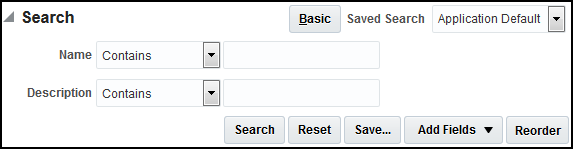
Create Saved Searches
Follow these steps:
-
Go to a search that has a Save button.
-
Optionally add or reorder fields, if available.
-
Enter your search criteria values, and, click the Save button.
-
Name your saved search and define its settings:
-
Set as Default: The saved search is automatically selected whenever you open this page.
-
Run Automatically (if available): The saved search runs on this page as soon as you select it from the list of saved searches.
If you select both options, then the saved search automatically runs whenever you open this page.
-
-
Close the dialog box.
Your saved search can be limited to the current page, or in some cases available in other searches for the same object.
Change the Search Criteria in Saved Searches
Follow these steps:
-
Select the saved search if it's not selected already.
-
Set your search criteria, including any additional fields.
-
Click the Save button.
-
If the saved search is one that you created, save without changing the name.
If it's predefined, then you can't overwrite it, so you create a new saved search with a unique name.
Change Settings or Rename and Delete Saved Searches
Follow these steps:
-
Go to a search that has a Save button.
-
Select Personalize from the Saved Search list.
-
In the Personalize Saved Searches dialog box, select a saved search.
-
Change any of the settings, where available.
-
Set as Default: The saved search is automatically selected whenever you open this page.
-
Run Automatically: The saved search runs on this page as soon as you select it from the list of saved searches.
-
Show in Search List: The saved search is available for you to select and run on this page.
-
You can still find hidden saved searches in the Personalize Saved Searches dialog box.
-
You can't change this setting if the saved search is currently selected on your page.
-
Note: Some settings can't be changed for predefined saved searches. What you do change applies only to you, unless you're editing the saved search within Page Composer. -
-
If you selected a saved search that you created, then you can rename or delete it. You can't do so for predefined saved searches.
-
Save your changes and close the dialog box.