Expanded View Project Plan Access for Non-Team Members
Earlier, either only all users or members of the project team could view the project plan in read only mode. Now you can configure the view only access based on business needs for non team members also.
You can control view-only project plan access in My Work work area using view project security configuration. Application administrators can define the data security policies to configure view-only project access based on business needs. For example, you can provide view-only project plan access to certain critical projects for non-team members.
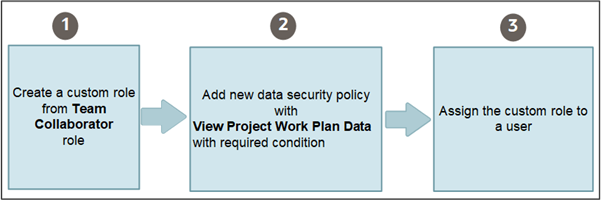
As a prerequisite, ensure that Manage Access with User Roles under View-Only Project Plan Access is selected on the Manage Project Management Implementation Options page and then complete the following steps:
- Create a custom role from the Team Collaborator job role:
- Log in as a project application administrator.
-
Select .
- On the Roles tab of the Security Console, select the Team Collaborator role.
- Copy the Project Manager role by selecting the Copy Top Role option.
- Specify the role name as View-only non-team-member.
- Add a data security policy:
- For the new View-only non-team-member role, go to the Data Security Policy page.
-
Click the Create Data Security Policy icon to create a new policy.
-
In the Create Data Security window, add the new data security policy:
Field Value Policy Name <Name of your choice> Database Resource Project for Table PJF_PROJECT_ALL_VL Actions View Project Work Plan Data
- Assign the custom role to users:
-
You can select existing users in the Users page when creating the custom role.
-
You can also add the new role to any users from the Users tab of Security console.
-
Considerations for Expanded View Project Plan Access for Non-Team Members
- The seeded roles have all the required setup, and you need not modify them to get access to view the project plans. If you have setup custom roles, review them and make necessary changes to it after enabling this feature.
- When adding new data security policies to custom roles, ensure the policies are directly associated to the role. Data security policies are not associated from inherited roles.