Fixed Choice Lists
Using Application Composer, you can extend an application's object model by adding new fields to both standard or custom objects. One such field type is a fixed choice list, a field that contains a list of static values populated from FND lookup types.
At runtime, users can select one or more values from this field, depending on the field's definition.
Fixed Choice List Properties
Create a fixed choice list by specifying values for the common set of field properties, such as display label and field name. You also set properties for this field that are specific to the fixed choice list field type.
The following table shows properties that are common across multiple field types:
|
Field Property |
Field Property Region |
|---|---|
|
Label |
Appearance |
|
Help Text |
Appearance |
|
Display Width |
Appearance Note: Do not use. A field's display width is dynamically
calculated based on the field type and resolution.
|
|
Name |
Name |
|
Description |
Name |
|
Required |
Constraints |
|
Updatable |
Constraints |
|
Searchable |
Constraints |
|
Fixed Value You can't set a default value for any fixed choice list that's constrained by another fixed choice list. If the choice list allows multiple values, then you can still write an expression to preselect multiple values by default. For example, if the field includes three lookup codes with (Code,Label) of (S,Small),(M,Medium),(L,Large), and (XL,Extra Large), then to preselect the Small and Extra Large selections by default, set the default value to the literal string (without quotes): S,XL. The defaulted values for the multiple-select fixed choice list is stored in a comma-separated format. In the previous example, "S,XL" will be stored in the database. |
Default Value |
The following table shows properties that are unique to certain field types, including fixed choice lists:
|
Field Property |
Field Property Region |
|---|---|
|
Display Type Indicate if users can select a single value or multiple values from the choice list at runtime. You can only select the display type during field creation. Note: If you create a multiple-select fixed choice list, then don't use
commas in the actual lookup codes for the lookup type that populates
this field.
|
Appearance |
|
Lookup Type When creating a lookup type, don't use special characters or spaces in the lookup type itself. Underscores are permitted. Also, don't create a lookup type with a name ending in "LOOKUPTYPE". If you do, then you won't be able to see this extension in Analytics Answers and reporting. |
List of Values |
|
Constrain List by Parent Field Value Selection |
List of Values |
Selecting the List of Values for the Fixed Choice List
The values in a fixed choice list are populated from FND lookup types. Select the lookup type with values you want to display in this choice list. The fixed choice list will display the lookup type's values in a single column; it's not possible to add more columns to a fixed choice list.
You can select the lookup type only during field creation. A fixed choice list can have a maximum of 1,000 values.
Some additional points about selecting a lookup type for a fixed choice list:
-
The set of FND lookup types available for selection is constrained to those lookup types related to this fixed choice list's object (by product code), as well as all custom lookup types that have been created for your implementation.
-
When entering a lookup type, you can select the Edit icon to modify the existing values if required.
-
You can also create a new lookup type from this page.
If creating a new lookup type, then don't use special characters or spaces in the lookup type itself. Underscores are permitted.
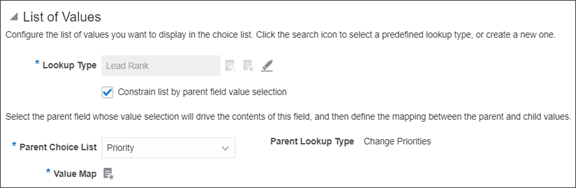
Mapping List Values to Parent Values
You can constrain the actual values that display in the fixed choice list at runtime by relating the fixed choice list to a parent fixed choice list. The value selected in the parent fixed choice list drives the values that display in this fixed choice list. This is usually referred to as a dependent fixed choice list, or dependent LOV.
For example, you might want your users to see two choice lists when creating a trouble ticket: one field for specifying the trouble ticket type and one field for specifying the trouble ticket area. If a user selects Hardware from the Type choice list, then the Area choice list should contain only hardware options that the trouble ticket can be logged against, such as Desktop or Laptop.
To do this, while creating the Area fixed choice list, select the Constrain List by Parent Field Value Selection check box, select the Type parent field, and then map the values between the parent lookup type and this field's lookup type.
To implement the previous example:
-
Define the Type fixed choice list.
-
Define the Area fixed choice list.
-
Select the Constrain List by Parent Field Value Selection check box and select the parent field, Type.
You can select the Constrain List by Parent Field Value Selection check box only during field creation, and only if at least one other single-select fixed choice list has been defined. After field creation, however, you can always update the mapping between lookup values.
-
Map the values between the Type and Area lookup types.
For example, map all relevant hardware values in the Area lookup type's set of values, such as Desktop and Laptop, to the value of Hardware in the Type's lookup type.
If the parent lookup type is set-enabled and you use multiple sets, then there's some additional setup to complete. Parent lookup values are recognized only if those values are assigned to the logged-in user's set ID. This means that, for parent lookup types that are set-enabled, you must assign the lookup type's common values to all set IDs. You do this in the Manage Set-enabled Lookups task in the Setup and Maintenance work area.
After your users start using these fields to enter data, don't change a lookup type's lookup code values. For example, don't change LAPTOP_CODE to LAPTOP_CODE1. If you change a lookup type's lookup code values, then you will need to manually re-map all records that already reference the original code, as well as re-map the values between lookup types in the child fixed choice list.
-
Additional Fixed Choice List Specifications
Additional specifications for this field type include the following details:
-
Data type is VARCHAR2 (1500).
-
An object can have a total of 625 fields. Of these, 350 are reserved for text and check box fields, and fixed and dynamic choice lists.