Considerations for Managing Extensible Flexfield Categories
Categories are a way of extending the number of context-sensitive segments for a flexfield beyond the columns reserved for flexfield segments.
For example, an Items extensible flexfield has a category for each item and each category can have one or more contexts. The laptop item belongs to the Computers category. Since extensible flexfields are mapped to separate extension tables, not just to columns as with descriptive flexfields, the thirty reserved columns on the extensible flexfield table let you define up to thirty context-sensitive segments for each context.
If you add a Dimensions context to the Computers category, thirty segments are available. But if you need to add more than thirty attributes, create another context and associate it to the same category. You could now add an Electronics Attributes context to the same Computers category in which you create another thirty segments. You can continue creating more contexts and adding them to the Computers category. In this way your laptop computer item can be extended with as many attributes as you need, because it's mapped to a category and you can keep adding contexts to that category.
A descriptive flexfield on an items table with thirty columns reserved for segments can only have a single context. Once you configure the columns for that one context, you can't create any more segments.
Predefined and Preconfigured Categories
How you structure the flexfield configuration depends on how categories are defined for the flexfield. If the extensible flexfield is preconfigured with one category, associate all your contexts and pages with that category. If a product-specific extensible flexfield is preconfigured with several categories, associate your contexts and pages with those categories. If the extensible flexfields provide user interfaces for configuring multiple categories, associate a context with more than one category using inheritance.
Some products provide an activity or task for creating and maintaining categories for an extensible flexfield. See product-specific information to determine if you can create categories for the flexfield.
You can view a flexfield's category hierarchies by using either the Highlight Flexfields feature or the Manage Extensible Flexfields task to find and open the flexfield for editing.
Disabling Categories
While configuring an extensible flexfield, you can disable a category. The Enabled column in the Category table of the Edit Extensible Flexfield page, indicates which categories are enabled.
Contexts
Group similar attributes into contexts. The group is displayed together in a region. The region's header is the context value.
If a category hierarchy exists for the flexfield, then you can leverage the hierarchy to reuse contexts for similar entities, such as similar items in a product catalog.
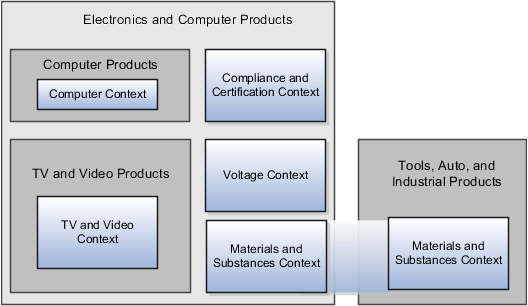
The following table shows an example of category hierarchy for an extensible flexfield. To store voltage information for all electronic and computer items, associate a Voltage context with the Electronics and Computers category. Both the TV and Video subcategory and the Computers subcategory then inherit the Voltage context from the parent Electronics and Computers category.
|
Display Name |
Code |
Description |
|---|---|---|
|
Electronics and Computers |
PROD_ELECTRONICS |
Electronics and Computers |
|
TV and Video |
PROD_TV_VIDEO |
Television and Video |
|
Computers |
PROD_COMPUTERS |
Computers |
|
Office Products and Supplies |
PROD_OFFICE_PRODUCTS_SUPPLIES |
Office Products and Supplies |
|
Tools, Auto, and Industrial |
PROD_TOOLS_AUTO_INDUSTRIAL |
Tools, Automotive, and Industrial |
|
Sports and Outdoors |
PROD_SPORTS_OUTDOORS |
Sports and Outdoors |