Setting Up Geography Validation
You must set up geography validation to enable geography setup, help users fill in missing address information, and validate address information. For example, if you enter the postal code you can retrieve the rest of the address, such as, city and state.
For example, an organization named Vision Corp., wants its salespeople to use a list of values to enter the states in their addresses. Also, it plans to set up territories at the state level. So validation must be set up at the state level.
To define geography validation for Vision Corp.:
- Click work area.
- Click the Tasks menu and click Search. Search for Manage Geographies.
-
Search for a country. For example, you can search by entering either the country name United States or the two letter ISO code US, and clicking Search. Search for a country. For example, you can search by entering either the country name United States or the two letter ISO code US, and clicking Search.
-
Select the country, such as United States, in the Search Results area.
-
Click the Go to Task button in the Validation Defined column.
The Manage Geography Validation page appears. The geography types available for the country are shown in the Geography Mapping and Validation region.
-
Ensure that the No Styles Format address style is selected. You define validation for the No Styles Format address style so that the validations are performed for all addresses in the country.
-
Select Enable List of Values in the Geography Mapping and Validation region to display the geography type as list of values during address entry in user interfaces. For example, for Vision Corp, select Enable List of Values for State.
This ensures correct values are entered for states, so that territory assignments work.
Note:You should only enable a list of values if you have sufficient geography data for that geography type.
-
Select Geography Validation for a geography type to include it in geography validation. For example, for Vision Corp, select Geography Validation for State.
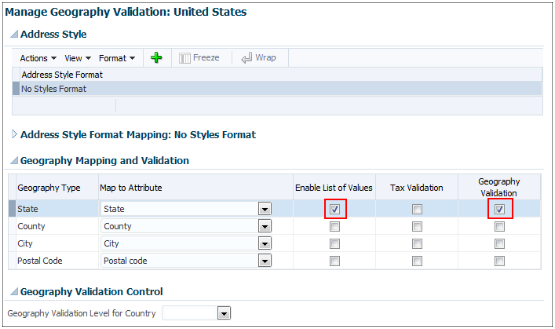
You must enable geography validation for all geography levels that you intend to use for territory definition. The territory assignments may fail if the geography data used isn't validated. If Vision Corp. decided to set up territories at the postal code level, it would have to set up validation for state, city, county, and postal code.
Note:If an address element isn't selected for geography validation usage, then during address entry suggested values will be provided for the address element, but the address element isn't validated.
-
Select the appropriate geography validation control level to determine whether you can save an address that fails validation during address entry. For example, Vision Corp. wants to save all addresses including incomplete and invalid addresses, so select No validation in the Geography Validation Level for Country list.
Note:If Vision Corp. decided to save only valid addresses, it would have to set the geography validation control level to Error in the Geography Validation Level for Country list.
-
Click Save and Close.