Overview of Smart Actions
Smart actions are contextual actions that are mapped to an object and client application in classic Oracle Sales and in Oracle Sales in the Redwood User Experience. Smart actions can call a REST service or object function. If you're using Sales in the Redwood User Experience, then smart actions can also navigate users to a new UI location.
Standard objects come with predefined smart actions. You can also create custom smart actions for both standard and custom objects.
You can create:
-
REST-based actions
Create a smart action that directly calls a service without any UI.
-
Object function-based actions
Create a smart action that directly calls an object function without any UI.
-
UI-based actions
Create a smart action that directly calls another UI inside the application.
When moving configurations from test to production environments, your migration set includes smart actions.
Smart Actions in Workspace
In the Workspace, a feature of classic Sales, smart actions display in the Actions column on the list page.
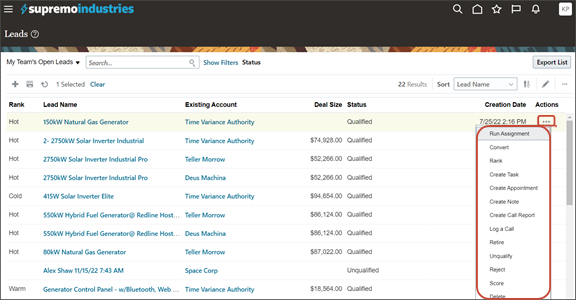
Smart Actions in the Redwood Action Bar
If you're using the Redwood user experience, then smart actions display in the Action Bar.
The Action Bar is a field at the top of an individual record where users can type keywords to access and update information in the record, and take actions. The list of actions that display in the Action Bar is contextual, so only actions that apply to the current page are displayed.
For example, users can enter create, update, or add and the Action Bar will automatically populate with a list of possible actions.
Here's a screenshot of the Action Bar:

Here's a screenshot of the Action Bar with suggested actions, after typing
create:
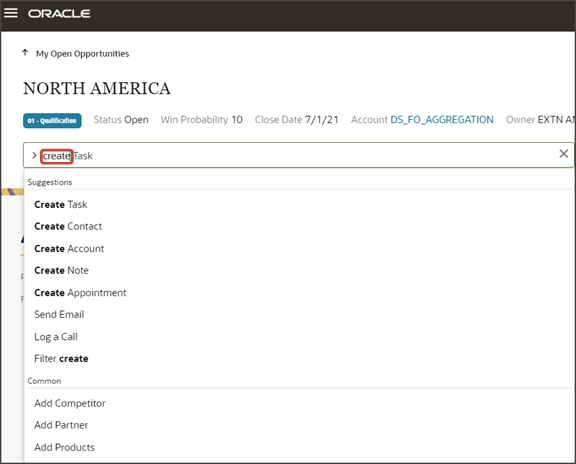
Smart Actions in the Redwood User Experience List Pages
On the Oracle Sales in the Redwood User Experience list pages, smart actions appear in the list of actions for individual records . The Actions list is highlighted in the following screenshot.
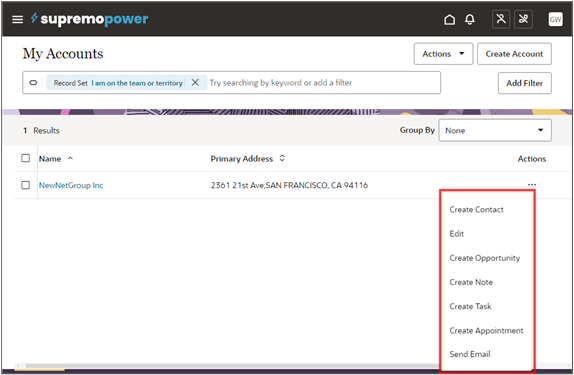
List pages don't permit users to enter smart actions in the search bar. The Create action in the search bar and the Create button aren't smart actions.
If you want to prevent a particular job role from creating a record, you must remove the create permission from their job role. You can't prevent users from creating records by restricting smart actions to specific job roles.
Enable or Disable Actions
To disable an action so that users won't see it:
-
In Application Composer, click Smart Actions, available under Common Setup.
-
Find the action you want to disable and, in the Enabled column, select No.
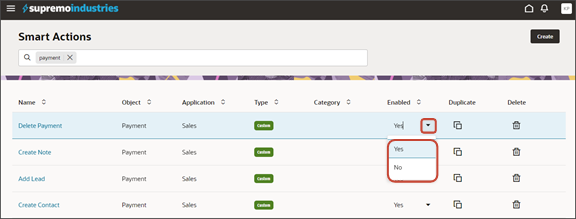
Duplicate Actions
To duplicate an existing action:
-
On the Smart Actions page, navigate to the smart action that you want to duplicate and click the Duplicate icon.
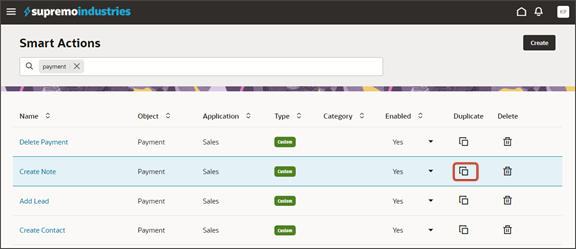
-
On the Edit Action page, edit the name and other details, if required, and click Save.
Application Composer saves the action with a copy of the existing name.
Delete Actions
You can delete custom smart actions, but not system smart actions that are delivered with the application.
Additionally, you can't delete smart actions that are used by Routines or Sales Orchestration.