Overview of Work Areas
A work area is a set of pages that provides everything you need to accomplish a business goal.
You can use work area icons on your home page or the Navigator to open work areas. When you open any work area, you see a landing page. Landing pages typically summarize data and let you drill down to more details. Often you can change the records that you view by running different searches or filters, or by clicking an infotile, if any on the landing page. Let's explore a couple of work areas.
Landing Pages with Searches and Filters
Some landing pages have filters you can use to view specific set of records that you're looking for. For example, you can remove some values to exclude records that you don't want to see, and then hide the filters. You can also use the search to find what you need. You can select the Actions menu to get going with a few tasks on the specific records, or open the record to see or edit details on another page.
Here's a landing page of a work area, where you use searches (1) and filters (2) to view specific records, and the Actions menu (3) to do your tasks.
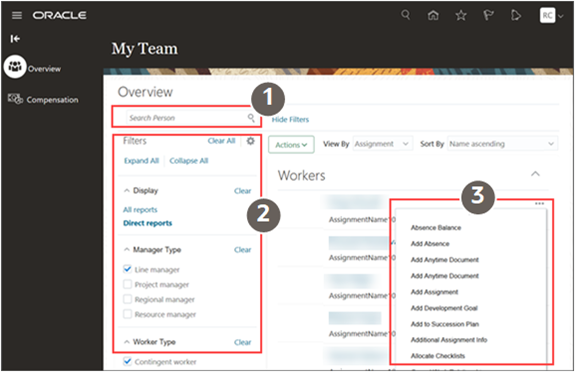
Sometimes, you might find this record in the form of a grid or list. You can use the Grid icon and the List icon to switch between these two views of the same records.
Landing Pages with Quick Access to Key Tasks
Now let's see another work area where you get quick access to a set of related tasks. On these landing pages, you easily see the key tasks you can do in the work area.
Here's a landing page of a work area, where you can quickly access the key tasks (1).
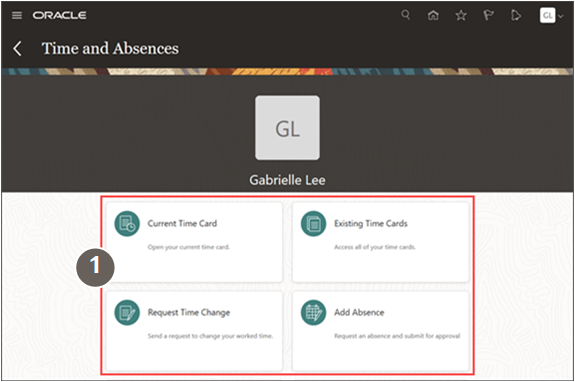
Landing Pages with Infotiles
Other than filters and searches, there are other ways for you to get to what you need to work on.
Some landing pages show the work areas with infotiles, which display key information about a set of records. You can click links in the infotile to filter the records. For example, you can see the list of items you need to act on.
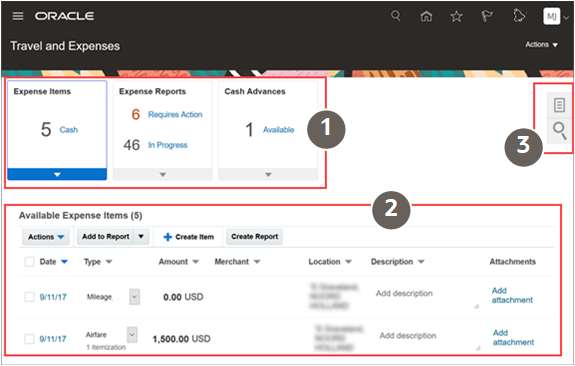
This table shows the available UI elements on the landing page and explains what you use them for.
|
Callout Number |
UI Element |
What You Use It For |
|---|---|---|
|
1 |
Row of infotiles |
Display key information about a set of records, such as expense items and expense reports. |
|
2 |
Summary table |
|
|
3 |
Panel tab |
Do additional tasks, such as use the links to go to related tasks or view reports. |
Some landing pages have tabs on the left you can use to go to another page in the same work area.
Here's a landing page of a work area with tabs on the left (1).
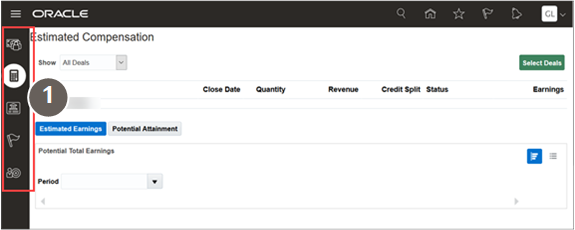
Landing Pages with Infolets
Some landing pages consist of only infolets. This is what a landing page with infolets looks like.
This is what a landing page with infolets looks like.
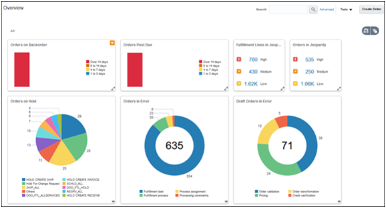
From an infolet, you can usually open other pages in the same work area or another work area.
There are many other types of work areas, which you can explore!