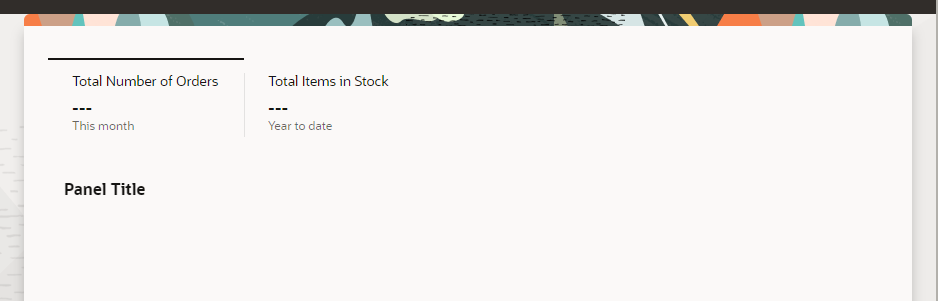Configure the Default Variable Values for Both KPIs
- Configure the default values for the first KPI.
- Click the Variables tab.
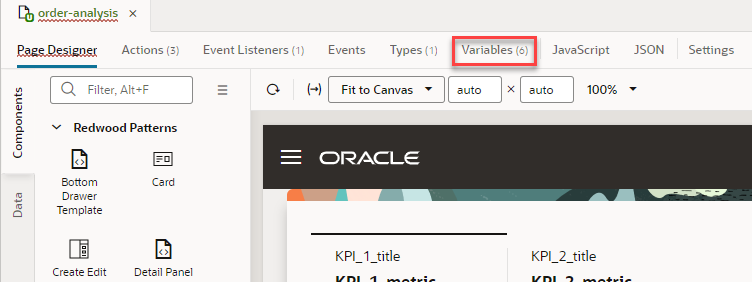
- Under Variables, click [ ] kpisArray.
- To show a descriptive title on the page, in the Properties pane, Default Value field, change KPI_1_title to Total Number of Orders.
- To indicate that the metric data should be dynamically acquired, change KPI_1_metric to ---.
- To give relevant context, change KPI_1_meta
to This month.
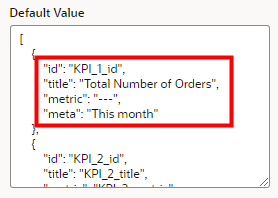
- Click the Variables tab.
- Configure the default values for the second KPI.
- To show a descriptive title on the page, in the Properties pane, Default Value field, change KPI_2_title to Total Items in Stock.
- To indicate that the metric data should be dynamically acquired, change KPI_2_metric to ---.
- To give relevant context, change KPI_2_meta
to Year to date.
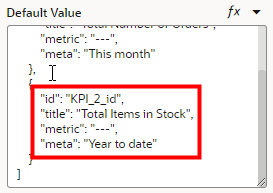
- To see the changes on your page, click the Page Designer
subtab.