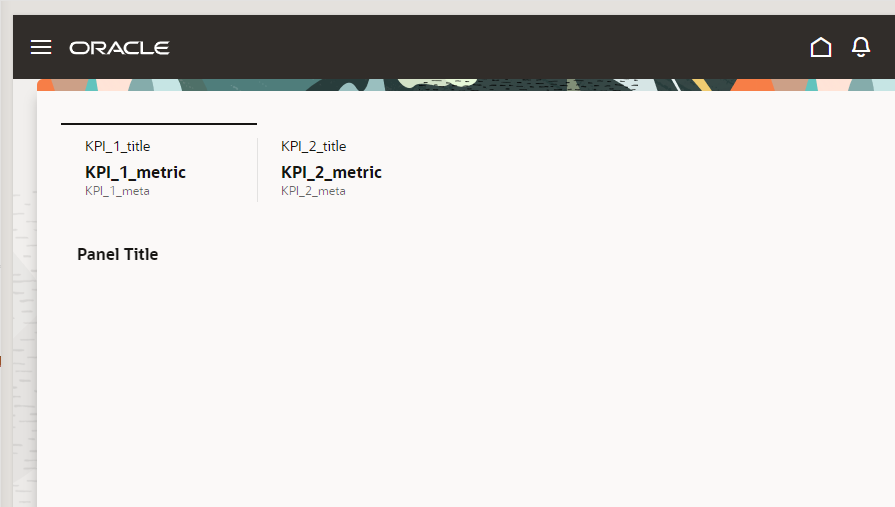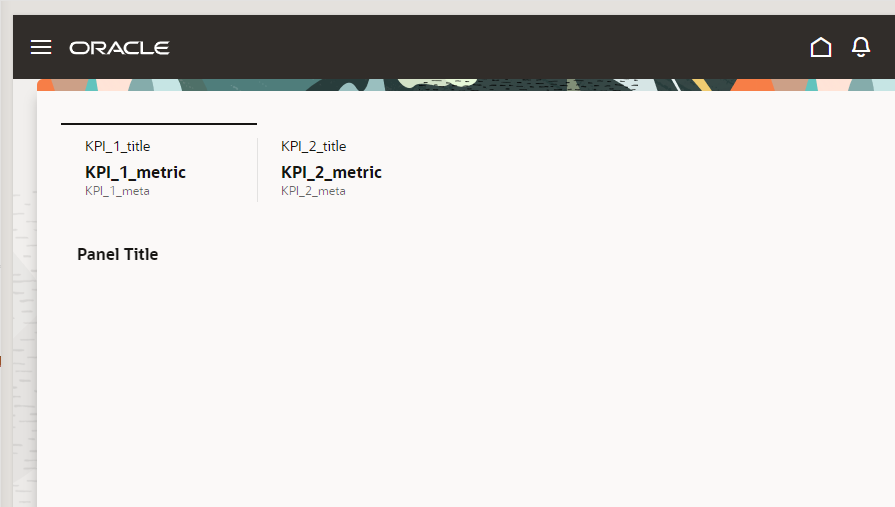Create the Order Analysis Page
In this step, you create the Order Analysis page. Then you use the Dashboard Landing Page
Template Pattern component to add these components:
- A single Dashboard Landing Page Template component.
- A single Scoreboard component with two KPIs.
- A Dashboard Grid component for each KPI.
- A Dashboard Panel component to each dashboard grid.
- Go to Visual Builder Studio and sign in with your Oracle SSO (Single Sign-on) username and password.
- To open the project home page, on the All Projects page, click the Redwood Training project.
- Click the workspace you created in the Manage Orders tutorial.
- Create the Order Analysis page.
- Click the App UIs pane and expand the <yourguid-orders> node.
- Click the + button next to Main and select
Create Page.
The Create Page window displays.
- Enter order-analysis in the Page ID field.
- Select the Dashboard Landing Page Template.
- Click Create.

The Dashboard Landing Page Template Pattern component adds a Dashboard Landing Page
Template component that contains the Scoreboard component with two KPIs. Each KPI is
linked to a Dashboard Grid component that contains a Dashboard Panel component.