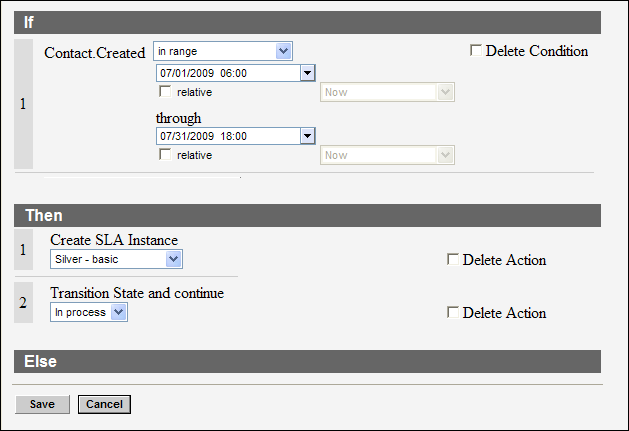Apply an SLA Using a Contact Rule
In this example, we apply a service level agreement (SLA) to all customers whose contact records are created during a particular month.
Before you start
You must already have SLAs to apply them. See Create an SLA.Here's what to do
- Add a new contact rule.
- Click .
- Click .
- Use the calendar controls to set the date range.
- Click .
- Select the SLA from the drop-down list.
- Add any other actions needed, such as state transitions, then click Save.
Results:
Your rule should resemble this image.