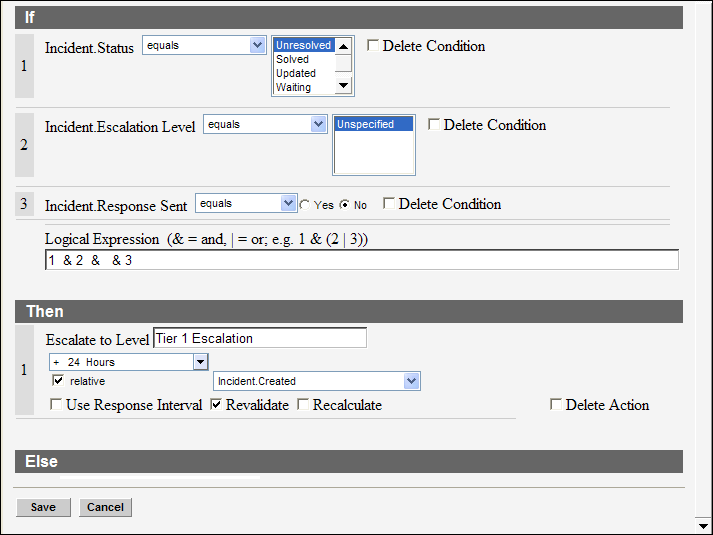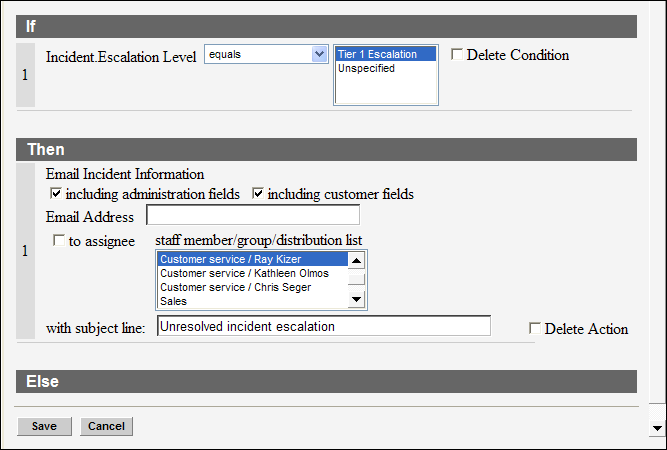Business rules let you escalate answers, incidents, opportunities,
and tasks according to the conditions you define. This example shows
how to create rules to escalate incidents.
Escalation lets you identify potential problems and take action before actual problems ensue. You
might want to escalate incidents that have not been resolved within your organization’s default
response requirements. You can escalate answers that have been lingering in the review process
and prevented from being published. Task escalation lets you notify staff members when tasks are
pending, and opportunity escalation prevents a potential sale from being overlooked.
Each escalation action
contains two rules:
- The first rule specifies when to escalate the incident and creates an escalation level.
- The second rule specifies what happens when the escalation level defined in the first rule is
reached.
- Create a function to contain the escalation rules, so that
you can access the rules from any state in the incident rule base.
-
Create the first rule. This rule tells the Dbstatus utility to set an incident escalation
level when the incident matches the rule conditions.
-
Trigger the escalation if the incident status is unresolved, the incident has no current
escalation level, and no response has been sent to the customer.
-
In the action, create an escalation level called Tier 1 Escalation, which will be
triggered 24 hours from the time the incident was created.
-
Clear the Use Response Interval check box.
The 24 hours is calculated based on actual clock time. If the check box were
selected, only your organization’s normal working hours would be used to calculate the
time.
-
Select the Revalidate check box.
Any updates to the incident will cause the rule conditions to be evaluated to see
if they still match. For example, if an agent responds to the customer, then you do not want
the escalation to occur.
-
Clear the Recalculate check box.
The escalation time is relative to the time the incident was created, which is a
static value that does not change during rules processing
Your first escalation rule should look like this.
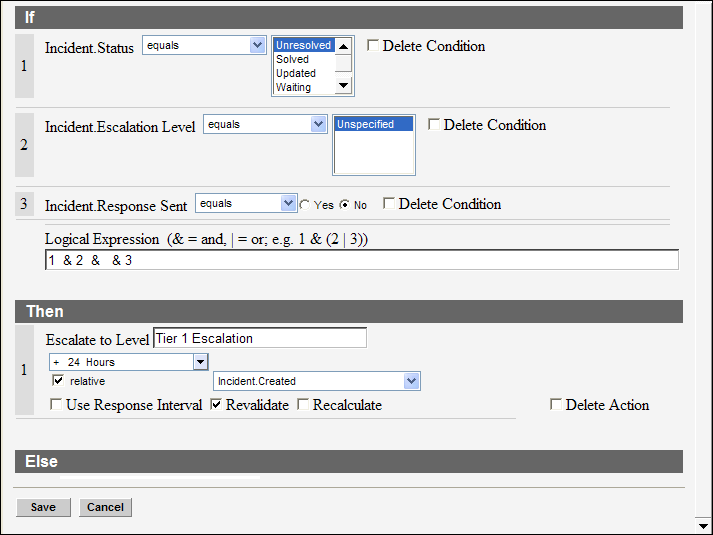
- Create a rule that says what happens when the incident
reaches the Tier 1 Escalation level.
- One of your conditions must be that the incident escalation
level equals the level you created in the first rule.
- Add other conditions as necessary.
Your second escalation rule should look like this.
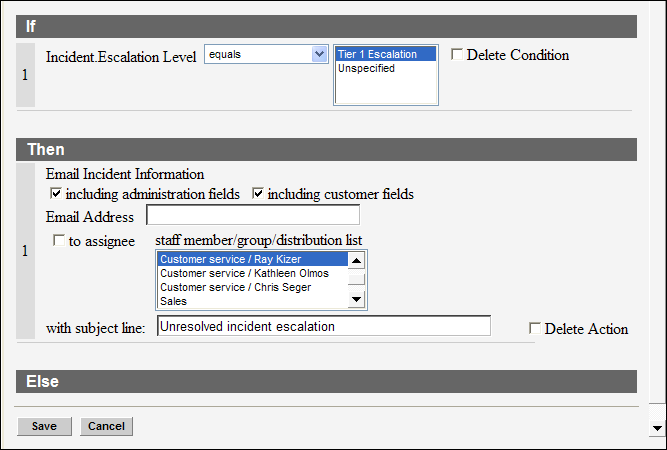
Results:
Now you have created a rule to set the escalation level for
any incident that matches the conditions, and a rule to specify what
action should be taken when the escalation level is detected during
rules processing.