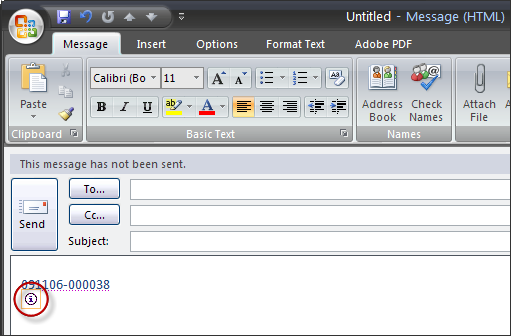Open an incident using B2C Service SmartTag in Outlook.
In Outlook 2007, the incident number is underlined with
a dotted purple line, indicating it is a smart tag. In Outlook 2010
and 2013, the incident number is not underlined.
- Hover over the incident number smart tag in the email message.
The smart tag indicator appears.
- Click the smart tag indicator and select Open
Incident within Service Console.
Note: If you are using Outlook 2010 or 2013, you
must right-click the reference number and select Additional
Actions to open the incident and view smart tag preferences.
If the Service Console is already open, the incident opens. If the Service Console is not open
when you select Open Incident, you must log in to B2C Service for the incident to open.