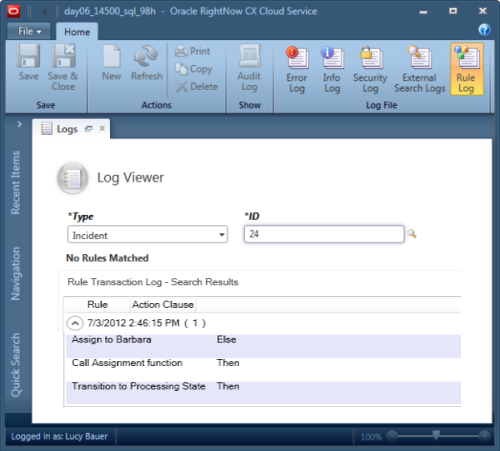Verify a Rule Using the Rule Log
You can use the rule log to view the list of rules that have fired against a specific answer, contact, incident, opportunity, organization, or task.
Before you start
The rule log lets you verify that a rule base works as intended and that no unintended actions occur as a result. The rule log also identifies whether the Then or Else clause was used to process the rule.
Note: When testing escalation, you might have to run the Dbstatus utility manually. However, keep in
mind that manually running Dbstatus to confirm an object’s escalation also escalates
everything that has reached the scheduled escalation time, not just the object you are
testing.
Be certain to configure email settings before you construct rules to check inquiries and responses that were sent by email. See Overview of Email Management for information about customizing email configuration settings.
Here's what to do
Results:
The rule log might contain more than one entry, depending on when it was last purged. The Agedatabase utility purges the log after a configurable period of time (with a default of 30 days). The rule log might also indicate no matching rules.