Define Real Time Address Validation
You must set up real time address validation for address elements, such as states and cities, for the countries in which you do business.
You need to do this to prevent address data entry errors and also to help users fill in missing address information, and validate addresses during entry.
Note that you may already have set up real time address validation during geographies setup while setting up geography validation using reference geography data. In case you plan to use Oracle Address, Email, and Phone Verification to do address validation, you require a separate license for Oracle Address, Email, and Phone Verification. You also need to modify your earlier address validation setup as described in this topic.
Use the following steps to define real time address validation for the countries in which you do business.
-
Open the Manage Geographies task from the implementation project or from the Setup and Maintenance work area using the following:
-
Offering: Customer Data Management
-
Functional Area: Enterprise Profile
-
Task: Manage Geographies
-
-
Search for a country for which you want to enable Address Validation using either its name or its two letter ISO code. For example, you can search by entering either the country name United States or the two letter ISO code US, and clicking Search.
-
Select the country in the Search Results area.
-
Click the Go to Task button in the Validation Defined column to enable address validation for the country.
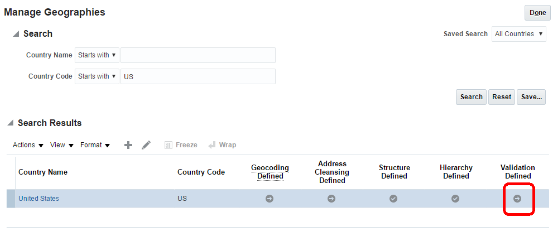
-
On the Manage Geography Validation page, in the Address Style region, ensure that the No Styles Format address style is selected. You define validation for the No Styles Format address style so that the validations are performed for all addresses in the country.
Note:The setup of address styles for your application is done elsewhere, using the Manage Address Formats task. The format of addresses for Accounts and Contacts on the Create and Edit UI pages may not map perfectly to master geography structure.
-
Deselect Enable List of Values option in the Geography Mapping and Validation region to avoid Oracle Address, Email, and Phone Verification data conflicts with master reference geography data. By deselecting this option you can avoid any UI level validation against master reference geography data while adding address.
Note:The Enable List of Values option is used to display the geography type as list of values during address entry in the classic and simplified UIs. For example, to have users select states from a list, select Enable List of Values for State. If the Enable List of Values check boxes are selected then, in case of data conflicts, Geography Naming References records won't be created.
If Oracle Address, Email, and Phone Verification is used, the check boxes for Enable List of Values should be deselected to avoid data conflicts with master geography data. Tax Validation and Geography Validation are used for tax validation and territory management, respectively.
-
Select Geography Validation for all the geography types that you plan to use in territories. Our example organization, Vision Corp., plans to use set up geographies by state, so it selects Geography Validation for State. You must enable geography validation for all geography levels above the level you're planning to use for territories. For example, if an organization decided to set up territories at the Postal Code level, it must select Geography Validation for state, city, county, and Postal Code.
Tip:If you don't select the validation for an address element, the application still suggests values to the user during address entry, but it doesn't validate the address element.
-
Select Geography Validation Level for Country as No validation to verify address data by Oracle Address, Email, and Phone Verification.
Tip:If you want to verify address data against the master geography reference data, then set Select Geography Validation Level for Country to Error, it means that you want to verify. Here's a figure of the Manage Geography Validation page highlighting the Geography Validation options for the US State geography type.
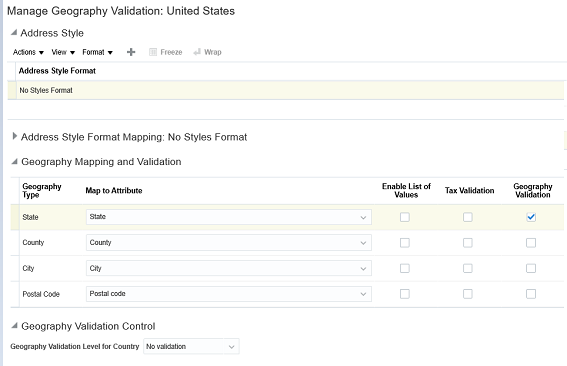
-
Click Save and Close.
For more information about setting up Master Reference Geographies and Address Cleansing, see the MOS document Best Practices for Setting up Master Reference Geographies, in the Related Links section of this topic.
Turning on Validation for Address Import
By default, the validation you specified on the Manage Geography Validation page is enforced for creating addresses in the UI. You must set the profile option Geography Address Validation Enabled to Yes for the validation to be enforced during import. Here are steps to set the profile option:
-
Navigate to the Setup and Maintenance work area.
-
Search for and go to the Manage Administrator Profile Values task.
The Manage Administrator Profile Values page appears.
-
In the Profile Display Name field located in the Search: Profile Option region, enter Geography Address Validation Enabled.
-
Click Search.
-
With the profile option selected in the search results, select Yes from the Profile Value list.
-
Click Save and Close.