Enable Quick Access to Setup Tasks with an Implementation Project
This guide describes how to speed up your initial setup using an implementation project supplied by Oracle.
The implementation project serves as a launch pad for many of the setup tasks covered in this guide, so you don't have to search for individual setup tasks or navigate to work areas, including the scheduled processes.
Downloading the Implementation Project to Your Desktop
Download the implementation project to your desktop from the Oracle Customer Data Management Cloud: Quick Setup Customer Data Management Cloud Service: Implementation Project (Doc ID 2587374.1) available on support.oracle.com.
Install the Implementation Project You Downloaded
Use these steps to install the implementation project:
-
Navigate to the Setup and Maintenance work area.
-
Click the Tasks panel tab icon that's highlighted in the following image.
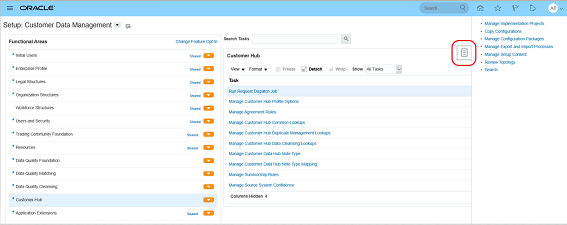
-
Click the Manage Configuration Packages task link in the panel tab.
-
On the Manage Configuration Packages page, click Upload.
The Upload Configuration Package page appears.
-
On the Upload Configuration Package page, click Browse and select the compressed file with the implementation project you downloaded.
-
Click Get Details.
Click Done on the Manage Configuration Packages page.
-
Click Submit.
The application displays a message that the import is successful and the implementation project was created.
-
Click OK to close the message window.
-
Click Done on the Manage Configuration Packages page.
You are returned to the Setup and Maintenance work area page.
-
Click the Tasks panel tab icon again and click Manage Implementation Projects.
-
On the Implementation Projects page, click the name link to open the implementation project.
Use the Implementation Project As a Launchpad for Your Tasks
Complete these steps to use the implementation project to access your implementation tasks.
-
Navigate to the Setup and Maintenance work area by clicking the icon on the Welcome Springboard.
-
Click the Task panel tab icon.
-
In the panel tab, click Manage Implementation Projects.
-
On the Implementation Projects page, click the name link for the project.
The implementation project displays the folders containing the individual tasks in the Task Lists and Tasks region. Here's an image of the Quick Setup Customer Data Management Cloud Service implementation project, highlighting the Go to Task icon.
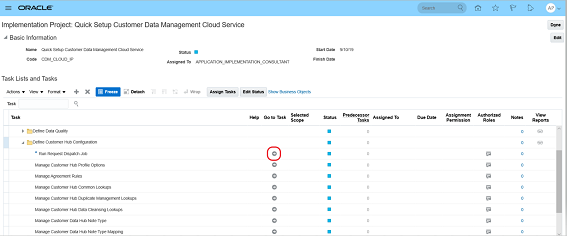
-
Click a folder to open it and click the Go to Task icon for a task.
When you complete a task, you are returned to the project.