Environment Creation
The Environment page provides you with the option to create an environment for your purchased SKU.
To create an instance:
- Click on the Create button located on the Environment page.
- Enter all necessary information to provision the instance for your subscribed SKU.
- Select the Region where your instance needs to be provisioned.
- Provide the Environment Details:
- Name: Give a meaningful environment name
- Type of instance: Select the SKU based on what you are creating.
- Admin email: Provide the Admin email for the Instance.
- Admin first name
- Admin last name
- Type of environments: From the dropdown, select the type of environment you
wish to create
- Production
- Test
- Development
- Additional Test Environment (If you are subscribed to this)
- Click on Create button.
Note:
Each environment type (Production/Development/Test) needs to be created individually following the above process.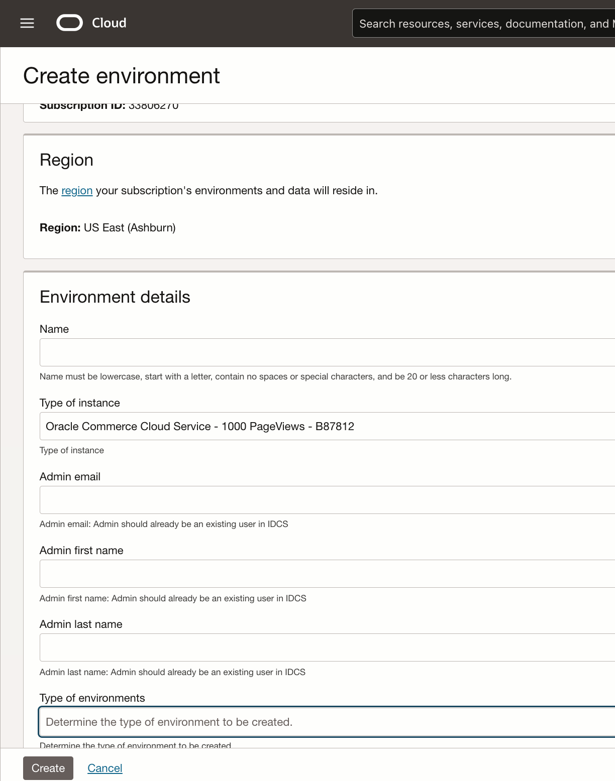
Note that the environment creation can take anywhere from 24 hours up to 72 hours to
complete. Once the environments are successfully created, their status will
automatically update from InProgress to
Active. 