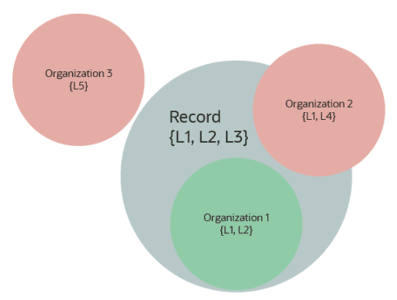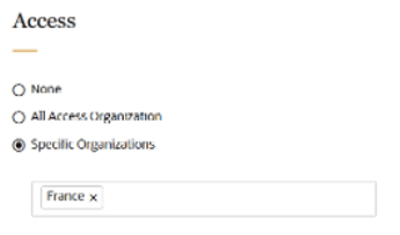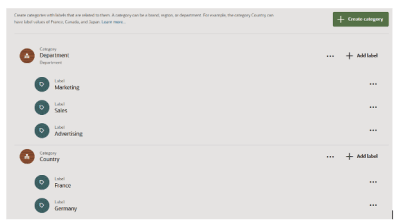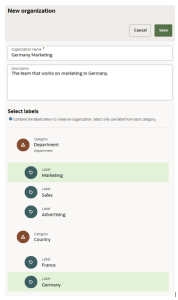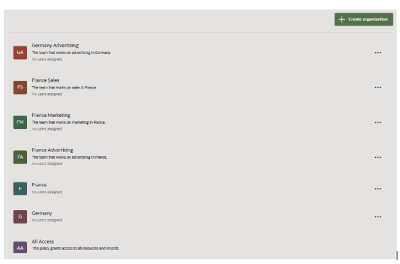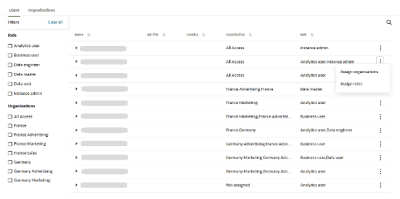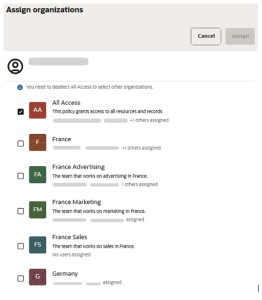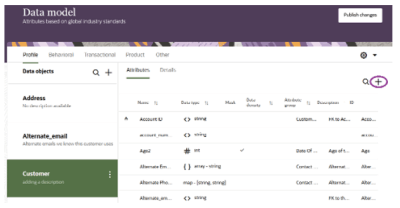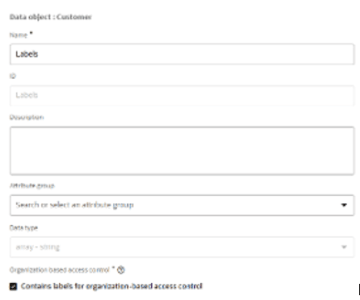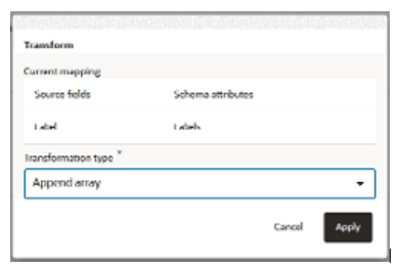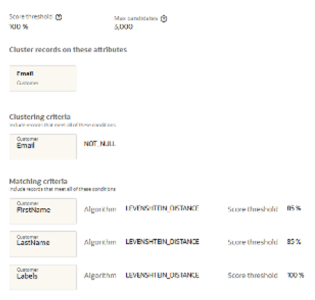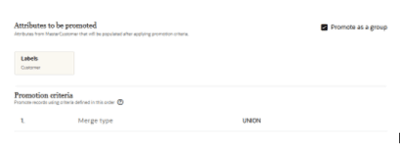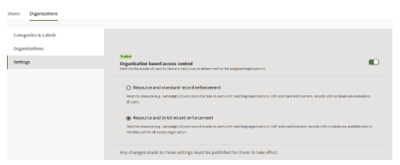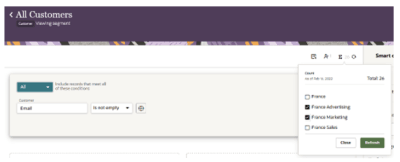Organization-based access control
Overview
Unity customers require controls to govern access to individual data records and resources (such as campaigns etc). Record access control is crucial for compliance, and it should be applicable both when viewing data within the application and when exporting it. Resource access control is essential for maintaining user boundaries, ensuring that users only see resources relevant to them, and hiding resources belonging to other teams.
The governance of such access control is facilitated by Organization-Based Access Control (OBAC) in Unity.
Concept
Organization-Based Access Control (OBAC) relies on labels, which represent relevant distinctions in your business operations, such as different geographic areas, business units, or brands.
-
Organizations and data records are assigned labels, and
-
Users and resources are assigned to organizations.
The organizations linked with a particular user or resource determine the records they can access. A record becomes available to a user if it includes all the labels from at least one of the user’s organizations. In other words, the organization's labels must be a subset of the record’s labels.
In the example above, the Record possesses all labels associated with Organization 1, making it accessible to Organization 1’s users. However, since it lacks all the labels for Organizations 2 and 3, it is not available to members of those organizations.
Record Access Example
In the examples below, consider the following labels: Germany, France, Marketing, Advertising, BrandA, and BrandB. Using these labels, we establish the organizations Germany, Germany Marketing, France, France BrandA, France BrandB, and BrandB, and then assign them to users Alice, Bob, Carl, and Diane.
|
Organization |
Labels |
|---|---|
|
Germany |
Germany |
|
Germany Marketing |
Germany, Marketing |
|
France |
France |
|
France BrandA |
France, BrandA |
|
France BrandB |
France, BrandB |
|
BrandB |
BrandB |
|
User |
Organizations |
|---|---|
|
Alice |
Germany, BrandB |
|
Bob |
Germany Marketing |
|
Carl |
France BrandA, France BrandB |
|
Diane |
Germany, France |
|
Records |
Labels |
|---|---|
|
R1 |
Germany, Marketing, BrandA |
|
R2 |
Germany, BrandB |
|
R3 |
France, Marketing, Advertising |
|
R4 |
France |
Alice is a member of the organizations Germany and BrandB. She will have access to R1 and R2 because each contains the label Germany. However, she will not have access to R3 or R4 since neither contains the labels Germany or BrandB.
Bob is a member of the organization Germany Marketing. He will have access to R1 because its labels include both Germany and Marketing. However, he will not have access to R2, R3, or R4 because none of them have both labels.
Carl is a member of France BrandA and France BrandB. He will not have access to any of the records because none of them contain both France and BrandA or France and BrandB.
Diane is a member of the organizations Germany and France. She will have access to all of the records because each of them contains either Germany or France.
Resource Access Example
When Unity users create a resource, such as a campaign or export job, it is automatically assigned to all their organizations by default (If OBAC is enabled and user is assigned Organizations). If the user is a member of multiple organizations, they have the option to remove some of them, provided that at least one organization remains associated with the resource.
The organizations assigned to the resource dictate which records it will retrieve when executed, following the same logic as user access. Moreover, the organizations linked with a resource determine which other users have the ability to access it.
Assuming the same labels, organizations, and users as mentioned above, consider the following campaigns: [Include the details of the campaigns here.]
|
Campaign |
Organizations |
|---|---|
|
C1 |
France, Germany Marketing |
|
C2 |
Germany |
|
C3 |
France BrandA, France BrandB |
|
C4 |
Germany, France |
When executed, C1 will provide records containing both the label France and the label Marketing. C2 will retrieve records containing the label Germany. C3 will deliver records containing either the label France and the label BrandA or both the label France and the label BrandB. C4 will deliver records containing either the label Germany or the label France. Additionally, if standard enforcement is selected, all campaigns will deliver records with no labels. (Refer to "Enabling Enforcement" for a discussion of enforcement options.)
Regarding access to the campaigns, Alice, a member of the organizations Germany and BrandB, will have manage access to C2 and view access to C4 since she is a member of all or one of their respective organizations. She will have no access to C1 or C3.
Bob, a member of the organization Germany Marketing, will not have access to any of the campaigns since none of them are assigned to his organization.
Carl, a member of France BrandA and France BrandB, will have manage access to C3 because he is a member of both its organizations. However, he will not have access to C1, C2, or C4.
Diane, a member of the organizations Germany and France, will have manage access to C2 and C4 since she is a member of all the organizations assigned to each. She will not have access to C1 or C3.
Another example for OBAC
|
Organization |
Labels |
|
Users |
Organizations |
|
Record ID |
Labels |
|
Campaign ID |
Organizations |
|---|---|---|---|---|---|---|---|---|---|---|
|
US Sales |
US, Sales |
Alice |
US Sales, Canada Electronics |
R1 |
US, Sales, Electronics |
C1 |
US Sales, Canada Electronics |
|||
|
Canada Electronics |
Canada, Electronics |
Bob |
Europe Marketing |
R2 |
Canada, Electronics, Apparel |
C2 |
Europe Marketing |
|||
|
Europe Marketing |
Europe, Marketing |
Carl |
Asia HomeGoods, Global HR |
R3 |
Europe, Marketing, Apparel |
C3 |
Asia HomeGoods, Global HR |
|||
|
Asia HomeGoods |
Asia, HomeGoods |
Diane |
US Sales, Europe Marketing |
R4 |
Asia, HomeGoods |
C4 |
US Sales, Europe Marketing |
|||
|
Global HR |
HR |
|
|
R5 |
HR |
|
|
|
|
User Access to Records |
|
User Access to Resources |
|---|---|---|---|
|
Alice (Organizations: US Sales, Canada Electronics) |
|
|
|
|
Bob (Organization: Europe Marketing) |
|
|
|
|
Carl (Organizations: Asia HomeGoods, Global HR) |
|
|
|
|
Diane (Organizations: US Sales, Europe Marketing) |
|
|
All Access Organization
In addition to any custom organizations you create, there is a default organization called "All Access" with the following privileges:
-
Unrestricted Record Access:
Members can access all records, regardless of their labels and enforcement settings. -
Manage Resource Access:
-
Members can manage access to all resources.
-
They can choose to assign a resource to:
-
No organization
-
Resources assigned to this are available to everyone but manageable only by "All Access" members
-
The records they retrieve depend on enforcement settings:
-
Standard enforcement: Shows only records with no labels
-
Strict enforcement: Shows no records at all
-
-
-
All Access organization
-
Resources assigned to this are available only to members of the "All Access" organization
-
These resources give access to all records regardless of their labels and enforcement settings.
-
-
Specific other organizations.
-
-
Resource Access Summary
Although resource access restrictions may seem complex, they follow three simple principles:
-
All Access Privileges: Members of the "All Access" organization have unrestricted access to all resources and records.
-
Visibility and Management:
-
Resources are visible to users who belong to at least one of their organizations.
-
Resources can only be managed by users who belong to all their assigned organizations.
-
-
Assignment Limits: Users can assign resources only to organizations they are part of.
The tables below provide a summary of scenarios for the "view," "copy," and "manage" cases.
View/Start/Stop Access
|
User Assigned to |
Resource has All Access |
Resource has Organization 1 |
Resource Assigned to Organization 2 |
Resource Assigned to Organization 1 & Organization 2 |
Resource Assigned No Organization |
|---|---|---|---|---|---|
|
All Access |
x |
x |
X |
X |
x |
|
Organization 1 |
|
x |
|
X |
x |
|
Organization 2 |
|
|
X |
x |
x |
|
Organization 1 & Organization 2 |
|
x |
X |
x |
x |
|
No Organization |
|
|
|
|
x |
Copy Access
|
User Assigned to |
Resource has All Access |
Resource has Organization 1 |
Resource has Organization 2 |
Resource has Organization 1 & Organization 2 |
Resource has No organization |
|---|---|---|---|---|---|
|
All Access |
x |
x |
x |
x |
x |
|
Organization 1 |
|
x |
|
x |
x |
|
Organization 2 |
|
|
x |
x |
x |
|
Organization 1 & Organization 2 |
|
x |
x |
x |
x |
|
No Organization |
|
|
|
|
|
Create/Edit/Delete Access
|
User Assigned to |
Resource has All Access |
Resource has Organization 1 |
Resource has Organization 2 |
Resource has Organization 1 & Organization 2 |
Resource has No organization |
|---|---|---|---|---|---|
|
All Access |
x |
x |
x |
x |
x |
|
Organization 1 |
|
x |
|
|
|
|
Organization 2 |
|
|
x |
|
|
|
Organization 1 & Organization 2 |
|
x |
x |
x |
|
|
No Organization |
|
|
|
|
|
Implementing OBAC
Step 1: Identifying Organizations and Labels
When implementing OBAC, the first step is to identify the organizations that are appropriate for your users. Best Practice: Start with the minimum number of organizations needed and expand only as necessary.
After defining the organizations, determine the labels required to map records to each organization. Depending on your use case:
-
You may create a single label for each organization.
-
Alternatively, you can use a combination of labels (e.g., a label for the country and another for the brand).
OBAC enforcement acts as a filter applied to specific data objects. To restrict access to an object:
-
Add an attribute with the array of strings data type to the object.
-
Populate the array with the appropriate labels.
When the object is accessed, records are filtered to ensure users or resources see only what they are authorized to access.
Best Practice: Apply enforcement to as few objects as possible to simplify label management and minimize performance impact.
Labels are used to map data records for OBAC enforcement.
Step 2: Creating Labels
To create labels, follow these steps:
-
Navigate to the Admin section of Oracle Unity.
-
Click on the Organizations tab.
-
Select the Labels & Categories section.
Only users with the Instance Admin or Governance User role can access this screen.
Categories
Labels are organized into categories for easier management. Categories represent dimensions such as Brand, Country, or Department.
Note: Categories do not have a functional role in OBAC enforcement—they are purely organizational.
For example:
-
The Department category might include labels like Marketing, Sales, and Advertising.
-
The Country category might include labels like Germany and France.
To create a category, click on the “Create category” button. Category names can be up to 128 characters long and can be in any language. However, special characters like !@#%^&*()+|:<>?=;',./ are not allowed, and the first character cannot be a space. To modify an existing category, click on the three dots at the end of its row. You can rename a category at any time, but deletion is only possible if the category has no labels beneath it. It's important to note that no two categories can have the same name.
For creating a label, click on “Add label.” Label names can be up to 20 characters long and are limited to the characters a-z, A-Z, 0-9, and _. Keep in mind that label matching to data records is case-sensitive. Therefore, if the label here is "Germany," the label assigned to your data records must also be "Germany," not "germany" or "GERMANY." To modify a label's description or delete the label, click the three dots at the end of its row. Once created, labels cannot be modified, and deletion is possible only if they are not used in any organization. Importantly, no two labels can have the same name, even if they are under different categories.
Creating a Category
-
Click Create Category.
-
Enter a category name (up to 128 characters).
-
Names can be in any language.
-
Special characters such as
!@#%^&*()+|:<>?=;',./are not allowed. -
The name cannot begin with a space.
-
Modifying or Deleting Categories
-
To rename a category, click the three dots at the end of its row.
-
Deletion is allowed only if the category has no associated labels.
-
Category names must be unique.
Creating a Label
-
Click Add Label.
-
Enter a label name (up to 20 characters).
-
Allowed characters:
a-z,A-Z,0-9, and_. -
Case Sensitivity: Label names must match the labels in data records exactly (e.g., "Germany" is not equivalent to "germany" or "GERMANY").
-
Modifying or Deleting Labels
-
To modify a label’s description or delete a label, click the three dots at the end of its row.
-
Labels cannot be modified once created.
-
Deletion is only possible if the label is not used in any organization.
-
Label names must be unique, even across different categories.
Step 3: Creating Organizations
After creating your categories and labels, the next step is to use these labels to define organizations.
-
Navigate to the Organizations section under the Organizations tab.
-
Click the Create Organization button.
Assigning Labels to an Organization
The initial step in creating an organization is selecting the labels you want to assign to it:
-
You can choose one label from each category, with a maximum of five labels in total.
-
When multiple labels are selected, "AND" logic is applied.
-
For example, if the organization has labels Germany and Advertising, it will have access to records containing both labels.
-
However, if a record has only Germany or only Advertising, members of the organization will not have access to it.
-
Naming the Organization
By default, a name is automatically generated for your organization by combining the selected labels. You can modify this name if needed.
-
Organization names can be up to 128 characters long.
-
Names can be in any language but cannot contain special characters such as
!@#%^&*()+|:<>?=;',./. -
The first character of the name cannot be a space.
Limits:
-
You can create up to 200 organizations.
-
Each organization must have a unique name and a unique combination of labels.
Modifying or Deleting Organizations
-
To modify an organization, click the three dots at the end of its row.
-
You can update the organization’s name or description at any time.
-
Labels cannot be changed once assigned.
-
-
Deletion is only possible if the organization is not assigned to any user or resource.
In addition to the organizations you create, there is a default organization called "All Access."
-
Members of this organization have unrestricted access to all records and resources.
-
While it is common to assign this organization to users with the Instance Admin role, this assignment is not automatic and must be done explicitly.
Step 4: Assigning Organizations to Users
After creating your organizations, you can assign them to users.
-
Navigate to the Users tab in the Admin section.
-
Locate the user you want to assign an organization to.
-
Click the three dots at the end of the row containing the user’s name.
Assignment Guidelines:
-
A user can be assigned to either the All Access organization or up to ten other organizations.
-
Unlike roles, users are not automatically assigned to any organization by default.
Step 5: Labeling Records
OBAC is enforced on an object-by-object basis. The first step is to determine which objects require OBAC enforcement. This decision depends on your business and legal requirements for controlling access to customer data, as well as how your tenant is configured.
Deciding Where to Enforce OBAC
While it may seem initially beneficial to enforce OBAC on every data object, the recommended best practice is to apply it only to data objects where it is strictly necessary.
The first reason for minimizing the number of data objects subject to OBAC is the practical consideration of maintaining labels on numerous objects as customer data evolves in the real world. The more mappings there are, the greater the potential for errors.
The second reason is performance-related. Each time a query is executed, the system checks whether the involved data objects are configured to enforce OBAC. If they are, the system filters out any records that are not accessible for the user/resource. The more objects being filtered, the longer this process will take.
Lastly, enforcement on multiple data objects can impact outputs in ways that may not be immediately apparent. For example, consider two Customer records, 1234 and 5678, with different label assignments. If these records are merged into a MasterCustomer record (1234) with a promotion rule of type "Union," the MasterCustomer record receives both labels.
While it may seem beneficial to enforce OBAC on every data object, the recommended best practice is to apply it only to data objects where it is strictly necessary.
Reasons to Minimize OBAC Enforcement:
-
Maintenance Complexity:
-
Managing labels across numerous objects becomes increasingly complex as customer data changes in real time.
-
More mappings increase the likelihood of errors.
-
-
System Performance:
-
Each time a query is executed, the system checks if the objects involved are configured for OBAC.
-
Filtering records for OBAC enforcement increases query processing time, especially if applied to multiple objects.
-
-
Unexpected Data Outputs:
-
OBAC enforcement on multiple objects can produce unintuitive results.
-
For instance, consider the following scenario:
-
Assume Customer records 1234 and 5678 have different label assignments but are merged into MasterCustomer record 1234.
-
The label promotion rule is set to "Union", meaning the MasterCustomer record inherits both labels: {France, Marketing}.
-
-
|
Master Customer |
|
Customer |
|
Order Item |
||||
|---|---|---|---|---|---|---|---|---|
|
ID |
Labels |
|
ID |
Name |
Labels |
|
Customer ID |
Product |
|
1234 |
{France, Marketing |
|
1234 |
Bob |
{France} |
|
1234 |
Backpack |
|
|
|
|
5678 |
Robert |
{Marketing} |
|
5678 |
Tent |
Case 1: Amy (Organization: France)
-
Amy belongs to the organization France, with access to records labeled France.
-
Amy creates a campaign with the France organization targeting customers who purchased a tent.
-
If OBAC is enabled only on MasterCustomer:
-
Amy has access to MasterCustomer record 1234, which links to Customer record 5678 and its associated order item, Tent.
-
Result: MasterCustomer record 1234 qualifies for Amy’s campaign.
-
-
If OBAC is enabled on both MasterCustomer and Customer:
-
Amy has access to MasterCustomer record 1234 but not Customer record 5678, as the label Marketing is required.
-
Result: MasterCustomer record 1234 does not qualify for Amy’s campaign.
Case 2: Brian (Organizations: France and Marketing)
-
Brian belongs to the organizations France and Marketing, with access to records labeled with either label.
-
-
If OBAC is enabled only on MasterCustomer:
-
Brian has access to MasterCustomer record 1234, which links to Customer record 5678 and its associated order item, Tent.
-
Result: MasterCustomer record 1234 qualifies for Brian’s campaign.
-
Brian creates a campaign with the France and Marketing organizations targeting customers who purchased a tent.
-
-
If OBAC is enabled on both MasterCustomer and Customer:
-
Brian has access to MasterCustomer record 1234 and Customer record 5678, which links to the order item, Tent.
-
Result: MasterCustomer record 1234 qualifies for Brian’s campaign.
-
If enforcing OBAC on certain objects (e.g., Customer) produces unintended restrictions, it may indicate a need to reevaluate merging records with differing labels. In such cases, you may need to update deduplication rules to prevent label conflicts. By carefully considering these factors, you can determine the most effective and efficient way to enforce OBAC in your system.
Configuring Data Objects
Once you have determined that OBAC should be enforced on a specific object, follow these steps to configure it:
Step 1: Create an Attribute for Labels
-
Navigate to the Data Model page.
-
Select the object you want to configure.
-
Click the "+" button in the upper-right corner of the page to create a new attribute.
-
Assign an appropriate Name and ID to the attribute.
-
Set the Data Type to "array – string".
-
At the bottom of the configuration form, check the box indicating that this attribute will be used to enforce OBAC.
-
Important: Only one attribute per data object should be designated for OBAC enforcement.
-
Step 2: Enable OBAC Enforcement on the Data Object
-
Locate the object you want to enforce OBAC on in the Data Model.
-
Click the three dots next to the object’s name and select “Edit”.
-
Under Advanced Options, check the box labeled “Enforce organization-based access control”.
The checkbox to enable OBAC enforcement does not appear when creating the attribute.
As a workaround, first create the attribute, then select "Edit" for the object to enable the checkbox.
Configuring Ingest Jobs
Labels can only be added to a record at the time of ingestion. There is no mechanism to retroactively apply labels to data already present in Unity. Additionally, each record is limited to a maximum of 40 labels.
Adding Labels via API
For data ingested via the API, labels must be included in the payload. Below are examples:
-
Adding Multiple Labels as an Array:
{ "customers": [ { "SourceID": "Infinity", "SourceCustomerID": "123458", "Labels": ["Sales", "Germany"] } ] } -
Adding a Single Label as a String:
{ "customers": [ { "SourceID": "Infinity", "SourceCustomerID": "123458", "Labels": "Sales" } ] }
Note: Sending a single value as a string will overwrite any existing labels for that record.
Adding Labels via Ingest Jobs
For data ingested via Ingest Jobs, there are two methods for specifying labels:
-
Include Labels Directly in the CSV File:
In this method, all labels are provided as a list within the CSV file. Use square brackets (
[]) when there is no value to ensure proper formatting.Example CSV File:
SourceID,SourceCustomerID,Labels OFF001,C1234,"[""France""]" OFF001,C1235,"[""France"",""Marketing""]" OFF001,C1236,"[]" OFF001,C1237,"[""Germany"",""Marketing""]"
-
Use the "Append Array" Transformation Rule:
If you include labels as strings in the ingest file, you can use the “append array” transformation rule to populate thearray-of-stringsattribute for the labels.
Note: Ensure that the total number of labels per record does not exceed 40.
Configuring Clustering and Promotion Rules
To enforce OBAC on master entities, you need to update your clustering and promotion rules based on your business requirements. Depending on your needs, you may choose to:
-
Block records with different labels from being merged.
-
Promote labels from all input records to maximize accessibility.
Both approaches are supported and can be configured accordingly.
Blocking the Merging of Records with Different Labels
If your business requires records with different labels not to be merged, update your clustering rules as follows:
-
Include a 100% match requirement on the attribute that contains the labels.
-
This requirement must be added to each clustering rule for the relevant data objects.
When labels are always identical, you can configure your promotion rules to promote any record's label as the master record's label.
Deduplication rules to prevent merging of records with different labels.
Promoting All Input Labels
If your business prioritizes maximizing the number of organizations that can access a data record, you can take the opposite approach:
-
Do not modify the deduplication rules, allowing records with different labels to be merged.
-
Add a promotion rule with the merge type set to “Union”.
This configuration ensures that the master record combines all labels from the input records. For example:
-
If one input record has the label France and another has the label Marketing, the resulting master record will have both labels (France and Marketing)
Step 6: Enabling Enforcement
After completing the configuration and ingesting data labels, the final step is to enable OBAC enforcement. Follow these steps:
-
Navigate to the Settings Section
In the Organizations tab, go to the Settings section. -
Toggle Enforcement
-
Use the toggle switch to turn on enforcement.
-
Select one of the following enforcement modes:
-
Standard Enforcement: Records with no labels will be accessible to all users.
-
Strict Enforcement: Records with no labels will be accessible only to members of the All Access organization.
-
-
Note: When enabling OBAC, you must click on the white square inside the toggle button—not the surrounding gray background—for the toggle to activate.
Once OBAC is enabled:
-
Segmentation Canvas Filters: Filters for OBAC labels will appear on the Segmentation canvas.
-
Access Sections: New sections will appear on the Campaign, Export, and Intelligence Workbench screens, enabling access control based on OBAC.
-
Publish Required: You must publish the configuration for enforcement to apply to job runs.
Using OBAC
Segments
-
Segments are not directly assigned to organizations. Instead, each user’s counts and segment previews are filtered according to the organizations they belong to.
-
Default Counts: On the segmentation canvas, the default count reflects records accessible to at least one of the user’s organizations.
-
Custom Counts: Users can refine counts for specific organizations by clicking the ∑ symbol, selecting the organizations, and clicking Refresh. The segment sample records will also adjust to the selected organizations.
-
All Access Members: Users in the All Access organization see counts and samples for all records, regardless of labels (even under strict enforcement). They can still filter counts and samples for up to 10 organizations via the popup.
-
Users Without Organizations:
-
Standard Enforcement: They see only records with no labels.
-
Strict Enforcement: They see no records, and their counts will be zero.
-
Segment Delivery and Export Jobs
-
Users only see Segment Delivery and Export Jobs that are:
-
Assigned to at least one of their organizations
-
Not assigned to any organization
-
-
All Access Members: They see all segment delivery/export jobs, regardless of label assignments.
-
View-Only Access: Users with view-only permissions can see segment delivery/export job details, but the Save options are disabled.
-
Creating/Editing:
-
All Access Members can assign segment delivery or export jobs to:
-
No organization.
-
The All Access organization.
-
One or more other organizations
-
-
Intelligence Workbench
-
Recommendation: When OBAC is enabled, it’s advisable to assign the All Access organization to models so that all records are consistently scored.
-
Mutually Exclusive Labels: If business requirements prevent using a single model for all records, ensure the labels applied to data objects are mutually exclusive.
-
This ensures no record falls under multiple models, avoiding inconsistent scores due to conflicting outputs.
-
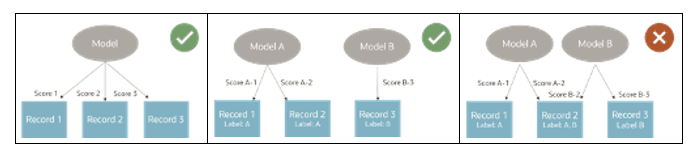
When OBAC is being enforced, models should either apply to all records or ensure records are mutually exclusive to avoid scoring conflicts.
Data Viewer
-
With OBAC enabled, the Data Viewer screen automatically filters records based on the user’s organizations.
-
All Access Requirement: Only members of the All Access organization can view all records.
Profile Explorer
Update the DSV and IDGraph Rules to support label filtering -
DSV Configuration (metadata/datasourceviews/IDGraph_Customer):
-
Add the Labels attribute to the outputAttributes section for both the data object and query as a whole:
{
"outputAttributes": [
{
"atype": ".ReferenceAttribute",
"tableName": "c1",
"attributeName": "Labels"
}
]
}
IDGraph Rules (metadata/idgraphrules/customer360):
-
Add the Labels attribute as the
lbacIdentifierfor enforcing OBAC
{
"lbacIdentifier": {
"atype": ".DSVAttribute",
"dsvId": "Customer_DSV",
"attributeName": "Labels"
}
}
Limitations
Eloqua integration
For data activation in Eloqua:
-
The user who installed the Oracle Unity app in Eloqua must be a member of the All Access organization.
This is necessary to ensure the user has access to all records, regardless of labels