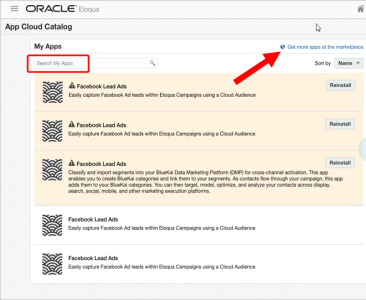Installing the Oracle Unity app in Oracle Eloqua
To enable the export of data to Oracle Eloqua, you need to complete the installation of the Oracle Unity app. Once the app is installed, field mapping will be automatically set up between Oracle Unity and Eloqua. This will link Oracle Unity attributes to Eloqua contact fields.
Learn more about Installing and managing apps in the Eloqua Help Center.
To install the Oracle Unity app:
- Log in to Eloqua.
- Visit the App Cloud Catalog by going to Settings > Apps.
- Search for the Oracle Unity app. If you can't find it through search, click Get more apps at the marketplace to search for the app from the Oracle Cloud Marketplace.
- Select the Oracle Unity app and click Install. A dialog will display asking for your Oracle Unity Host Name. You can find the host name from your Oracle Unity service instance details.
- Enter your Oracle Unity Host Name and click Save. You will be directed to the Oracle Unity login page.
- Enter your Oracle Unity credentials. This will complete the installation of the app and field mapping between Oracle Unity and Eloqua.
Once the app is installed, the Oracle Unity Feeder will be available for selection when setting up next best recommendations. You will need to add this to the campaign canvas and select a Oracle Unity segment delivery to link the data and import it from Oracle Unity.
Note: If you are experiencing issues with an app developed by Oracle Marketing Apps, click Support in the app-level or instance-level configuration window. Detailed information about the app is displayed, such as Service URL, App Name, App Status, Client, and Error Messages. Copy and paste this information into a service request at My Oracle Support.
Next steps
Creating Next best recommendation fields in Oracle Eloqua