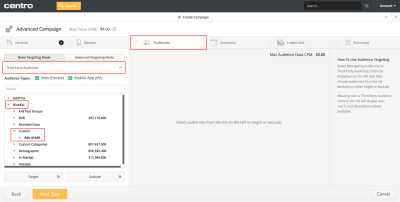Centro
You can create audiences containing first- and third-party data linked to Oracle Data Cloud cookies and mobile advertising IDs (MAIDs) and then create data campaigns to send your audiences to Centro. Your audiences will automatically be added to your Centro advertiser account. You can then use Centro's demand-side platform to build and optimize media targeting campaigns in real-time.
To send your data to the Centro platform:
- Install the Centro app.
- Create an audience.
- Create a campaign.
- Use your Oracle Data Cloud platform audience in Centro.
Installing the Centro app
Use the install an app workflow to configure one or more of the following Centro apps:
- Centro Audience Injection (Cookies): Deliver your first- and third-party data that is linked to cookies.
- Centro Audience Injection (MAIDs): Deliver first- and third-party data that is linked to MAIDs.
If you want to target cookies and MAIDs, install both Centro apps and create a single audience targeting data linked to both cookies and MAIDs. Then create a single campaign and select both Centro apps.
To install a Centro app:
- Log on to partner.bluekai.com and select Apps > Install Apps.
- Click App Catalog.
- Select the Media Targeting campaign solution type and filter by entering Centro.
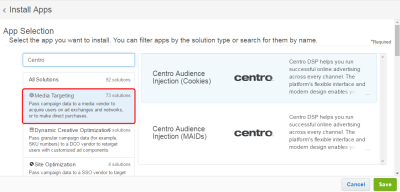
- Depending on the audience ID source you want to target, select one of the following apps:
- Centro Audience Injection (Cookies): Deliver data linked to cookies.
- Centro Audience Injection (MAIDs): Deliver data linked to MAIDs.
- In the App Name box, enter a name that identifies the app and its ID source.
- In the Notification Email box, enter your email address.
- In the Advertiser ID box, enter your Centro advertiser ID. If you do not have one, contact your Centro account manager.
- If you selected the Centro Audience Injection (Cookies) app, leave the Increase Data Delivery Overlap check box selected to maximize the amount of your first-party data that can be delivered to Centro. This enables ID swaps to be executed automatically on your site once every seven days via Oracle Data Cloud platform's tag management system. This setting does not apply to the Centro Audience Injection (MAIDs) app.
- Click Save.
Your Oracle Data Cloud and Centro accounts are linked and your audiences can be delivered to the Centro platform.
Learn more: Installing an app
Creating an audience
To deliver your Oracle Data Cloud platform data to the Centro platform, you can create an audience and then select the audience when you create a campaign.
To create an audience:
- In the Oracle Data Cloud platform, click New Audience. The audience builder is displayed.
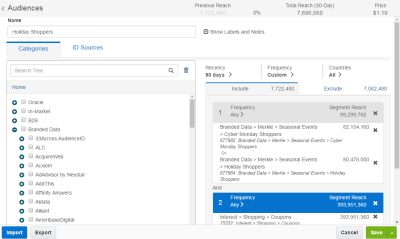
- In the Name box, enter a name that makes it easy to identify your audience in the Centro platform. The audience name should only contain alphanumeric characters, spaces, and underscores. Your audience will be named audienceName_(IDsource) in the Centro platform. For example, if your audience data is linked to cookies and you select the Centro audience injection app when you create a campaign, the audience will be named "Holiday Shoppers (cookie)" and the Centro platform.
- Define your target audience by selecting a combination of first- and third-party categories from the taxonomy tree.
- Click the ID Sources tab.
- Do one of the following:
- If you want to target both cookies and MAIDs, do not make any changes on the ID Sources tab.
- If you will use your audience only with the Centro Audience Injection (Cookies) app, clear Mobile IDs and then select the Mobile Cookie IDs check box.

- If you will use your audience only with the Centro Audience Injection (MAIDs) app, clear the Desktop IDs and Mobile IDs check boxes and then select the Mobile Advertising IDs check box.
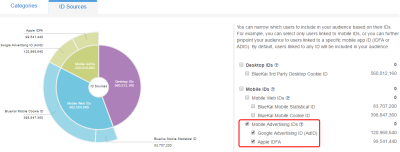
- Click Save.
Learn more: Creating an audience
Creating a campaign
To create a campaign:
- On the Audiences page, select the check box for the audience that you want to send to Centro and then select Create > Create Campaign.
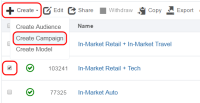
The audience is associated with the campaign and the Create Campaign window is displayed. - In the Campaign Name box, enter a name that makes your campaign easy to identify in the Oracle Data Cloud and Centro platforms.
- In the Basic Information section:
- Set the start and end dates. By default , the campaign ends one year after the start date.
- From the Status list, select the Active status.
- Click Select Apps and select the check box for the Centro app that corresponds to the ID source selected for your audience (cookies or MAIDs). If you are targeting both cookies and MAIDs, select both Centro apps.
If an installed app does not support your audience's ID source, its name will appear grayed out in the vendor list and you cannot select it. If your audience supports both cookies and MAIDs, you can select both apps.
- Click Save.
Oracle Data Cloud platform will automatically call Centro's audience APIs to create a new audience in your Centro advertiser seat. .Your user data will begin being delivered into the audience within 60 to 90 minutes. Your audience will be named audienceName_(IDsource) in the Centro platform.
Important: Sending the same audience results in a 422 error. Do not create multiple campaigns delivering the same audience or you will receive an error because Centro checks for duplicate audience IDs. If you need to send the same audience, create a copy of your audience and then create a new campaign to deliver the copied audience.
Using your audience in Centro
To link your Oracle Data Cloud platform audience with your media campaigns in Centro:
- Log in to the Centro platform and create a new campaign.
- Navigate to the Audience tab at the top and then select Third Party Audiences.
- Navigate to BlueKai > Custom. Under the Custom level, your advertiserId and your Oracle Data Cloud audiences are displayed.