Criteo
The Criteo app allows you to use your first-party data linked to Oracle Data Cloud cookies in Criteo's platform.
To send your audiences to the Criteo platform:
- Install the Criteo app.
- Create an audience.
- Create a campaign.
- Use your Oracle Data Cloud platform data in the Criteo platform.
Installing the Criteo app
Use the install an app workflow to configure the Criteo app in the Oracle Data Cloud platform.
To install the Criteo app:
- Log on to partner.bluekai.com and select Apps > Install Apps.
- Click App Catalog.
- Select the Media Targeting campaign solution type.
- Select Criteo.
- In the App Name box, enter Criteo or another name that identifies this app configuration.
- In the Notification Email box, enter the email addresses of anyone who should be notified about app activity.
- Click Save.
Criteo is now enabled as a vendor in your partner seat.
Learn more: Installing an app
Creating an audience
To deliver your Oracle Data Cloud platform data to the Criteo platform, create an audience and then create a campaign associated with the audience.
To create an audience:
- In the Oracle Data Cloud platform, select Manage > Audiences and then select Create > Audiences. The Create New Audience page is displayed.
- Enter a name that makes it easy to identify your audience. The audience name should only contain alphanumeric characters, spaces, and underscores (avoid special characters).
- Define your target audience by selecting your first-party categories from the taxonomy tree.
- Click the ID Sources tab.
- To narrow the targeting of your audience to users linked to cookies, clear the Mobile IDs check box and then select the Mobile Cookie ID check box.

- Click Save.
Learn more: Creating an audience
Creating a campaign
To create a campaign:
- On the Audiences page, select the check box for the audience that you want to send to Criteo and then select Create > Create Campaign.
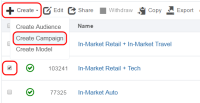
The audience is associated with the campaign and the Create Campaign window is displayed. - In the Campaign Name box, enter a name that makes your campaign easy to identify in both the Oracle Data Cloud and Criteo platforms.
- In the Basic Information section:
- Set the start and end dates. By default , the campaign ends one year after the start date.
- From the Status list, select the Active status.
- Click Select Apps and select the Criteo app that you installed and then click Add Apps.
- Click Save. Your campaign is active and you are returned to the Campaigns page.
Criteo will receive an email notification that includes your campaign ID, which they will use to map your Oracle Data Cloud platform data.
Learn more: Creating a campaign
Using your Oracle Data Cloud platform data in the Criteo platform
To use your Oracle Data Cloud platform data in the Criteo UI:
- Log in to marketing.criteo.com with your Criteo credentials.
- View your campaign performance data in the Criteo UI.
For further support, contact your Criteo account strategist.



