Digilant
You can create audiences containing data linked to Oracle Data Cloud cookies and mobile advertising IDs (MAIDs) and then create campaigns to send your audiences to the Digilant platform. Once Digilant manually maps your audiences in your advertiser account, your Oracle Data Cloud platform data will flow into your audiences. You can then use the Digilant's platform to customize a digital media solution (display, video, mobile, or social) that enables you to execute media campaigns.
To send your audiences to the Digilant platform:
Installing a Digilant app
Use the install an app workflow to configure the following Digilant apps:
- Digilant - Cookie App: Deliver your first- and third-party data linked to Oracle Data Cloud desktop cookies and mobile cookies.
- Digilant - MAID App: Deliver your first- and third-party data linked to MAIDs.
If you want to target both cookies and MAIDs, install both Digilant apps, create a single audience targeting first- and third-party data linked to cookies and MAIDs, and then select both apps when you create a campaign.
To install an Digilant app:
- Log on to partner.bluekai.com and select Apps > Install Apps.
- Click App Catalog.
- Select the Media Targeting campaign solution type or filter by "Digilant."

- Depending on the intended audience ID source you want to target, select Digilant - Cookie App or Digilant - MAID App.
- In the App Name box, enter a name that identifies the app and includes its ID source (cookies or MAIDs).
- In the Notification Email box, enter the email addresses of anyone who should be notified about app activity.
- If you selected Digilant - Cookie App, leave the Increase Data Delivery Overlap check box selected to enable ID swaps to match unique user IDs between Oracle Data Cloud and Digilant. This enables ID swaps to be executed automatically on your site once every seven days via the platforms's tag management system.
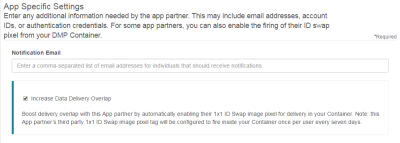
- Click Save.
The selected Digilant app is enabled in your partner seat and you can create data campaigns to deliver your audiences to the Digilant platform.
Learn more: Installing an app
Creating an audience
Select the users you want to deliver to Digilant using the audience builder.
To create an audience:
- In the Oracle Data Cloud platform, click New Audience. The audience builder page is displayed.
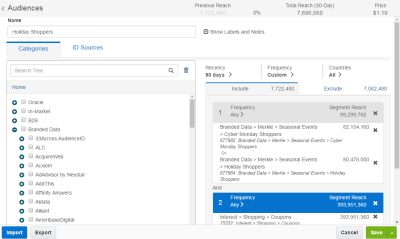
- In the Name box, enter a name that makes it easy to identify your audience and include the ID source (cookies, MAIDS, or both). The audience name should only contain alphanumeric characters, spaces, and underscores.
- Define your target audience by selecting first- and third-party categories from the taxonomy tree.
- Click the ID Sources tab.
- Do one of the following:
- If you want to target both cookies and MAIDs, do not make any changes on the ID Sources tab.
- If you will use your audience only with the Digilant - Cookie App,clear Mobile IDs and then select the Mobile Cookie IDs check box.

- If you will use your audience only with the Digilant - MAIDs App, clear the Desktop IDs and Mobile IDs check boxes and then select the Mobile Advertising IDs check box.
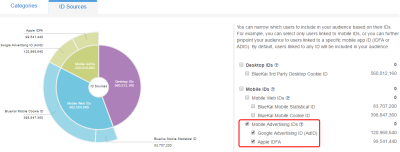
- Click Save.
Learn more: Creating an audience
Creating a campaign
To create a campaign:
- On the Audiences page, select the check box for the audience that you want to send to Digilant and select Create > Create Campaign.
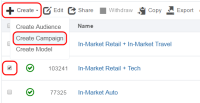
The audience is associated with the campaign and the Create Campaign window is displayed. - In the Campaign Name box, enter a name that makes your campaign easy to identify and includes the ID sources.
- In the Basic Information section:
- Set the start and end dates. By default , the campaign ends one year after the start date.
- From the Status list, select the Active status.
- Click Select Apps, select the check box for the Digilant app that corresponds to the ID source selected for your audience (cookies, MAIDs, or select both apps), and then click Add Apps.
- Click Save. Digilant will receive an email notification with your name, campaign ID, and the category IDs being delivered by your data campaign. Within 48 hours, Digilant will use this information to map your Oracle Data Cloud platform data in their platform. If your audience contains a single category, it will be mapped at the category level. If your audience contains multiple categories, it will be mapped at the campaign level.
- Once Digilant confirms that they have mapped your audience to their segment object, go to the Campaigns page, select the check box for your Digilant campaign, and click Enable. Your Oracle Data Cloud platform data will be delivered into the Digilant segment object and ready for use within 24 hours.
Learn more: Creating a campaign



