Flashtalking
You can use your first- and third-party data that is linked to Oracle Data Cloud cookies in the Flashtalking platform to optimize your creative ad components based on users' attributes. Flashtalking is an integrated dynamic creative optimization (DCO) partner that provides advanced targeting capabilities to help you deliver fresh, engaging creatives. Its platform helps you schedule ad versions, test and refine offers, localize campaigns, and manage dynamic ad content.
To connect your Flashtalking account to your seat in the Oracle Data Cloud platform.
- Install the Flashtalking app.
- Create an audience.
- Create a campaign.
- Generate and deploy a container tag.
- Email Flashtalking.
Installing the Flashtalking app
Use the install an app workflow to configure the Flashtalking app.
To install the Flashtalking app:
- Log on to partner.bluekai.com and select Apps > Install Apps.
- Click App Catalog.
- Click Dynamic Creative Optimization.
- Select Flashtalking (JSON Return Tag).
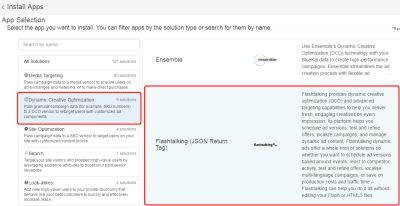
- In the App Name box, enter a descriptive name that identifies this app configuration.
- In the Notification Email box, enter the email addresses of anyone who should be notified about app activity.
- Click Save.
Learn more: Installing an app
Creating an audience
To create an audience to deliver to Flashtalking:
- Log on to partner.bluekai.com and click New Audience. The Audiences page is displayed.
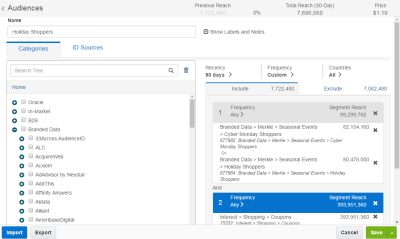
- Enter a name that makes it easy to identify your audience. The audience name should only contain alphanumeric characters, spaces, and underscores (avoid special characters). If you are targeting a specific ID source, include that in the name so that other users understand the purpose of the audience.
- On the Categories tab, define your target audience by choosing a combination of first- and third-party categories from the taxonomy tree.
- Click the ID Sources tab.
- To narrow the targeting of your audience to users linked to Oracle Data Cloud cookies, clear the Mobile IDs check box and then select the Mobile Cookie ID check box.

- Click Save.
Learn more: Creating an audience
Creating a campaign
To create a campaign that sends your audience data to Flashtalking:
- On the Audiences page, select the check box for the audience that you want to send to Demandbase and select Create > Create Campaign.
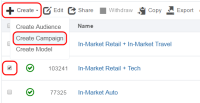
The audience is associated with the campaign and the Create Campaign window is displayed. - In the Campaign Name box, enter a name that makes your campaign easy to identify.
- In the Basic Information section:
- Set the start and end dates. By default , the campaign ends one year after the start date.
- From the Status list, select the Active status.
- Click Select Apps, select the Flashtalking app that you installed, and then click Add Apps.
- In the JSON Return Tag section, select Yes.
- Click Save. Your campaign is active and you are returned to the Campaigns page.
Learn more: Creating a campaign
Creating a container
To deliver data to Flashtalking, create a container, generate a site ID, and send it to your Flashtalking account manager.
To create a container:
- Log in to partner.bluekai.com and select Manage > Containers.
- Click Create New. The Create New Container dialog is displayed.
- In the Name box, enter a descriptive name such as "Flashtalking JSON Return Tag."
- Keep the default settings and click Save and Generate Code.
- Record the site ID for the new container listed in the Settings section.
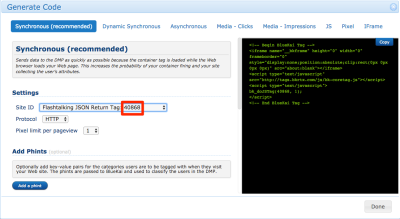
Learn more: Creating a container
Emailing Flashtalking
To register your site ID and serve dynamic creatives based on the campaign IDs returned from the JSON return tag, send the following information to your Flashtalking account manager:
- Your campaign ID
- The site ID of your Flashtalking container tag
- Dynamic creative mapping logic which explains what creative should be delivered if campaign A or campaign B is delivered



