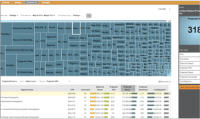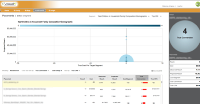Visual IQ Analytics
You can use Oracle Data Cloud platform data in Visual IQ's Audience IQ suite to measure and evaluate the performance of your target audiences and media campaigns. With the analytics and reports provided in the Audience IQ suite, you can identify the top categories, audience segments, and ad placements that drove conversions, and the full sequence of events that led to them.
This integration helps you to do the following:
- Maximize ROI: Identify the top categories to retarget based on Visual IQ's conversion and ROI metrics.
- Optimize media campaigns: Determine which placements and creatives to use to reach your target audiences.
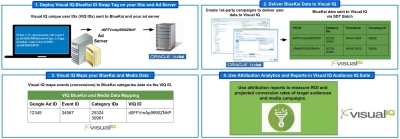
Prerequisites
- Analytics Data SKU: Your Oracle Data Cloud account manager will review the integration's requirements and pricing with you.
- Visual IQ account: You should be a Visual IQ customer with a configured ad server, and you should have Visual IQ's ID swap deployed in your media in order to pass Visual IQ unique user IDs (UUIDs) into your ad server log files.
- Ad server account: The Visual IQ integration requires Google DoubleClick Manager (DCM) or other Visual IQ-supported ad servers, including Flashtalking, Mediaplex, Sizmek, Smart AdServer, and Trueffect.
To use Oracle Data Cloud platform data in the Visual IQ platform:
- Install the Visual IQ app.
- Create an audience.
- Create a campaign to deliver your data to Visual IQ.
- Use attribution analytics and reports in Visual IQ.
Installing the Visual IQ app
To install the Visual IQ app:
- Log on to partner.bluekai.com and select Apps > Install Apps.
- Click App Catalog.
- Select the Analytics campaign solution type.

- Select the Visual IQ app.
- In the App Name box, enter a name that makes it easy to identify.
- In the Notification Email box, enter the email addresses of anyone who should be notified about app activity.
- Leave the Increase Data Delivery Overlap check box selected to maximize the amount of your first-party Oracle Data Cloud platform data that can be delivered to Visual IQ. The ID swap tag is fired from the
bk_exchange<div> tag on your page. - Click Save.
The Visual IQ app is enabled in your partner seat and the Visual ID swap tag will be fired from your sites.
Learn more: Installing an app
Creating an audience
Select the first-party categories you want to deliver to Visual IQ using the audience builder.
To create an audience:
- In the Oracle Data Cloud platform, click New Audience. The audience builder is displayed.
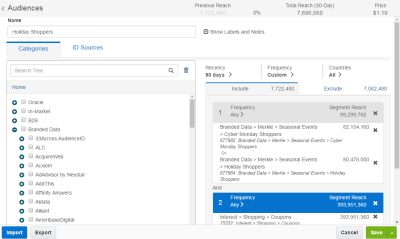
- In the Name box, enter a name that makes your audience easy to identify. The audience name should only contain alphanumeric characters, spaces, and underscores.
- Define your target audience by selecting first-party categories from the taxonomy tree.
- Click the ID Sources tab.
- To narrow the targeting of your audience to users linked to cookies, clear the Mobile IDs check box and then select the Mobile Web IDs check box.

- Click Save.
Learn more: Creating an audience
Creating a campaign
To deliver your first-party data to Visual IQ so that it can be used for analytics and reporting in their Audience IQ Suite, create a campaign and select the Visual IQ app that you created and the audience you want to deliver to Visual IQ.
To deliver your user data to Visual IQ:
To create a campaign:
- On the Audiences page, select the check box for the audience that you want to send to Visual IQ and select Create > Create Campaign.
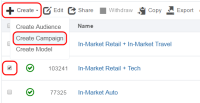
The audience is associated with the campaign and the Create Campaign window is displayed. - In the Campaign Name box, enter a name that makes your campaign easy to identify.
- In the Basic Information section:
- Set the start and end dates. By default , the campaign ends one year after the start date.
- From the Status list, select the Active status.
- Click Select Apps, select the check box for the Visual IQ app that you created, and then click Add Apps.
- Click Save.
- Visual IQ will receive a real-time email notification with the names and full paths of the categories in your audience. Visual IQ will use this information to display the names of your categories in their analytics platform.
- The user's Visual IQ cookie ID
- A timestamp
- A comma-separated list of categories for which the user qualified
- The campaign ID
- Visual IQ will use the Visual IQ UUIDs in the SDT batch delivery to map the audiences and categories they received to the events collected from your ad server. This enables Visual IQ to associate your audiences and categories with impression, click, and conversion events.
Data delivery to Visual IQ will typically begin 60 to 90 minutes after the campaign has been activated. Within 24 hours, the platform will deliver all the users in your target audience that have been ID swapped between Visual IQ and Oracle Data Cloud. the platform will then incrementally deliver ID swapped users as soon as they qualify for the audience.
Data is delivered via to Visual IQ via hourly batch files. The following data will be included in the SDT Batch delivery:
Using attribution analytics and reports in Visual IQ
Visual IQ will send you a notification when your Oracle Data Cloud platform data is available for attribution analysis and reporting in their Audience IQ suite. The Visual IQ analytics and reports will include your audience data in the attribution funnel.