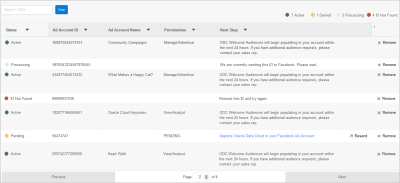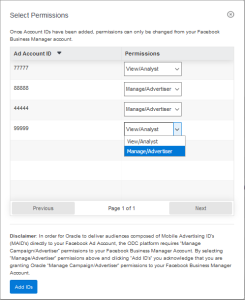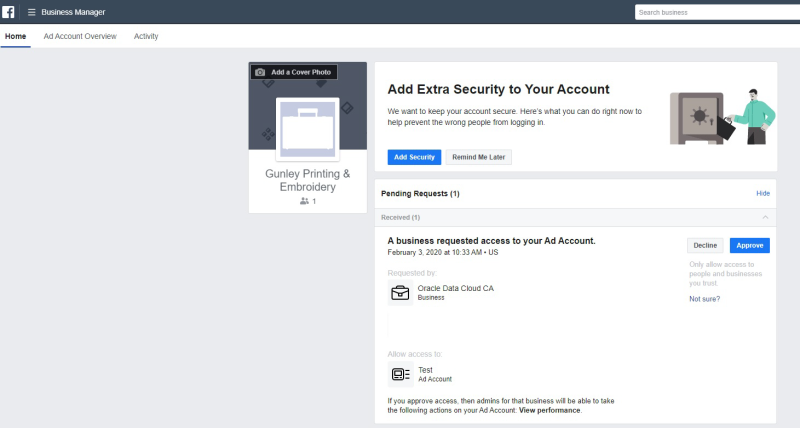Managing Facebook Ad Account IDs
You need to use the Oracle Data Cloud Account ID Portal to manage your Facebook account in the following two situations:
- You plan to use the Facebook Provisioning integration deliver audiences with registration data. Contact your Oracle Data Cloud representative for information about this integration.
- You plan to deliver audiences based on first-party mobile advertising IDs (MAIDs).
If you require the Account ID Portal, contact your Oracle Data Cloud representative to request the Ad Account Management feature. This feature enables you to manage the Facebook ad accounts to which you deliver data. Facebook ad accounts group your advertising activity and include campaigns, ads, and billing.
To link your Facebook ad accounts to Oracle, you enter the IDs for the Facebook ad accounts into the Account ID Portal. When you enter ad account IDs, the system generates access requests and sends them to Facebook. You must then approve these requests in Facebook Business Manager. Approval requires Admin credentials in Facebook Business Manager.
The permissions required for you Facebook accounts depend on the data you plan to deliver:
- To deliver registration-based data only, you need View/Analyst permissions.
- To deliver first-party MAID data, you need Manage/Advertiser permissions.
Note: Facebook uses different names for permissions in different contexts. In some contexts, the permissions required for MAID delivery is called Manage Campaigns; in other contexts it is called Advertiser. Similarly, View Campaigns access is also called Analyst. For clarity, the Oracle Data Cloud Account ID Portal uses the terms Manage/Advertiser and View/Analyst.
There are two ways to set the permissions for a Facebook account:
- In the Account ID Portal when you add a new Facebook account ID to the Oracle Data Cloud Platform.
- In the Facebook Business Manager. You must use this method to edit the permissions for an account. For example, you use the Facebook Business Manager to change the permissions of an existing account to Manage/Advertiser permissions so that you can deliver first-party MAID audiences to that account.
Note: You cannot change account permissions in the Account ID Portal. Permissions can be changed only from your Facebook Business Manager account. Facebook does not allow downgrading permissions from Manage/Advertiser to View/Analyst. To downgrade permissions, you have to remove the account and re-create it. Removing the account removes all audiences that Oracle Data Cloud has shared with it.
In this topic
Adding Facebook ad account IDs
To add Facebook ad account IDs:
- Log into the Oracle Data Cloud platform.
-
Select Apps > Account ID Portal > Facebook.
The Account ID Portal appears.
- In the Facebook Ad Account IDs field, enter one or more IDs. If you enter more than one, separate them with commas.
-
Click Add.
If your Oracle Data Cloud account is provisioned for registration delivery only, the IDs entered are added to the table in the page with View/Analyst permissions. The status is set to Pending and the Next Step column reads Awaiting approval. The Oracle Data Cloud platforms sends a request for access to Facebook. You must approve the request in Facebook Business Manager.
If your Oracle Data Cloud account is provisioned with the ability to deliver first-party MAIDs to Facebook, the Select Permissions dialog appears.
Understanding Facebook Ad ID status information
The Account ID Portal includes a Status column that displays the current status of each account. The Next Steps column indicates the next action you need to take:
- Processing. An access request for this account has been sent to Facebook.
- Contract Pending. The Facebook ad account ID has Manage/Advertiser permissions not permitted for this Oracle Data Cloud account. Please contact your sales representative for more information.
- Pending. The access request has been received. Click the link to go to Facebook Business Manager.
- Active. The access request has been received and approved. Contact your Oracle account manager to begin sending audiences.
- ID Not Found. This ad account ID could not be found. Please remove it and try again.
- Duplicate ID: This ID is already in use. Please remove it.
Removing Account IDs
You can remove Facebook ad account IDs in any status that you no longer need. When you remove an ID, the corresponding account becomes inactive and data delivery stops.
To remove a Facebook ad account ID:
- In the Account ID Portal, click the Remove link in the row of a Facebook ad account ID.
Important! Removing an Ad Account ID removes all registration audiences that Oracle Data Cloud has shared with your Facebook ad account. First-party MAID audience already delivered remain in your Facebook account, but delivery refreshing ends.
Resending ad account IDs
If you haven't received an access request from Facebook within one hour of adding an ID or if you refused a request previously, you can resend the ID to Facebook. You must then approve the access request you receive from Facebook. The ID must be in Pending status.
- In the Account ID Portal, click the Resend link in the row of a Facebook ad account ID in Pending status.
Approving access requests in Facebook
After you add or resend a Facebook ad account ID from the Account ID Portal, you must approve an access request in Facebook Business Manager. This approval is required only once per account, so you may not be prompted to approve the request.
To approve access requests:
-
Log in with Admin privileges to Facebook Business Manager at https://business.facebook.com.
- Select your business.
-
In the Pending Requests area, click Approve for the Oracle Data Cloud CA access request.
Accepting terms of service in Facebook Business Manager
After you begin sending audiences to Facebook, you must accept the Facebook terms of service and shared responsibility agreement. Acceptance of the terms of service is required only once per user; acceptance of the shared responsibility agreement is required only once per account.
To accept terms of service:
-
Log in with Admin privileges to Facebook Business Manager at https://business.facebook.com.
- Select your business.
-
Navigate to Assets > Audiences.
-
If you are prompted to accept the Facebook terms of service, click Accept TOS.

-
Click I Accept in the dialog that appears.
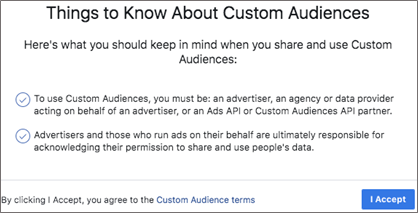
-
If you are prompted to accept the Shared Audience Responsibilities with Oracle Data Cloud CA agreement, click Accept Agreement.

-
Click I Accept in the dialog that appears.
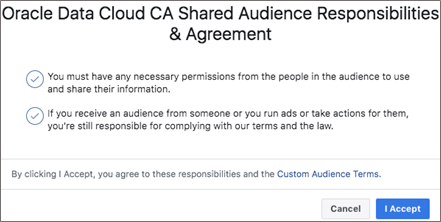
You can now create ads using Oracle Data Cloud shared audiences. See the Facebook documentation for information about creating ads.