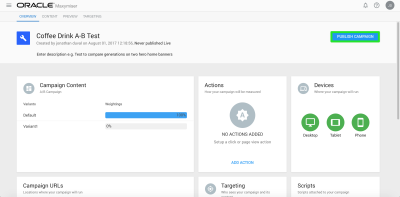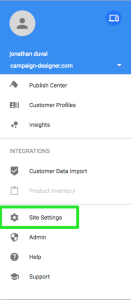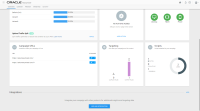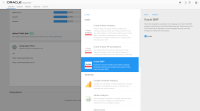Maxymiser
You can use 1st- and 3rd-party audiences in Maxymiser to enrich your visitor profiles for campaign targeting, reporting, and segment discovery.
Note: Activating 3rd-party Oracle data in Maxymiser requires an updated agreement with Oracle Data Cloud. Activating third-party branded data in Maxymiser requires a that you license the data for site personalization usage directly with the provider.
These are some of the ways you can use Oracle Data Cloud platform data in Maxymiser:
- Campaign Targeting: Determine which visitors are eligible for a campaign.
- Content Targeting: Segment a group of your campaign's traffic, and serve them specific experiences. This enables you to filter campaign reports by this segment.
- Campaign Performance Report Filters: Filter your campaign reports by the individual custom attributes used in this integration.
In this topic
Deploy the JSON return and Maxymiser tags
To provide your site with Oracle Data Cloud platform data and subsequently pass the data into Maxymiser, you need to deploy the JSON Return and Maxymiser tags on each page you want to execute site optimization experiments. To do this, follow these steps:
- In the Oracle Data Cloud platform, select Manage > Containers. This page lists all the containers you have created. You can open a container to view its client-side tag code and to copy the container tag code to your Web site.
- Click Create New.
-
Enter the following settings for your Container.
Setting
Value
Name
Enter “Maxymiser JSON Return Tag” (or something comparable that makes it easy to identify your Container’s functionality).
Data Transfer Enabled Select this check box. Default Auction Limit
Accept the default number of slots to be allocated on your site for firing third-party pixels, which is 4.
Campaign Access
Accept the default Only Me.
Data Transfer Boost Clear this check box. 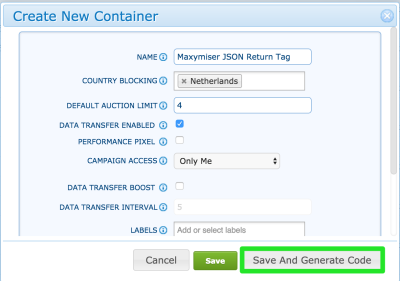
- Click Save and Generate Code.
-
In the Generate Code dialog, click the JS tab for the JSON Return tag type. Each time a user in your audience visits a Web page hosting the JSON Return tag, the platform will return JSON-formatted javascript object (named bk_results) to the page. The bk_results object includes the campaign ID and the categories for which the user qualified. Maxymiser will use this data to identify the Oracle Data Cloud campaigns and categories users are in. See JSON Return for more information.
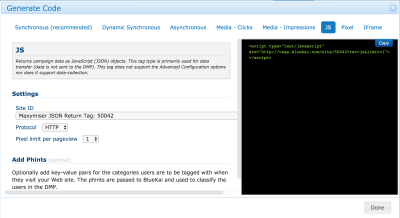
JSON Return Tag Syntax
The JSON Return Tag has the following syntax: <script type="text/javascript" src="https://stags.bluekai.com/site/<SITE_ID>?ret=js&limit=<PIXEL_LIMIT>"</script>- The Site Id parameter is the unique identifier used to manage your site in the Oracle Data Cloud platform. When the platform receives a request from your container tag, it knows that the incoming data belongs to your site.
- The Protocol parameter specifies whether you are making calls to the platform via HTTP or HTTPS. If you are optimizing a secure Web page, select HTTPS.
The Pixel Limit Per Page View value specifies the maximum number of pixels that can be fired during a single page view; however, you can omit this parameter when adding the JSON Return tag code to your page.
- The Site Id parameter is the unique identifier used to manage your site in the Oracle Data Cloud platform. When the platform receives a request from your container tag, it knows that the incoming data belongs to your site.
-
Click Copy in the code box on the right, and then paste the JSON tag before the closing </head> element of each Web page you plan to optimize as demonstrated in the following example:
Web Page Code: JSON Return Tag<head> <!--Begin BlueKai JSON Return Tag --> <script type="text/javascript" src="https://stags.bluekai.com/site/50042?ret=js&limit=4"></script> <!--End BlueKai JSON Return Tag --></head> - In the Oracle-Maxymiser platform, get your Maxymiser tag following these steps:
- Copy your Maxymiser tag, and then paste it into a script directly below the JSON Return tag as demonstrated in the following example:Web Page Code: JSON Return Tag and Maxymiser Tag
<head> <!--Begin BlueKai JSON Return Tag --> <script type="text/javascript" src="https://stags.bluekai.com/site/50042?ret=js&limit=4"></script> <!--End BlueKai JSON Return Tag --> <!--Begin Maxymiser Tag --> <script type="text/javascript" src="https://service.maxymiser.net/api/sandbox/us/campaign-designer.com/3c7869/mmapi.js"></script> <!--End Maxymiser Tag --> </head>
Install the Maxymiser app
Use the workflow to install the Maxymiser app.
Create Maxymiser customer profile
In the Oracle-Maxymiser platform, you need to create a customer profile that matches the AttributeName and AttributeValue key-value pair you entered in your Maxymiser campaign. This enables Maxymiser to link the attribute key-value pair being passed into the JSON Return tag with your site optimization experiments. To do this, follow these steps:
- Click the Oracle-Maxymiser menu on the top-left corner, and then click Customer Profiles
.
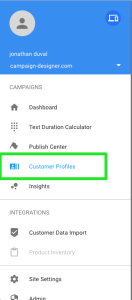
- Click Add a Custom Attribute.
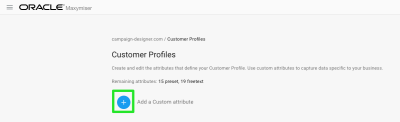
- In the Attribute Name field, enter the attribute key you specified in your Maxymiser campaign. This identifies the type of data being sent (for example coffeeDrink).
- Under Attribute Type, select Preset.
- Under Values, enter the enter the attribute value you specified in your Maxymiser campaign, and then click Add. This identifies the value of the specified type (for example, mintMojito).
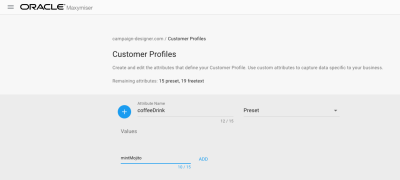
- Click Save.
Create Maxymiser site optimization test experiments
In the Oracle-Maxymiser platform, you can use your audiences to design testing campaigns that optimize the content on your site. To do this, follow these steps:
- From the Campaign Dashboard, select New Campaign > AB/MVT to create an A/B/multi-variate test campaign.
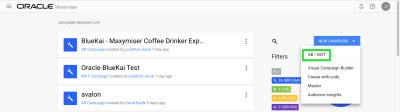
- Enter a name for your site optimization test campaign that makes it easy to identify and manage in the Oracle-Maxymiser platform, and then click Create.
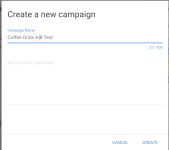
- Add the Oracle DMP integration to this campaign. This is done from the Campaign Overview page:
Select ADD AN INTEGRATION and then select Oracle DMP from the list of integrations:
- Click the Content tab, to enter the URL of the page to be optimized, and then add content to your default and optimized (variant) webpage experiences.
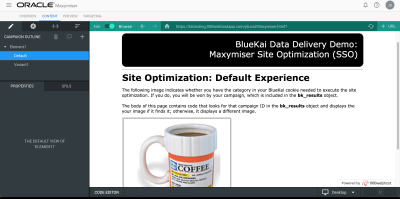
- Click the Targeting tab to create a rule based on the customer profile you created previously. To create the rule, follow these steps:
- From the pane on the left, click Custom, and then click the customer profile to be used for the site optimization experiment.
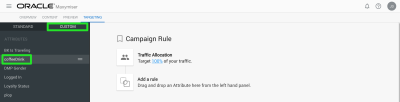
- Drag the selected customer profile (attribute name) onto the Add a Rule box in the Campaign Rule pane on the right.
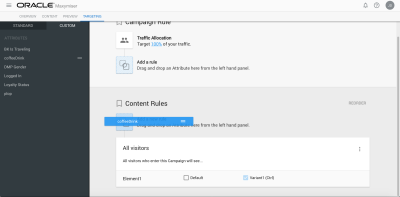
- Select the attribute value to be used for the site optimization test campaign, and then click Done.
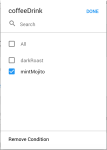
- In the Rule 1 box, clear the Default check box so that users in your audience see the optimized site content every time time they visit your site.
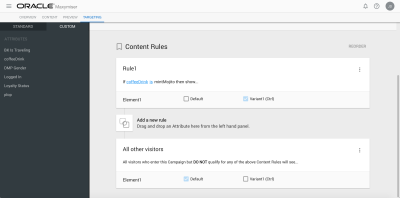
- From the pane on the left, click Custom, and then click the customer profile to be used for the site optimization experiment.
- Click the Overview tab, and then click Publish Campaign to start running your site optimization test campaign.