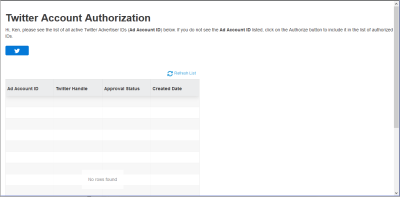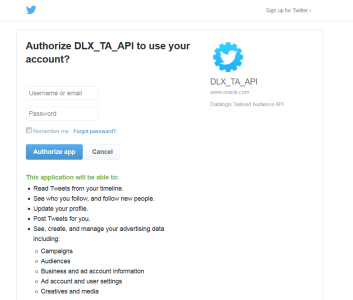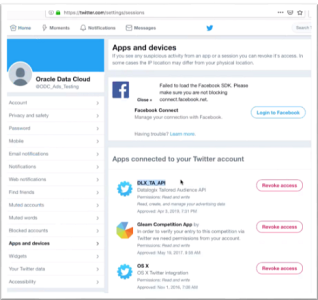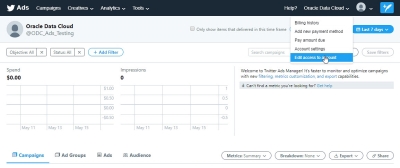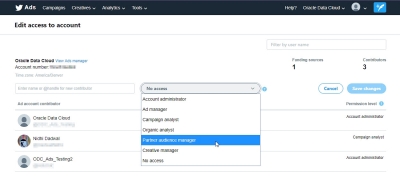Delivering Third-party Audiences to Twitter
You can deliver registration-based Oracle Data Cloud data to Twitter. Only US data can be delivered.
Important! Registration-based data does not include:
• Your first-party data gathered through your DMP
• Any data derived from cookies and MAIDs.
This capability requires support from Oracle Data Cloud. Contact your Customer Success Manager for more information.
Delivering audience to Twitter is a three-step process:
- Create a provisioning seat in the platform if you do not already have one. Oracle Data Cloud performs this step.
-
Authorize one or more Twitter handles associated with your partner seat with Twitter. You perform this step from the Oracle Data Cloud platform UI as described in Authorizing Twitter handles.
An Oracle Data Cloud partner seat can be associated with multiple Twitter handles, each of which can be associated with multiple Twitter Ad Account IDs. When you authorize a Twitter handle, you authorize all the Ad Account IDs associated with it. To be authorized, a handle must have the correct permissions in Twitter.
- Activate audiences to Twitter. Oracle Data Cloud performs this step.
You must know the Twitter handle (such as @abc123) and its password to complete the authorization.
Authorizing Twitter handles
The account permissions granted by Twitter depend on the handle you authenticate. Permissions control capabilities in Twitter, so you should authorize handles that have the capabilities you need. If you authorize a handle that has permissions other than Partner audience manager, Account administrator, or Ad Manager, you will not be able to send audiences to Twitter. For example, if you want to read and write audiences, authenticate with a handle that has Partner Audience Manager permissions. See Setting permissions in Twitter for more information.
To authorize a Twitter handle to deliver Oracle Data Cloud audiences:
-
Log into the Oracle Data Cloud platform (partner.bluekai.com).
-
Select Apps > Ad Account ID Portal > Twitter.
The Twitter Account Authorization page appears, containing a list of Twitter Ad Account IDs associated with your partner seat. The table lists the Twitter handle for each ID as well as its approval status. If the Approval Status entry for an Ad Account ID reads Accepted, you can use that ID to send data to Twitter. If it reads Rejected, you must change its permissions.
-
To authorize a new Twitter handle, click the blue Twitter icon.
A Twitter login screen appears, asking if you want to authorize DLX_TA_API to use the Twitter account. DLX_TA_API is the endpoint that the Oracle Data Cloud uses to communicate with Twitter.
- Enter a Twitter handle in the User name or email field.
- Enter the handle's password into the Password field.
- Click Authorize App to continue.
-
If you are asked to confirm the authorization, click Authorize App to continue.
Twitter sends a confirmation to the Oracle Data Cloud platform when authorization is complete. After a moment., the page refreshes and confirms the specific Ad Account IDs that were authorized.
-
(Optional) You can also confirm authorization by going into Twitter directly. Click on Apps and Devices along the left hand menu bar, and look for DLX_TA_API. You can also revoke access in this area.
Setting permissions in Twitter
To send audiences from Oracle Data Cloud to Twitter, a Twitter handle must have account administrator, ad manager, or partner audience manager permissions. If an attempt to deliver an audience was unsuccessful, it might be because the handle does not have the correct permissions.
The original Twitter handle associated with your account is assigned account administrator permissions automatically. Using this handle, you can assign permissions to other handles associated with your account. The following list describes the capabilities available at each permission level:
- Account administrator: User has full access to ads.twitter.com, including the ability to create new account administrators and ad managers, edit account access for administrators and ad managers, make changes to advertiser campaigns and view performance data. Account administrators cannot post organic tweets but have the ability to create promoted-only (aka limited delivery) Tweets. Account administrators have access to credit card and billing information.
- Ad manager: User can access ads.twitter.com, make changes to campaigns, and view performance data. Ad managers cannot grant users access to the ads account. Ad managers cannot post organic tweets, but have the ability to create promoted-only (aka limited delivery) Tweets.
- Partner audience manager: User can view, create, modify, and delete tailored audiences through the Twitter API. Audience partner managers are required to obtain authorization in order to update or deliver new audiences to an ads account. This permission level does not provide access to any data other than tailored audiences they created.
Note: By default, account administrators and ad managers do not have the ability to compose promoted-only Tweet. You must grant this permission separately to their handle.
In Twitter, you can check your permissions by going to your ad account, clicking on the account name, and selecting Edit Access to Account.
In the Edit access to account page, you can view or edit the permission level for Twitter handles associated with the account. You can also grant new access to a Twitter handle.