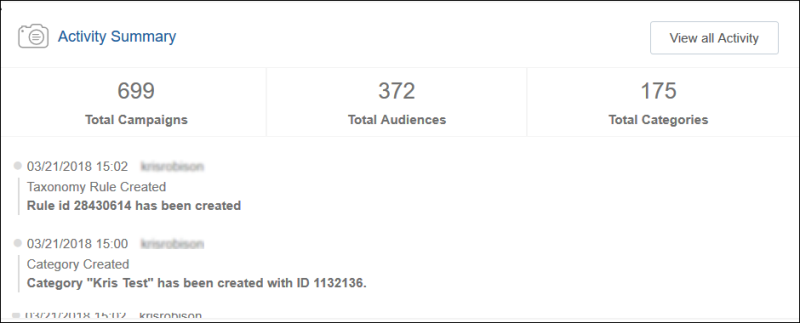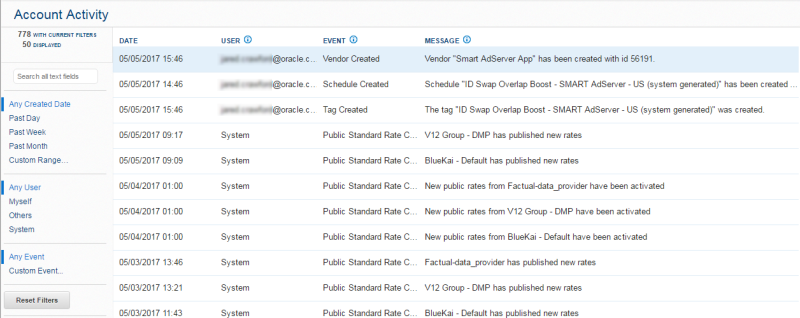Viewing Account Activity
The Oracle Data Cloud platform keeps a record of the events that occur in your seat. The system records an event every time a user creates or edits an item in your seat, such as a category, classification rule, vendor, audience, campaign, or tag. The record also includes user logins to the seat.
You can get an overview of recent activity from the Activity Summary area in the dashboard. The Activity Summary area provides a scrolling list of the most recent activity and a summary of your seat totals. For complete activity information, click View All Activity to open the Account Activity page.
In this topic
Viewing all account activity information
You can use the Account Activity page to:
- View the last 90 days of changes in your seat.
- Identify the date and user associated with an event, and review a summary of the event.
- Sort and filter events based on the date, user, and event type.
To view account activity, do one of the following:
- Click View All Activity in the Activity Summary area in the dashboard.
- Click the circle that contains your initials and select Account Activity.
Sorting and filtering events
You can sort and filter the events listed in the Account Activity page. To sort the events, toggle the column headers. By default, events are sorted by date in descending chronological order (from most recent to earliest events). To filter the events, select one of the filters on the left side of the page. You can filter by date, user, and event. To filter by events, enter the event name in the Custom Event box. You can filter your account activity journal based on the event types.
Receiving account activity notifications
You can receive email alerts when certain events occur in your Oracle Data Cloud partner seat. This enables you to proactively monitor activities and changes in your seat. For example, you can receive notifications when audiences are created, modified, or shared, campaigns are activated and idled based on start and end dates, tags are suspended, offline data is being onboarded, and so on. For details about subscribing to and receiving account activity notifications, see using account activity notifications.