Viewing and Editing Tags
You can view a tag's schedule; edit its name, HTML, performance managed settings, and HTTP type; and manually disable it or change its status to Normal or Warning. You can view and edit a tag either from the Manage > Tags index page or from the Tags detail page.
To view and edit a tag from the Tags page:
- Select Manage > Tags. The Tags index page opens.
- Select the check box for the tag to be previewed, and then click Preview. The Tags preview pane slides open.
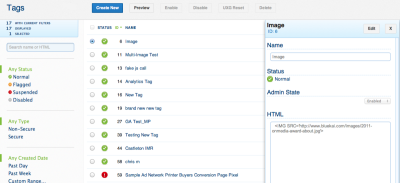
- Click Edit.
- Edit the Name, Status (using the Manage or Admin State selector to indicate Disabled or Enabled), HTML, Performance Managed, HTTP Type, and Isolate JavaScript settings as needed.
- Click Update to save your changes.
Using the Tags detail page to view and edit a tag
To view and edit a tag from the Tags details page:
- Select Manage > Tags. The Tags page opens.
- Double-click the tag to be previewed. The Tags details page opens.
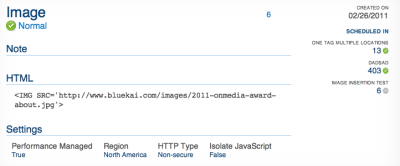
- Click Edit Tag.
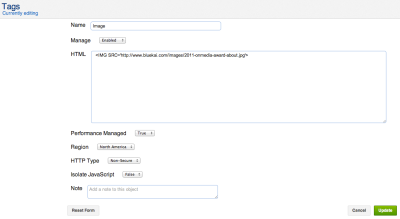
- Edit the Name, Status (using the Manage or Admin State selector to indicate Disabled or Enabled), HTML, Performance Managed, HTTP Type, and Isolate JavaScript settings as needed.
- Click Update to save your changes.
Warning: Make sure the HTTP Type matches the actual tag. If you select the wrong HTTP Type here, you can create problems with both the delivery of the tag and the user experience in the browser.
| Status icon | Description |
|---|---|

|
Normal |

|
Disabled |

|
Flagged |

|
Suspended |