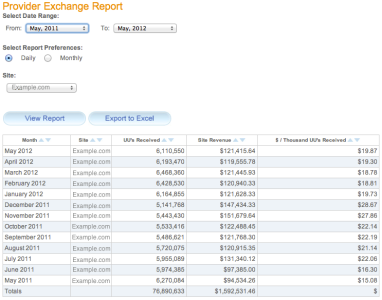Running the Provider Exchange Report
For data providers, the provider exchange report provides insight into how well your data is being sold on the Oracle Data Marketplace, and the amount of revenue you can expect to receive. Report data is made available approximately 1-2 months after the end of the month. For example, reporting data for June 2015 will appear in July or August 2015. If you sell data from multiple sites, you can run a single Provider Exchange Report on all of your sites.
To run the provider exchange report:
- Select Report > Provider Exchange.
- In the Select Data Range property, choose the starting and ending dates for the reporting period you want to view using the From and To lists. The To list may not include one or two months prior to today's date, based on the availability of reporting data from the platform.
- In the Select Report Preferences property, select Monthly (daily reports are currently not supported).
- From the Site list, select the site for which you want to view unique users and revenue or select All.
- Click View Report. The provider exchange report lists the following information:
Column Description From/To Allows to you specify the data range of the report. Reporting dates are available as soon as the platform makes them available, approximately 1-2 months after the end of a month. Select Report Preferences Aggregates the data by month. Daily reporting is currently not available in the Provider Exchange Report. Site Lists all of the sites for which you are selling data. You can also select All to view reporting for all sites. You can then sort by Site in the report table. Month The month and year of the Exchange activity. Site The site from which data is being sold on the Oracle Data Marketplace. UU's Received The number of unique user impressions that were sold in the Oracle Data Marketplace. Site Revenue The amount of revenue shared with you by Oracle Data Cloud, based on specific contract agreements and amount of data sold from the site. $ / Thousand UU's The effective CPM, calculated by dividing the Site Revenue by the UU's Received, and multiplying by 1,000. - Use the sort features to sort the report by any column.
- Click Export to Excel to export the report to a spreadsheet file.