Before You Start
Before you set up Oracle DataFox integration with Oracle Fusion Cloud Procurement, you need to have these:
-
A valid license for Oracle DataFox Supplier Intelligence Cloud Service.
-
Oracle DataFox activated in your Oracle Cloud account. See Get Started with Oracle DataFox in Oracle Cloud.
-
It's best practice to create a dedicated user in Procurement for DataFox. Assign the supplier manager and supplier intelligence roles to this user. You will need these credentials to connect to Procurement. See Connect to Oracle Fusion Cloud Procurement.
-
The client ID and secret values. You can generate these as a DataFox admin. For details, see the Generate Client ID and Secret Values and Generate the API URL Value sections here. Keep the client ID, secret, and the API URL values handy. You will need these details to complete authentication when you’re configuring DataFox Supplier Intelligence.
Generate Client ID and Secret Values
You must create a confidential application in Oracle Identity Cloud Service for the client ID and secret values. Procurement uses this confidential application to authenticate with DataFox APIs when you enrich accounts, use account smart data, and view DataFox news signals. Here’s how you can add a confidential application:
-
From the user menu in Oracle DataFox, click Settings, and then click the Team Management tab.
-
On the Team Management page, click Oracle Identity Cloud Service.
-
In Oracle Identity Cloud Service, on the Oracle DataFox page, click the navigation menu and click Applications.
-
On the Applications page, click Add.
-
On the Add Application page, click Confidential Application.
-
On the Add Confidential Application page, Details stop, App Details section, enter a name for your new application, for example, DataFox API Client.
-
In the Details stop, leave the other fields as is, and click Next.
-
In the Client stop, do the following:
-
Select Configure this application as a client now.
-
In the Authorization section, in the Allowed Grant Types field, select Client Credentials as shown in this image.
Note: Make sure that you select the correct check box.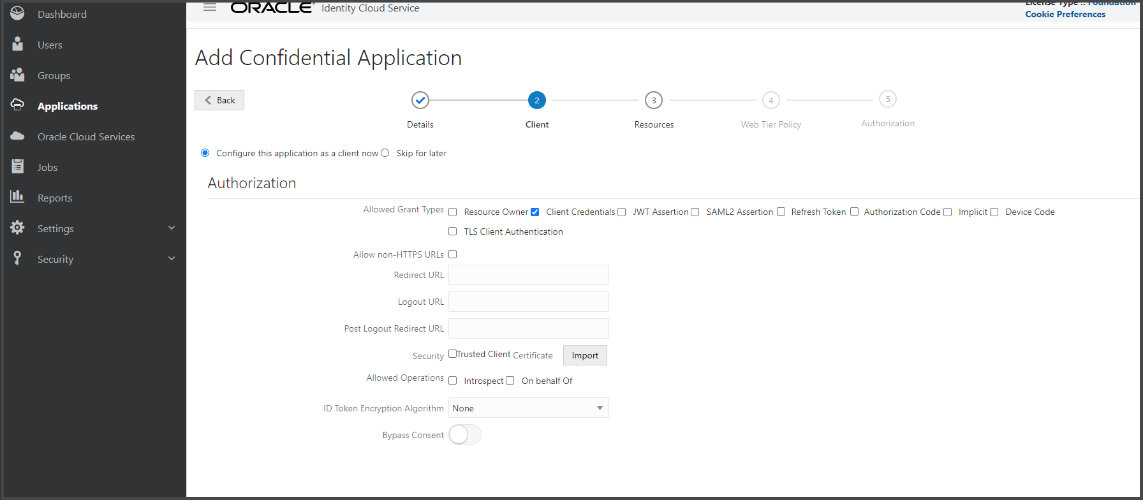
-
In the Token Issuance Policy section, click Add Scope.
-
In the Select Scope dialog box, locate Oracle DataFox, and click the Select scopes for this resource icon.
Note: In the Select Scope dialog box, make sure that you select scopes for Oracle DataFox and not for any other application. Otherwise, you won’t be able to sync data from DataFox to Procurement. -
Select the scopes that end with these values:
-
/full
-
/companies
-
/matching
Here’s an example of the full scope value: https://example-customer.api.datafox.ocs.oraclecloud.com/full.
-
-
Click Add.
The selected scope appears in the Resources section of Token Issuance Policy.
-
Click Next.
-
-
In the Resources stop, click Next.
-
In the Web Tier Policy stop, click Next.
-
In the Authorization stop, click Finish.
The application is added in a deactivated state.
-
Note down the client ID and secret that are displayed in the Application Added dialog box.
-
Click Close.
The details page of the new application appears.
-
Click Activate.
-
In the confirmation dialog box, click OK to activate your new application.
You can access the client ID and secret that you generated at any time. In the Oracle Identity Cloud Service navigation menu, click Applications and go to the application's page that you created. In the Configuration tab, you can see the client ID and secret.
Generate the API URL Value
You can generate the API URL from your DataFox web app URL. In your DataFox web app URL, replace app with api. For example, if your DataFox web app URL is https://idcs-c7e6c270dfb84190a242e138138157ad.app.datafox.ocs.oraclecloud.com, then your API URL is https://idcs-c7e6c270dfb84190a242e138138157ad.api.datafox.ocs.oraclecloud.com.