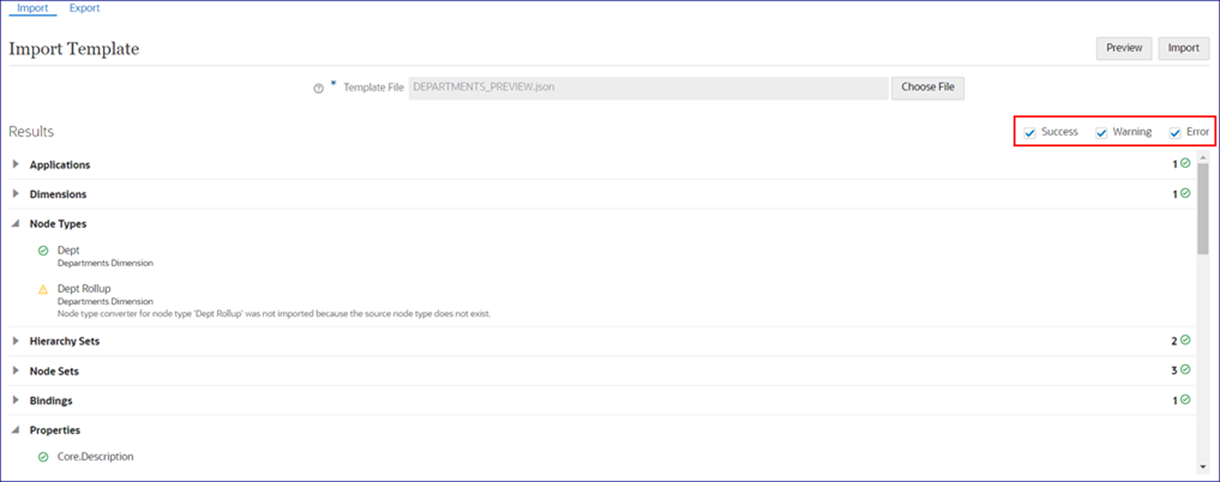Previewing Template Imports and Reviewing Import Results
Before you import a template, you can preview it to visualize the changes that the template import will create in the target environment. After you run the import, you can review the results for each object.
Previewing Template Imports
Previewing a template import enables you to identify the objects in the template file and to determine which ones will be added, modified, unchanged, and skipped by the import process. If there are issues with some of the objects in the template file, previewing the import enables you to identify those issues and take corrective action on them before the template is imported.
In the following example, the preview indicates that a node type converter for the "Dept Rollup" node type will not be imported because the source node type does not exist in the target environment. In order to import the node type converter, you should add the "Dept Rollup" node type in the target environment before you run the import.
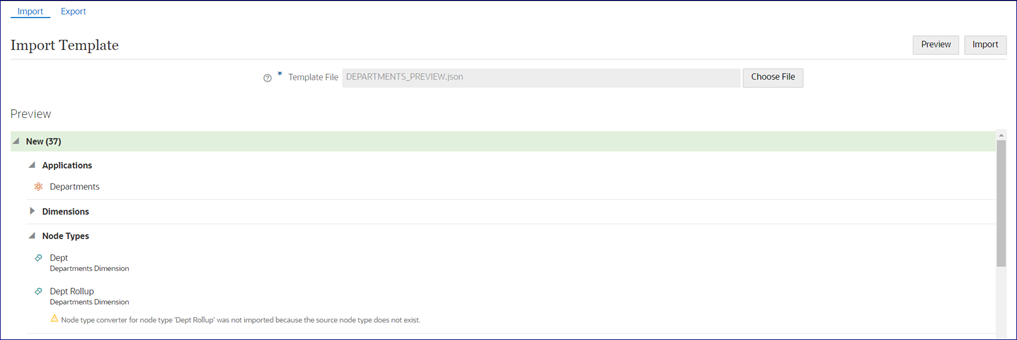
Reviewing Import Results
After you run the template import, review the results to identify the status for each of the objects in the template file:
- Success: The object was imported from the import file without any changes.
- Warning: The object was imported, but it was changed from the import file in order to import it.
- Error: The object was not imported.
You can enable and disable each of these filters to see just the objects that have a particular status. For example, you can view only the objects with warnings or errors.
In the following example, the node type converter for the "Dept Rollup" node type in the template was not imported because the source node type does not exist in the target environment.