Archiving, Unarchiving, and Deleting Applications
You can archive an active application when you no longer need it. For example, you may want to archive an application at the end of a period of time such as the end of the quarter or end of the year. You can also return an archived application to Active status or you can delete the application.
Considerations
-
A user who has the Owner permission on the application can change its status or delete it.
-
When you archive an application, all of the application's dimensions and their data chain objects (node types, hierarchy sets, and node sets) are also archived. The default view remains active.
-
When you return an archived application to Active status, all of the application's dimensions and their data chain objects are restored to the status that they had before the application was archived.
-
An application must first be archived before you can delete it.
-
Deleting an application permanently deletes all of its data including data chain objects, requests, transactions, match results, and the registered data source.
Caution:
This operation cannot be undone. You may want to make a migration back up before deleting an application in case you need to restore it in the future. See Backing up and Restoring Cloud EDM - You cannot delete a Users application if one of its node sets is referenced by a Node data type property in another application.
For more information, see Working with Data Objects and the Data Chain.
Archiving
To archive an application:
-
From Applications, inspect the application that you want to archive.
-
From General, click Edit.
-
From Status, select Archived, and then click Save.
The application is no longer displayed in the Applications list.
Note:
To view archived applications in the Applications list, click ![]() .
.
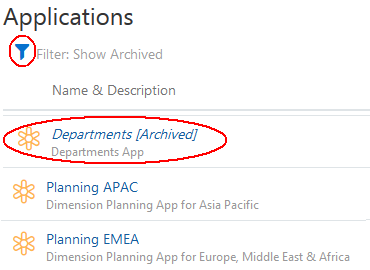
Unarchiving
To return an archived application to Active status:
-
From Applications, click
 to show archived applications.
to show archived applications.
-
Inspect the application that you want to return to Active status.
-
From General, click Edit.
-
From Status, select Active, and then click Save.
The application is displayed in the Applications list.
Deleting
To delete an archived application :
-
From Applications, click
 to show archived applications.
to show archived applications.
-
In the Actions column for the application, click
 , and then select Delete.
, and then select Delete.
-
Click Yes to confirm the deletion.
The application is removed from the Applications list.