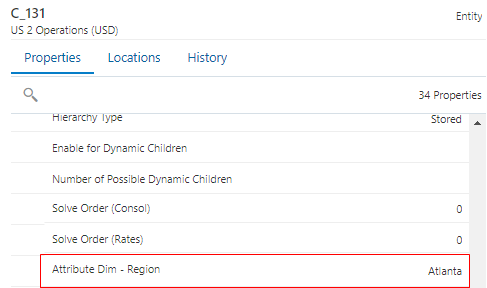Attribute Dimension Example
This topic provides an example of using an attribute dimension to reference Region values in an attribute dimension from an Entity base dimension.
In this example, we modified the registration for a Financial Consolidation and Close application to add an attribute dimension named Region to the Entity base dimension:
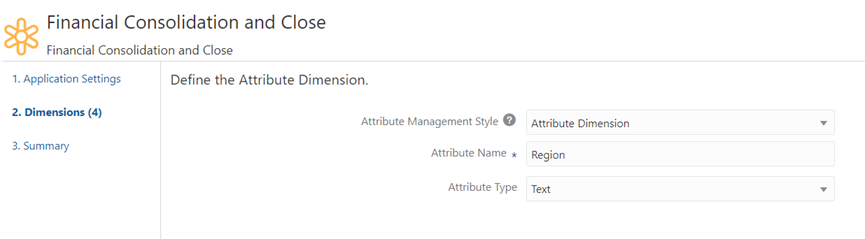
The viewpoint for the Region attribute dimension is added to the default view for the application:
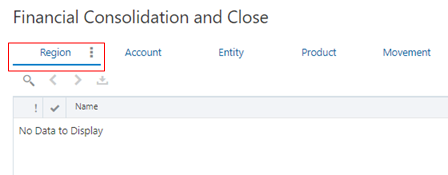
Next, we add members to the attribute dimension. In this example, we will add a top node called Global and two parent nodes: NA, with Boston and Atlanta as child nodes, and EMEA, with Lisbon and Madrid as child nodes.
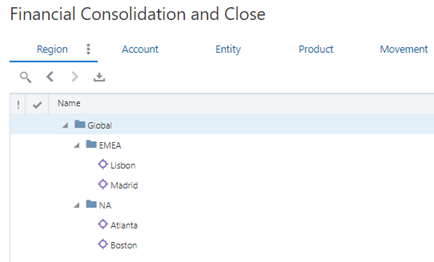
Now, when we edit a member in the Entity base dimension, in the property pane we can
click ![]() in Attribute Dim - Region to view the attribute
dimension members that can be assigned to the base dimension member. In this example, we
added the Atlanta region to the C_131 member.
in Attribute Dim - Region to view the attribute
dimension members that can be assigned to the base dimension member. In this example, we
added the Atlanta region to the C_131 member.
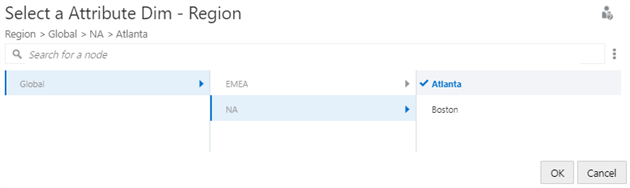
Tip:
By default, the node description is displayed next to the node name in the node
selector. Click Show Node Property
![]() to select a different property to display in the node selector. The
properties that you have configured to be displayed as columns in the viewpoint are
available to select. See Configuring How a Viewpoint Displays Properties.
to select a different property to display in the node selector. The
properties that you have configured to be displayed as columns in the viewpoint are
available to select. See Configuring How a Viewpoint Displays Properties.
The node is updated with the attribute dimension property that we selected.