Understanding Deduplication Results
The Deduplication Results screen displays the match candidates and enables you to accept, reject, or skip them.
After you run a match, the screen displays the match candidates:
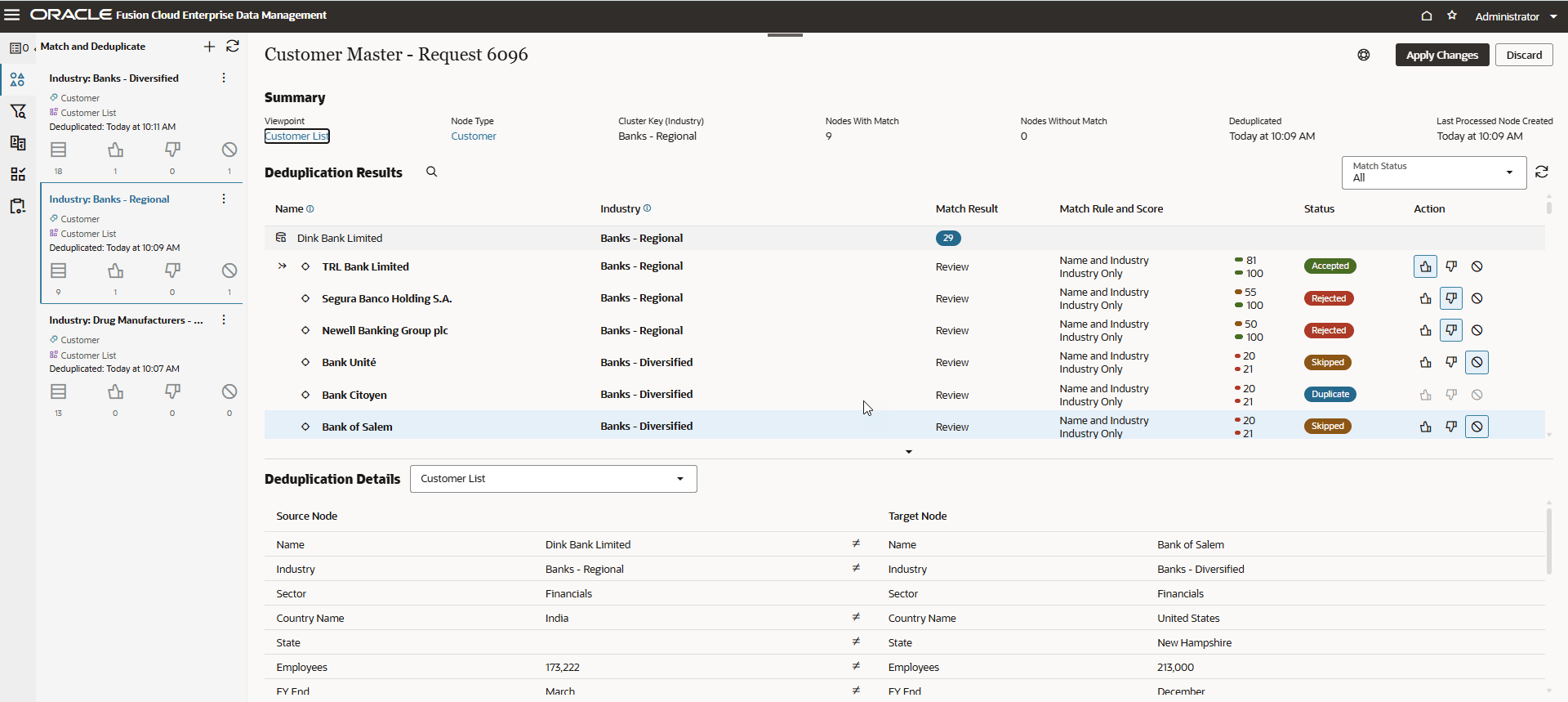
The screen contains the following sections:
Deduplicate Result Set Panel
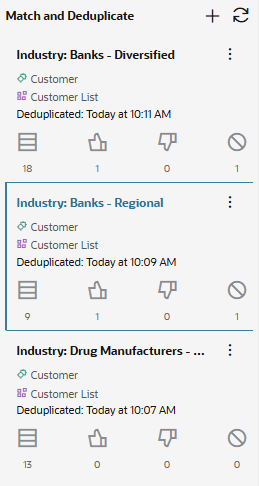
The Deduplicate Result Set panel displays the deduplication result sets for the matches that you have run for this request by clustering property or node creation date (if you are deduplicating multiple different viewpoints or node types). Click a deduplicate result set to switch your view to the matches from that clustering property or creation date.
Note:
Deduplication result sets persist if you navigate away from the matching workbench (for example, by returning to the request view or closing the viewpoint).Each deduplication result set displays the total number of matched nodes that have match candidates, as well as the number of matched nodes with match candidates that were accepted, rejected, and skipped.
From this panel, you can perform the following actions:
- Create and run a new match. See Running a Deduplication Operation for a Viewpoint.
- Rerun a current match. See Rerunning Matches.
- Apply the changes from a match. See Applying Changes from Deduplication Results.
- Discard the match results from a match. See Discarding Deduplication Results.
Summary Section

The Summary section displays the viewpoint, node type, and cluster key (for cluster key-based deduplication) or the node creation date (for time-based deduplication) that was used for the match, the number of matched nodes in the viewpoint with and without a match, the date and time that the deduplication was run, and the creation date of the last node to be processed. You can click the viewpoint or node type to inspect that object.
Note:
Each deduplication result set is specific to an viewpoint, node type, and cluster key value or node creation date. So, if your viewpoint contains nodes with different cluster key values, you must run separate matches for each cluster key value in order to see the match candidates for each value.
Deduplication Results Section
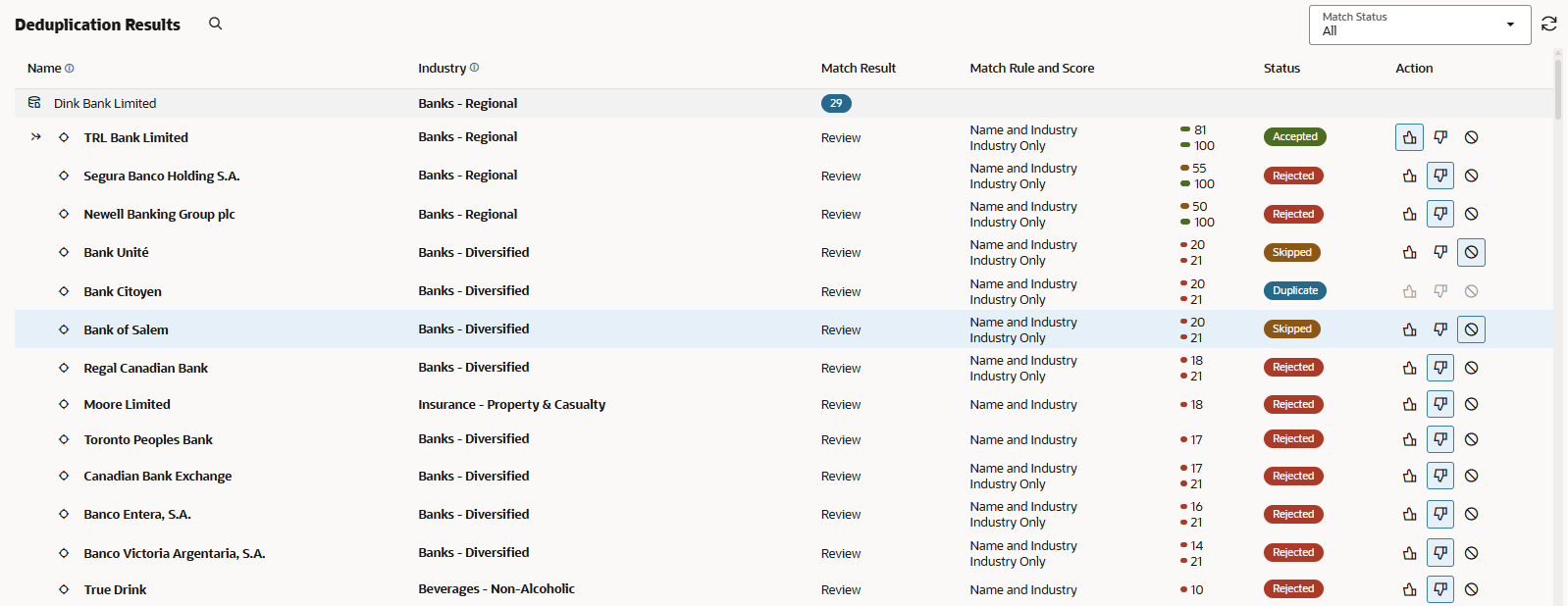
The Deduplication Results section displays the match candidates in the selected deduplication result set, and enables you to accept, reject, or skip matches. For cluster key deduplication operations, the cluster key is displayed. Other properties that were used in the match rule are highlighted in bold.
If a candidate meets the criteria for multiple matching rules, a single result is returned for that candidate with the associated matching rules displayed. The matching score for each rule is also displayed. For example, in the screenshot above the TRL Bank Limited candidate met the criteria of two matching rules: Name and Industry and Industry Only.
Note:
If a matching rule meets or falls below the Auto Exclude Threshold, the match candidate is not displayed in the deduplication results.
The Deduplication Results section contains the following information:
- Matched Node: The result set is grouped by the matched nodes (that is,
the nodes from the data source that you are evaluating). Matched nodes are
displayed with a data source
 icon, and highlighted with a grey background. The Match Result column
for each matched node displays the number of match results that were found.
icon, and highlighted with a grey background. The Match Result column
for each matched node displays the number of match results that were found.
In the above example, the first row with the name "Dink Bank Limited" is the matched node.
- Match Candidates: Indented under each matched node are the match
candidates. The match candidates are the nodes that you are matching against
based on the matching rules, and they are displayed with a node
 icon. The following details about each candidate are displayed. (The
Example column shows the corresponding values from the example screen
shot, above.)
icon. The following details about each candidate are displayed. (The
Example column shows the corresponding values from the example screen
shot, above.)
Column Description Example Name The Name property of the match candidate. Note:
If the Name property was used for matching, an information icon is displayed in the column header.Match candidates include TRL Bank Limited, Bank of Salem, and Moore Limited, among others.
Clustering Property (cluster key-based deduplication only) The clustering property value that was used for the deduplication. Industry Additional properties used for matching If other properties besides Name are used in the match rules, they are displayed as columns with an information icon in the column header. Industry Match Result For each matched node, displays the number of matches.
For the match candidates, displays Review, indicating that a node in the node type was identified as a possible match for the matched node.
The matched node row displays 29, and the match candidate rows all display Review in the Match Result column, indicating that they have been identified as possible match candidates. Match Rule and Score Displays the following information: - The name of the match rule for the node type and data source
- The confidence level of the match candidate, as indicated by a numerical score and a colored meter bar.
For more information about the match scoring, see the FAQ How are match scores calculated and how do I use them?
The first three Industry Only match rules are displayed with 100 confidence levels, indicating that the match candidates match the matching rules criteria completely. The other candidates have lower numbers, indicating a lower level of confidence for those candidates because they match only some of the matching rules criteria. The candidates display various numbers for the Name and Industry rule, depending on how many characters are shared in the names between the matched node and the match candidates.
Status Displays the following information: - Pending: The match candidate has not yet had an action performed on it.
- Accepted: The match candidate was accepted as
a match.
Note:
Accepting a match candidate automatically updates all other Pending match candidates for that request item to Rejected. - Rejected: The match candidate was rejected, either because you accepted another match candidate or because you rejected it.
- Skipped: The match candidate was reviewed and marked as skipped. When you mark a candidate as Skipped, the next time you run matching for this node type and data source it will be presented again for your review so that you can take action on it.
- Duplicate: The match candidate is a matched node that was already accepted as a duplicate of another node in the viewpoint within this request.
TRL Bank Limited was Accepted, while Bank Unite and Bank Salem were Skipped.
Bank Citoyen is marked as a Duplicate, meaning that it was already accepted as a duplicate node in this request.
Action Enables you to accept, reject, or skip a match candidate. See Reviewing Deduplication Results and Applying Changes. The Accept, Reject, and Skip buttons are displayed for each match candidate.
Deduplication Details

The Deduplication Details section displays the properties for both the matched (source) node and the match candidate (target) node in a side-by-side layout so that you can compare them.
Use the drop down menu to select the viewpoint (and parent, for hierarchy viewpoints) for the source node.
Note:
If the matched node has relationship and property values in a related viewpoint, you can select the related viewpoint from the dropdown in order to view those property values and evaluate and merge them as needed. You must have configured the related viewpoints in order to access the viewpoint in the drop down. See Configuring Related Viewpoints.- The Source Node section displays the properties and values for the matched node instance, including the parent and relationship properties.
- The Target Node section displays the properties and values of the match candidate in the viewpoint.
Differences in property values between the source node and the target node are indicated with a Not Equal (≠) sign.
You can choose to keep the source or target property value for a surviving node by selecting the radio button in the Source Node or Target Node column. The Keep column indicates whether the value for a property comes from the source or target node (see Selecting the Properties to Keep During a Merge). The properties that are displayed and the default keep settings are based on the survivorship rules that were set up for the node type and data source. See Creating, Editing, and Deleting Survivorship Rules.