Downloading a Viewpoint
You can download data in a viewpoint to a spreadsheet file so that you can use it offline, share it with other resources, or make mass changes to the data. After making changes to the file, you can then load the file into a request to apply the changes to Oracle Fusion Cloud Enterprise Data Management.
Considerations
-
When downloading a hierarchy viewpoint, you have the option to indent either the name, or the name and the description of the node in the downloaded file to make it easier to read.
Note:
When you select these options, whitespace is added to the cells in the Name or Name and Description column (depending on what you select) that corresponds with the level of the node. The downloaded files with indented cells can still be used in viewpoint loads and request file uploads. -
You can download just the column headers for a viewpoint in order to create a template for loading data into the viewpoint.
-
For a hierarchy viewpoint, you can also download a specific node and its descendants. This enables you to copy a node's branch from one viewpoint to another.
For example, you can download the North America node and all of its descendants from the hierarchy viewpoint below and then load it to another viewpoint.
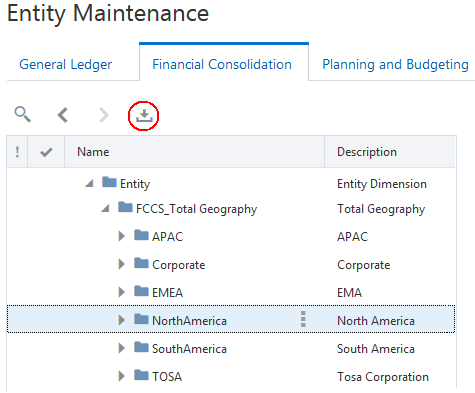
Note:
When downloading a node and its descendants, you can optionally indent the name, or the name and the description in the downloaded file. -
When you download a viewpoint to a file, the viewpoint name must be 30 or fewer characters or a label must be set up. See Inspecting a Viewpoint for information on using a label.
If the viewpoint that you're downloading from contains visualized changes for an uncommitted request, the proposed changes are included in the output file. In other words, the output file contains data as if the request had already been committed.
-
Nodes that were added, inserted, moved, updated, renamed, or reordered in the request are included in the output
-
Removed or deleted nodes (and their descendants) are excluded from the output.
For example, in the Depts by LOB viewpoint, you remove node 601 and add node 701.
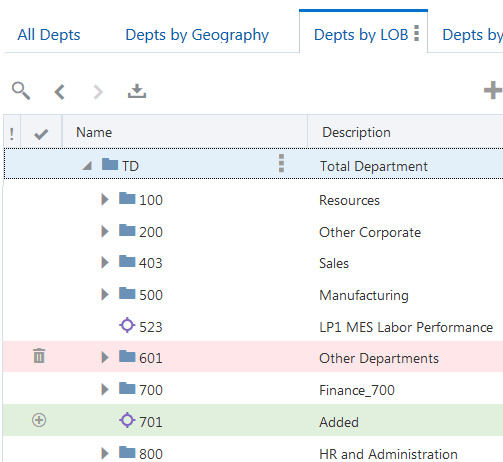
When you download the viewpoint with request changes visualized, the results include node 701 and exclude node 601.
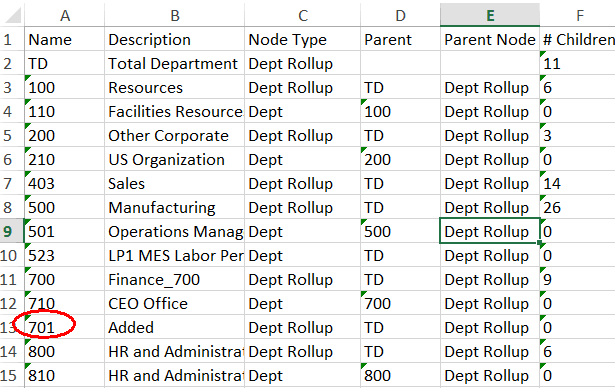
To download a viewpoint:
-
From Views, open an active view.
-
Select a viewpoint.
-
Perform an action:
-
To download the entire viewpoint:
- Move your cursor to the right of the viewpoint name, click the menu
icon
 , and then select Download to
File.
, and then select Download to
File.
- In the download window, select an option:
- Download viewpoint data: Downloads column headers and all of the data in a viewpoint.
- Download viewpoint data (indented): Downloads column headers and all of the data in a viewpoint, and adds whitespace characters to indent the Name column (and the Description column, if you select the Indent Description checkbox) corresponding with the level of the node.
- Download column headers only: Downloads only the column headers in a viewpoint.
Note:
If your viewpoint contains specialty node types, you can download column headers only.
- Move your cursor to the right of the viewpoint name, click the menu
icon
-
To download a specific node and its descendants in a hierarchy viewpoint, select the node, click the Download
 button, and select an option:
button, and select an option:
- Download Selected: Downloads the currently selected node and all of its descendants.
- Download Selected (Indent Name): Downloads the currently selected node and all of its descendants and adds whitespace characters to indent the Name column corresponding with the level of the node.
- Download Selected (Indent Name and Description): Downloads the currently selected node and all of its descendants and adds whitespace characters to indent the Name and Description columns corresponding with the level of the node.
-