Ribbons
Use the following access keys to access and navigate through various ribbons in Oracle Smart View for Office (Mac and Browser), such as the Smart View ribbon, provider and provider ad hoc ribbons, and extension ribbons.
Access Keys for Ribbons
| Keys | Actions |
|---|---|
| Ctrl+F6 | Move or switch focus between ribbons and other components such as panels, main worksheet, or sheet tabs. |
| Alt+Windows or Ctrl+F6 | Display keyboard equivalents for available components |
| Tab | Move the focus forward to the next component, from left to right and top to bottom |
| Shift+Tab | Move the focus backward to the previous component |
| Left and Right arrow keys | In ribbons, move sideways to the next and previous menu |
| Up and Down arrow keys | In ribbons, move up and down in the options listed under a menu |
| Enter |
Open a menu selected in a ribbon Select a button (for example, OK, Apply, or Close) |
| Space Bar | Select a check box, an option, or a toggle switch |
Considerations
When you use access keys, note the following considerations:
-
For Smart View, provider, and provider ad hoc ribbon menus, Microsoft currently assigns numbers only from 1 to 9 which can be used as access keys or keyboard shortcuts. Due to this limitation, access keys are not available for all menus. However, you can still access and navigate to all menus using the Tab key and the Arrow keys.
For example, in the below image of Smart View ribbon, when you press Ctrl+F6 or Alt+Windows, the shortcut keys are displayed for some menus only. To access the Sheet Info, More, and Help menus, you can use the Tab key or the Left and Right Arrow keys, and press Enter to select the menu item.
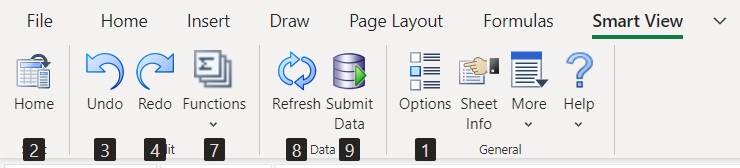
-
Microsoft does not provide the ability to assign access keys or shortcuts for controls or buttons in pop-up dialog boxes (for example, Adjust dialog or Cell Actions dialog) and side panels (for example, Options panel or Business Rules panel). However, when you open a dialog or panel, the control is usually present in the dialog or panel itself. So you can navigate using the Tab key and Arrow keys, and press Enter to use any buttons.
- Using the keyboard, multiple member cells, either on the same level or on different levels, cannot be selected at the same time. Users can select only one member cell at a time using the keyboard.
- Access keys listed are standard for Chrome on PCs. Standard keys for Chrome on iOS may be different.
- Access keys for languages other than English may be different from those listed in this guide.