Subscribing to and Replicating Regions
A region is a geographical location where your Oracle Fusion Cloud Enterprise Performance Management or Oracle Fusion Cloud Enterprise Data Management environment is hosted. Your Home region is the primary location your cloud account and identity data are stored and managed. By default, you can only view environments within your home region.
To view and work with environments in a region other than your home region, you must first subscribe to them. For example, if your home region is us-phoenix-1, you can only view and create environments in us-phoenix-1. To view and create environments in us-ashburn-1, you must first subscribe to us-ashburn-1.
To ensure seamless access and avoid console errors, identity data from your home region must be replicated to every region you are subscribed to. While the Default identity domain is replicated automatically, other domains require manual replication.
For a complete list of available regions, see OCI (Gen 2) Geographical Regions and Identifiers in Oracle Enterprise Performance Management Cloud Operations Guide.
Subscribing to a New Region
- From the Application home page, open the Regions menu in
the top navigation bar.
A list of regions available to your cloud account is displayed.
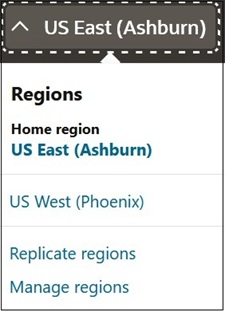
- Select Manage regions.
- Locate the region you want to subscribe to. Click the ellipses
(…) next to the target region, then select
Subscribe.
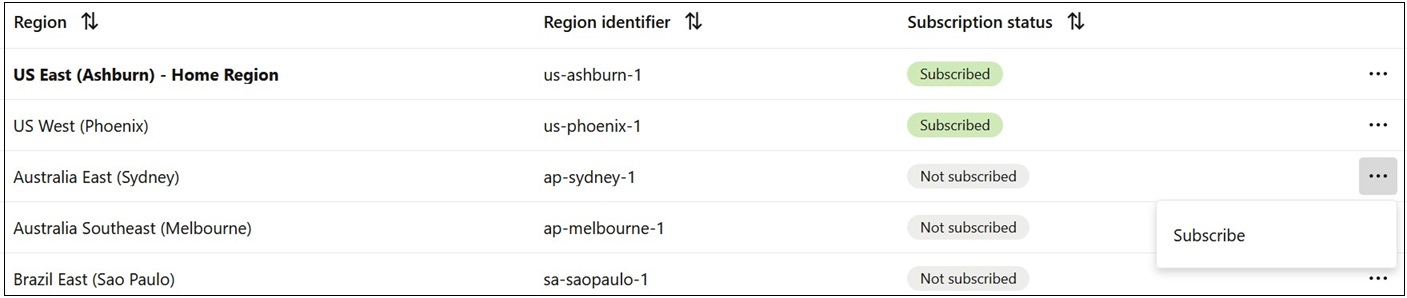 Remember, your identities are global, so when the subscription becomes active, all your existing policies are enforced in the new region. You cannot unsubscribe from a region.
Remember, your identities are global, so when the subscription becomes active, all your existing policies are enforced in the new region. You cannot unsubscribe from a region.Note:
It may take several minutes to activate your cloud account in the new region.
Replicating to a Subscribed Region
- Open the Navigation menu, search for "Identity," and select Domains.
- On the Domains page, select the domain you want to replicate to open the domain details.
- Click Actions, then select Manage
regions to open the Manage regions page.
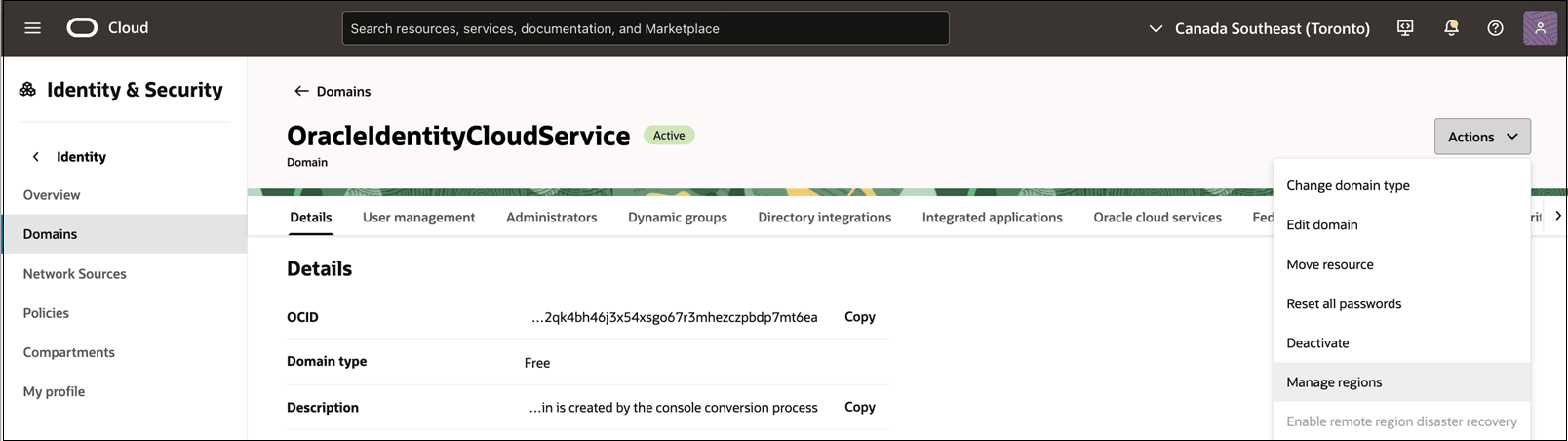
- Locate the target regions in the list. For each target region, click the
ellipses (…) next to the region, and select
Enable replication.
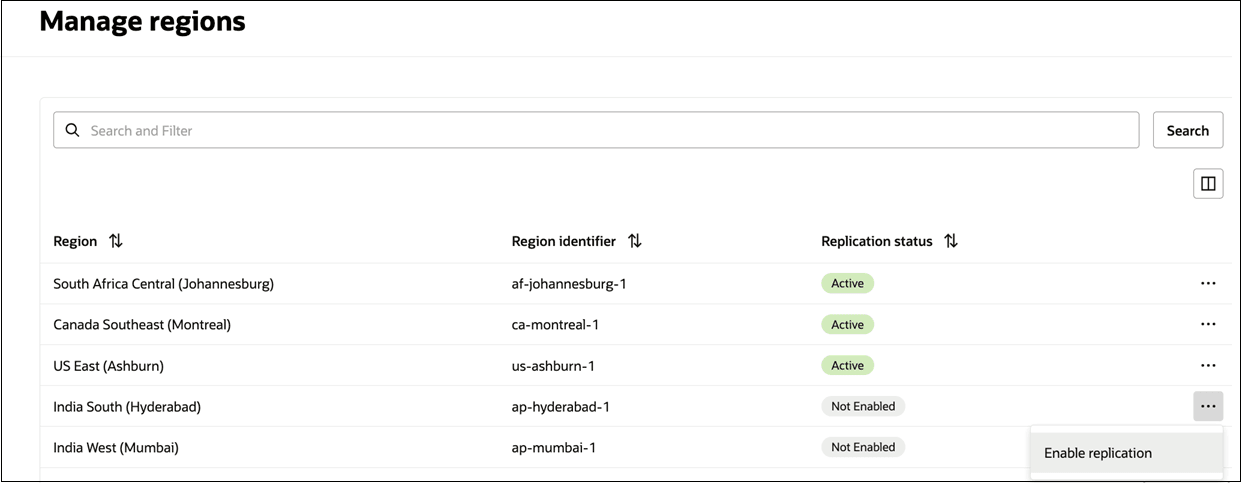
The replication process may take upto 60 minutes, depending upon the size and configuration of your identity setup.