Generating Reports
You can use the Digital Assistant to generate reports, including custom reports. Provide the report group, report name, and the parameters required to run the report. The parameters required depend on the report being generated.
Downloaded reports can be shared with other users via Slack or Microsoft Teams. This ensures that generated reports are available even when you are not connected to the assistant.
- Open the Digital Assistant and enter I want to generate a report.
The assistant displays the available report module options.
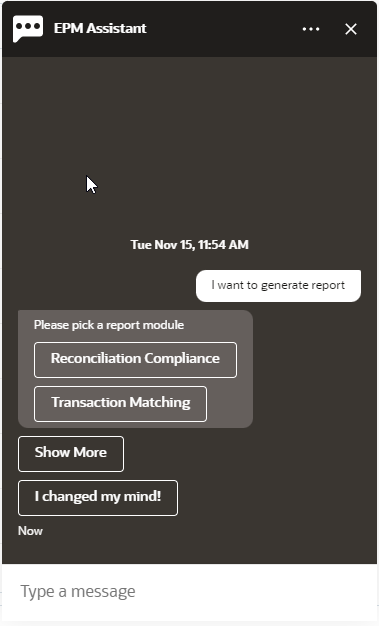
- Select the report module.
In this example, we generate a Reconciliation Compliance report. The report groups available for the selected report module are displayed.
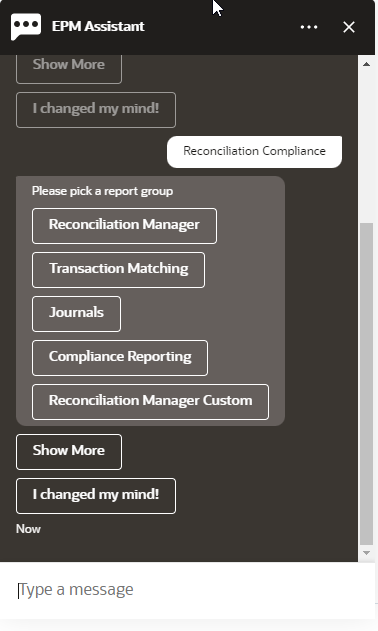
- Select the report group. In this example, select Reconciliation Manager.
The available reports are displayed.
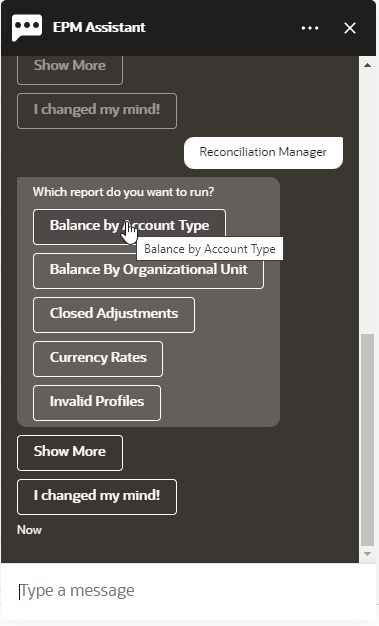
- Select the report that you want to generate. In this example, select Balance by Account Type.
- Select the report parameters from each drop-down list and then click Generate
Report.
If you want to receive an email with the generated report, you can provide your email ID.
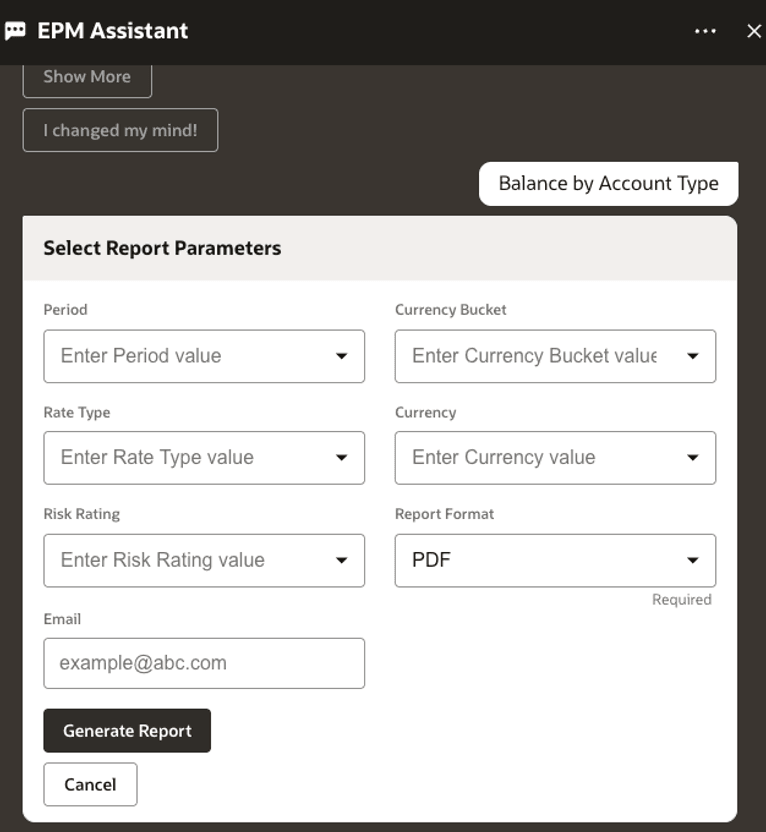
- To view the status of your report, click Check the status of report
100000002842607.
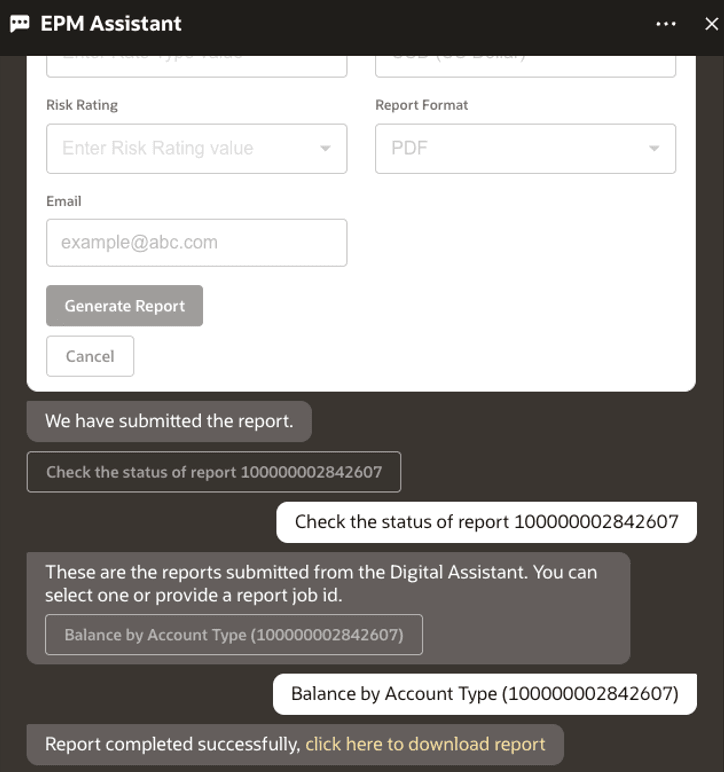
- Click the link in the assistant to download the report.