Configuring Authentication Parameters for a Classic Environment
To set up authentication for a Classic environment, an Oracle Fusion Cloud EPM Administrator needs to configure the custom parameters in Oracle Digital Assistant. This method requires specifying the password.
To configure the custom parameters, complete the following steps:
- In Oracle Digital Assistant, from the Side Menu
 , select Development, then Skills, and
then open your extended skill of (
, select Development, then Skills, and
then open your extended skill of (Account Reconciliation,Consolidation and Close,Tax Reporting,Planning, orPlanning Modules. - Select Settings, then Configuration, and then scroll to Custom Parameters.
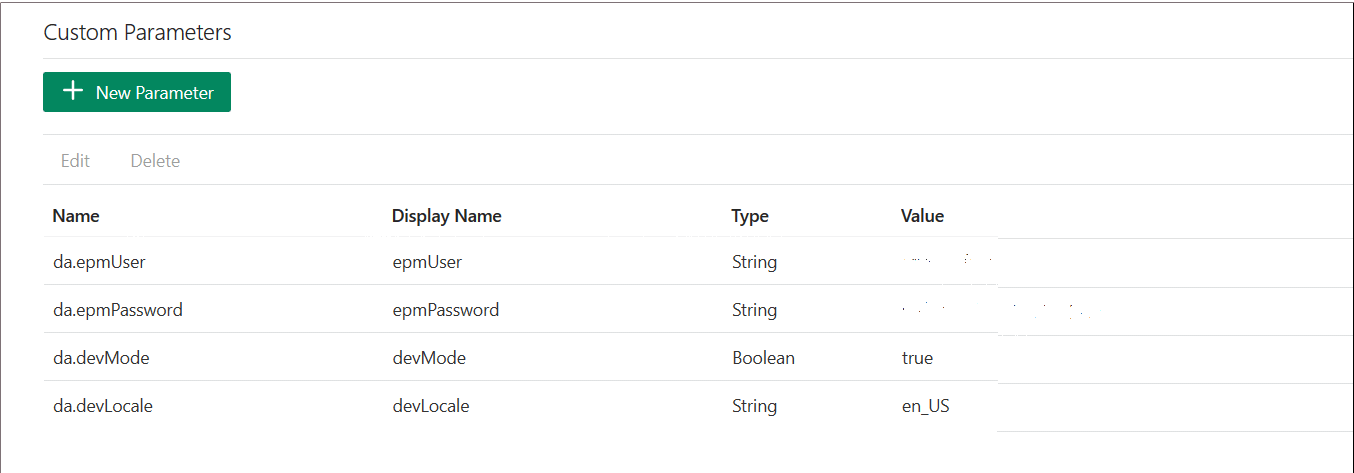
- Update the
da.epmUserwith your Cloud EPM Administrator user name. and theda.epmPasswordwith your Cloud EPM Administrator password.Here is an example of configuring the URL for the Cloud EPM Digital Assistant for use:
<Oracle Cloud domain>.<epmUser>@<companydomain>For example,
417777.jjones@thecompany.comwhere417777is the Oracle Cloud domain, andjjonesis the username, andthecompany.comis the customer company domain ID.Note:
If you do not use an email address as your user, then the example would be just 41777.jjones.Note:
The parameterdevModevalue has to be set to true if your instance does not require the domain name to be present at the beginning.For more information on authentication for Cloud EPM, see Authentication with OAuth 2 in REST APIs .
- Update the
epmBaseUrlfor ARCS Service, FCCS Service, TRCS Service, Planning Modules Service, or Planning Service to reflect your environment.The format for
epmBaseUrlis:https://<SERVICE_NAME>-<TENANT_NAME>.<SERVICE_TYPE>.<dcX>.oraclecloud.com - If you are planning to use MS Teams or a Slack channel, add an additional parameter
da.odaURLand populate it with the ODA instance URL.