Extracting Entities for Financial Consolidation and Close, Tax Reporting, Planning, or Planning Modules
For Financial Consolidation and Close, Tax Reporting, Planning, or Planning Modules, you can export the dimensions from the Export Metadata option and then open the files in excel.
Here is an example of the extraction steps followed in the Financial Close and Consolidation module.
Note:
This is an example to extract the dimension for DIM_ACCOUNT. Based on each application, you can extract the required dimensions.- Log in to Financial Close and Consolidation and navigate to the page that contains
the dimensions to be exported.
For example, to export dimensions for DIM_ACCOUNT, under Navigator: Default, select Application, and then select Overview. Next, select the Dimensions tab.
- Click Export to get the required metadata, and then click Create.
- In the Export Metadata page, select Local as the Location, and then select the valid dimensions that you want to update.
- Click Export.
- Open the export file and copy all the values from the Account and Alias: Default columns.
- Create a new Microsoft Excel file and add the column names as
entity,en:value,en:synonymsin the first row. - Paste the values copied in Step 5 under the columns
en:valueanden:synonyms. - Under the column entity, in all rows that contain data, enter the name of the entity
for which dimensions have been exported.
Here's an example of a file for DIM_ACCOUNT.
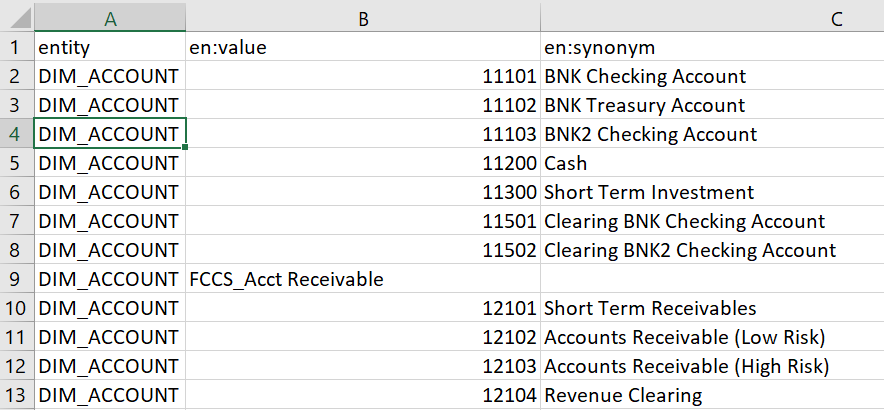
- Save the file using the .csv format.