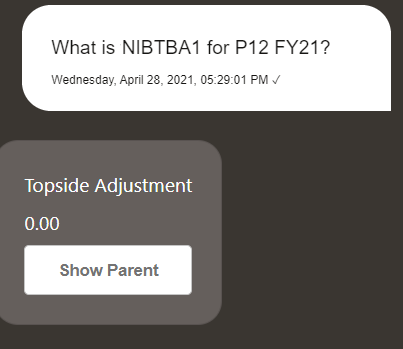Changing the POV
You can use the Digital Assistant to change the POV.
Enter POV in the assistant, and then click a button as shown in this example.
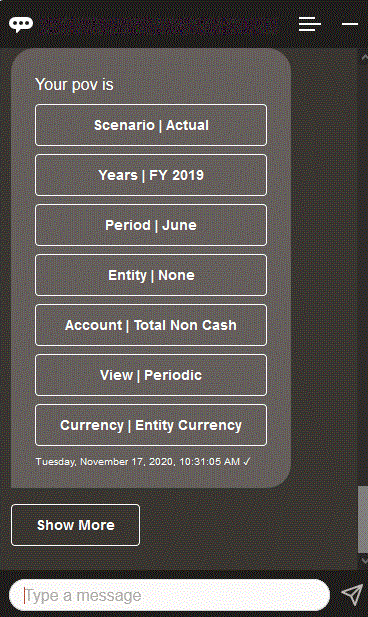
You can show an account value for the selected POV, and then you can drill down to a different dimension. For example, you could show Sales, and then drill down the Entity dimension.
You can also change the members of dimensions. First, view the POV by entering pov. Then view the accounts. You can also change an account in the POV by selecting another option. This screenshot shows an example of selecting Account | FX Rates - Ending.
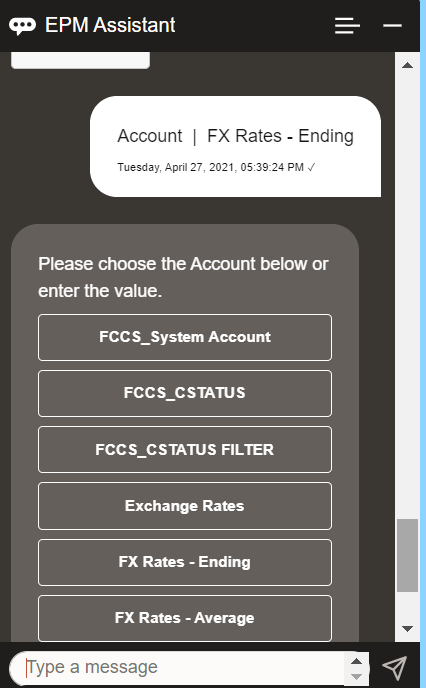
You can then select an account or enter the account member name or alias, such as NIBTBA1 in the example below.
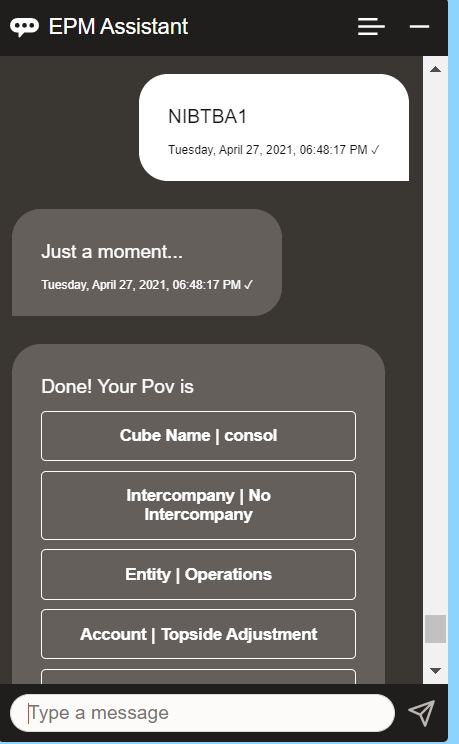
You can get the account value for the current POV. Enter What is account name substituting your own account name. For example, you could check the NIBTBA1 (Topside Adjustment) value as shown in this screenshot.
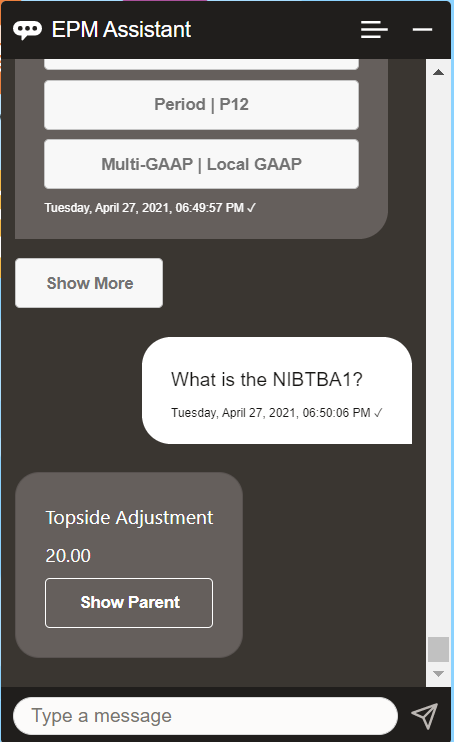
You can also ask What is account name for account for period for year. For example, What is the NIBTBA1 for P12 FY21 (Typing a different year will change the year. In this example, it will change it from FY20 to FY21).
After viewing the account, you can select:
- Show children
- Show parent