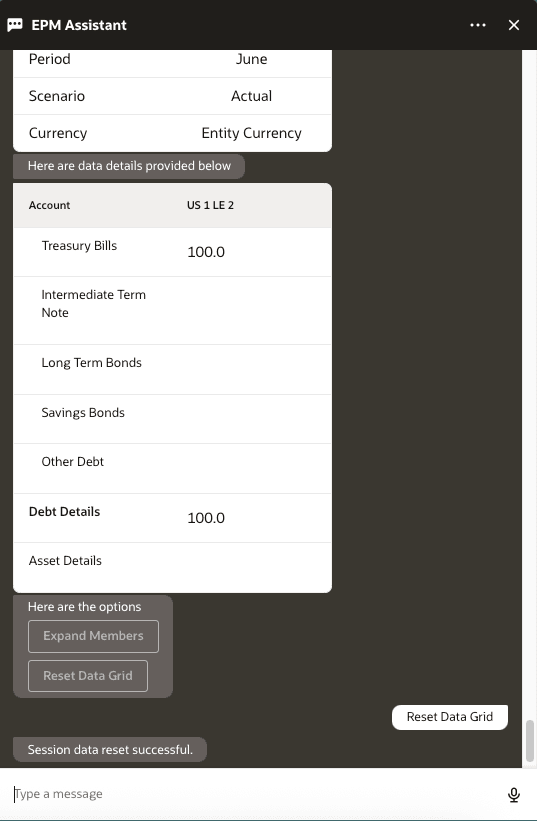Working with Data
The Get Data intent allows you to request data for multiple members in a single utterance. You can also view information in a table format and expand the members to view the details with ease. Additionally, with the Pivot intent you can add or remove dimensions and change the structure of the table.
Scenario for Working with Get Data
Here is an example of how you can retrieve information when you work with get data.
- Enter get data. The assistant displays the options for
the current POV.
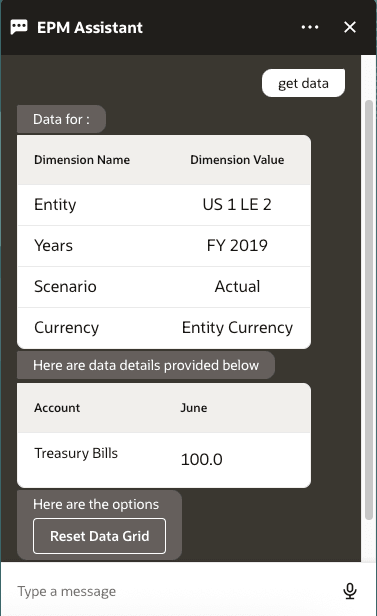
- If you want to view information for multiple members such as June, July, and
August, enter what is the Treasury Bills data for June, July, and
August.
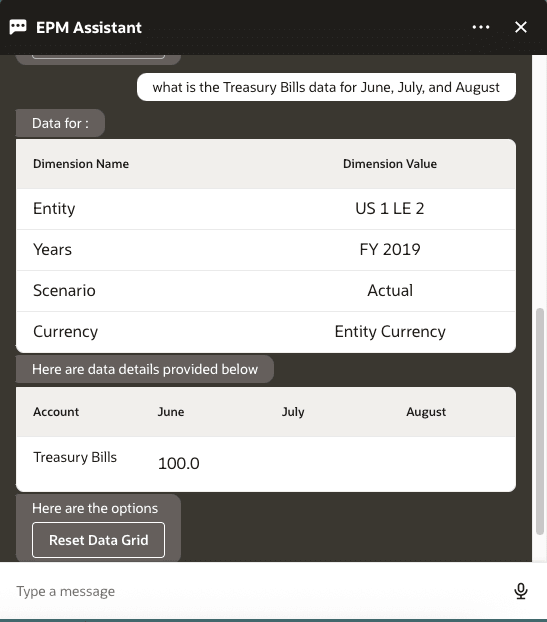
- If you want to change a member of an account with multiple members in the same
table, enter get data for Debt Details And Asset
Details.
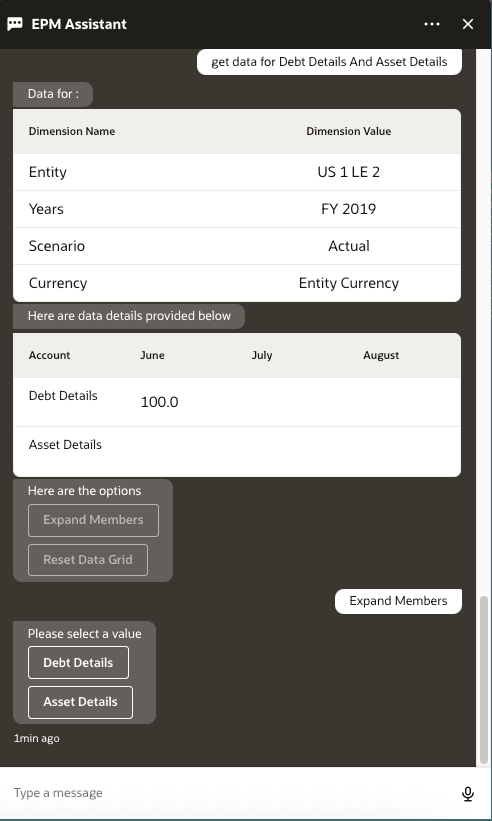
- To expand a member to view the details, click Expand
Members.
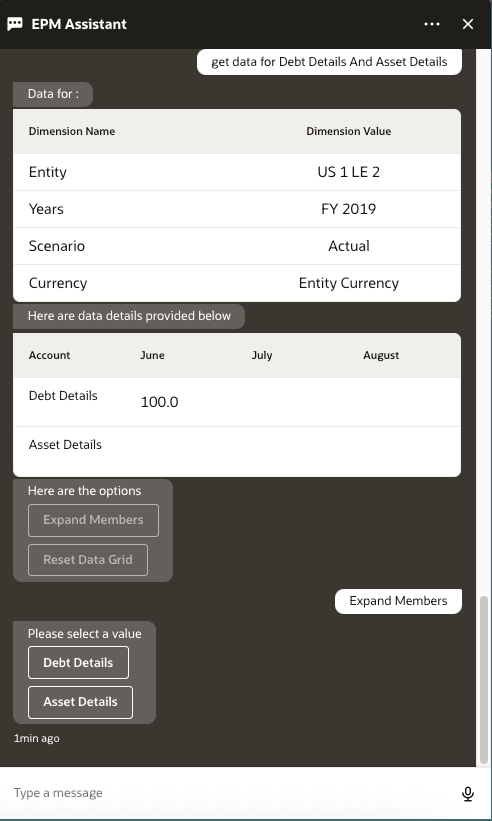
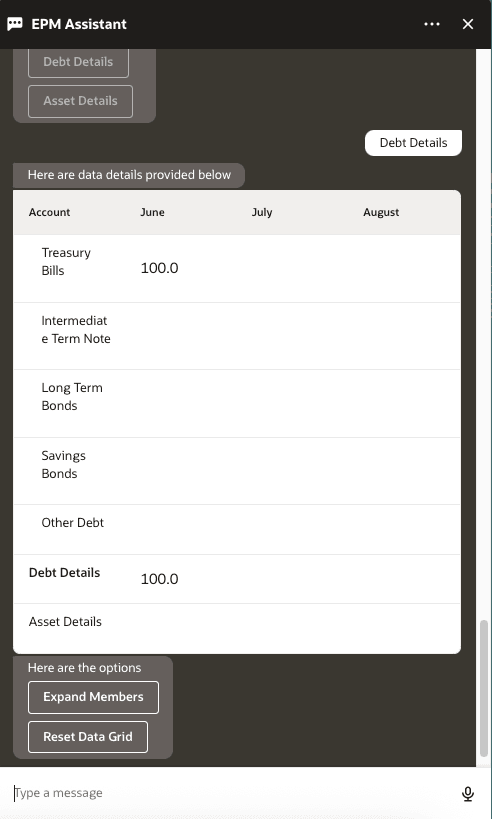
- To change the columns or rows of the members, enter I want to pivot
the grid.
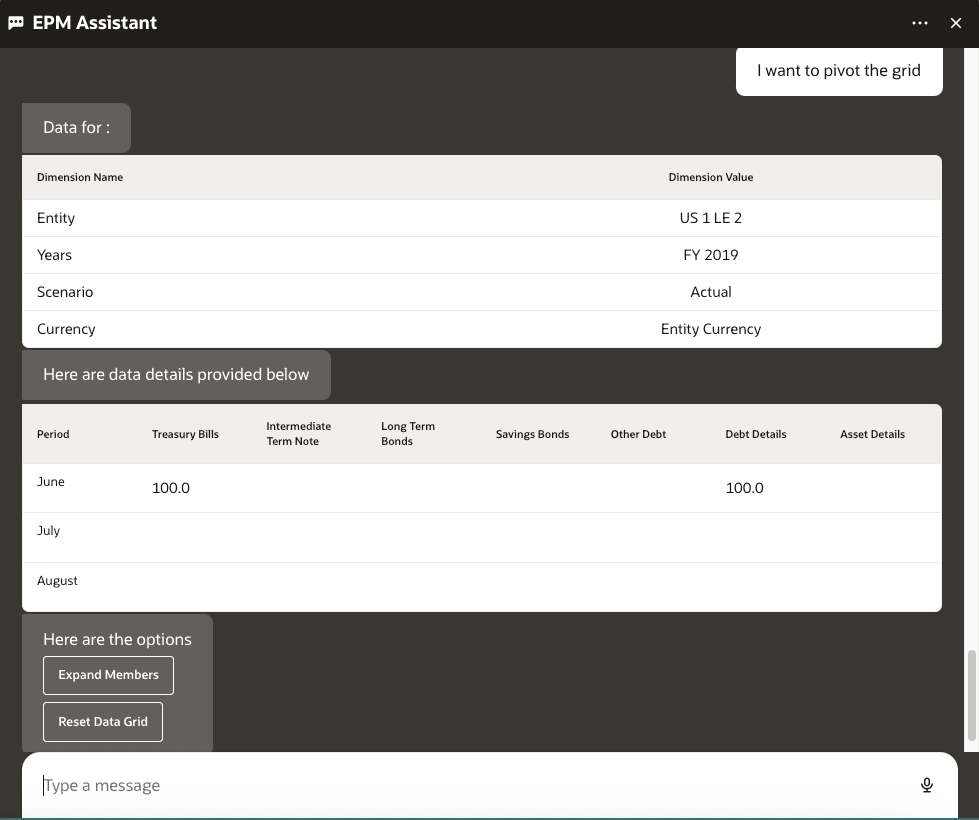
- If you want to add dimensions from POV to table, enter I want to
pivot the Entity to column.
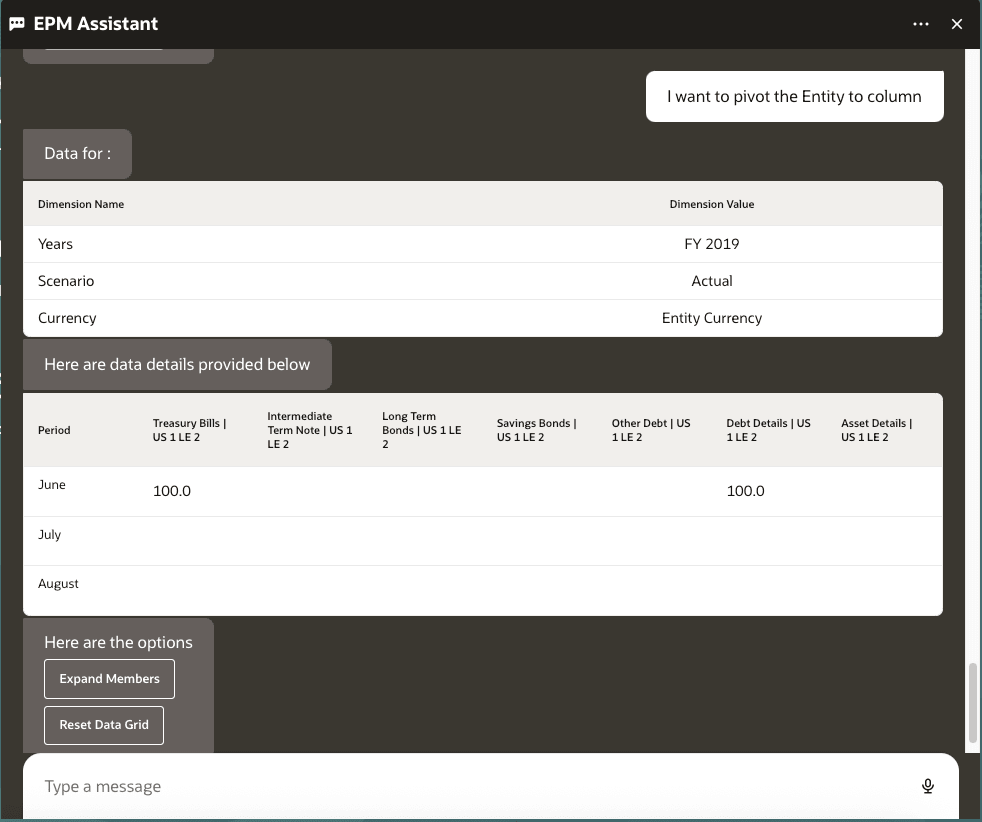
- If you want to change the dimension from column to row or vice versa, enter
I want to pivot Account to row.
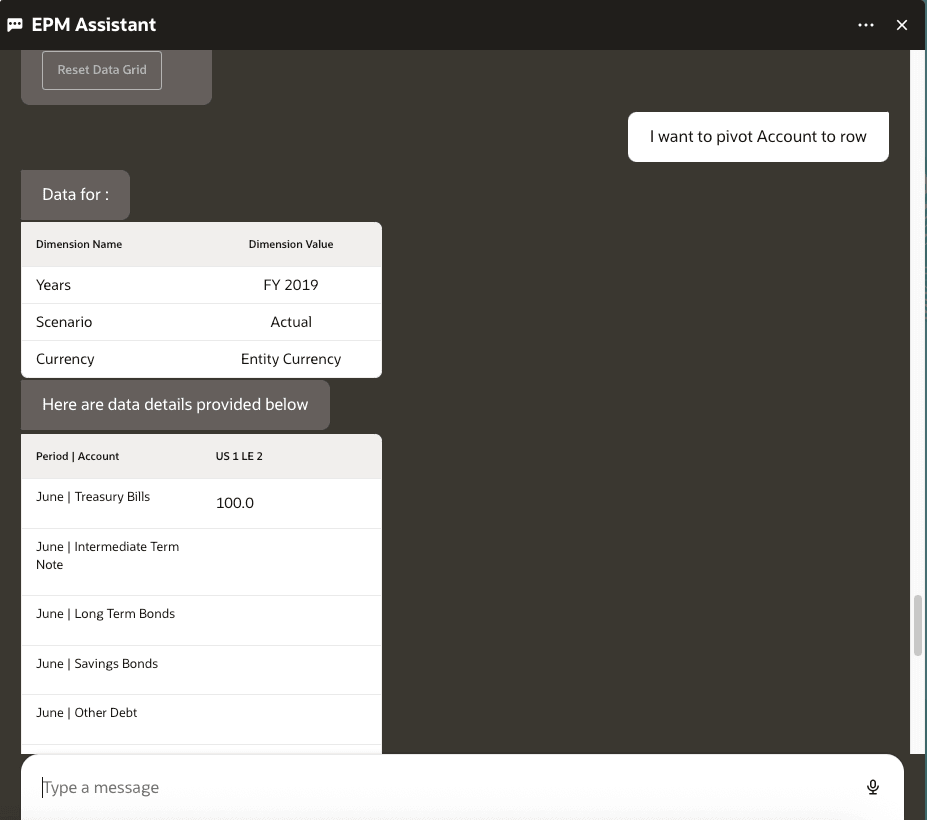
- If you want to remove a dimension, enter I want to pivot Period to
POV.
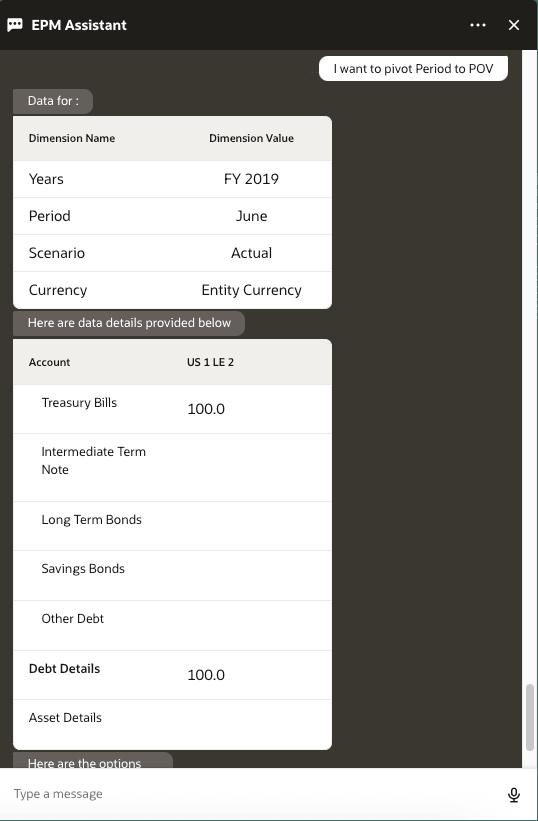
- If you want to reset the table, click Reset Data
Grid.