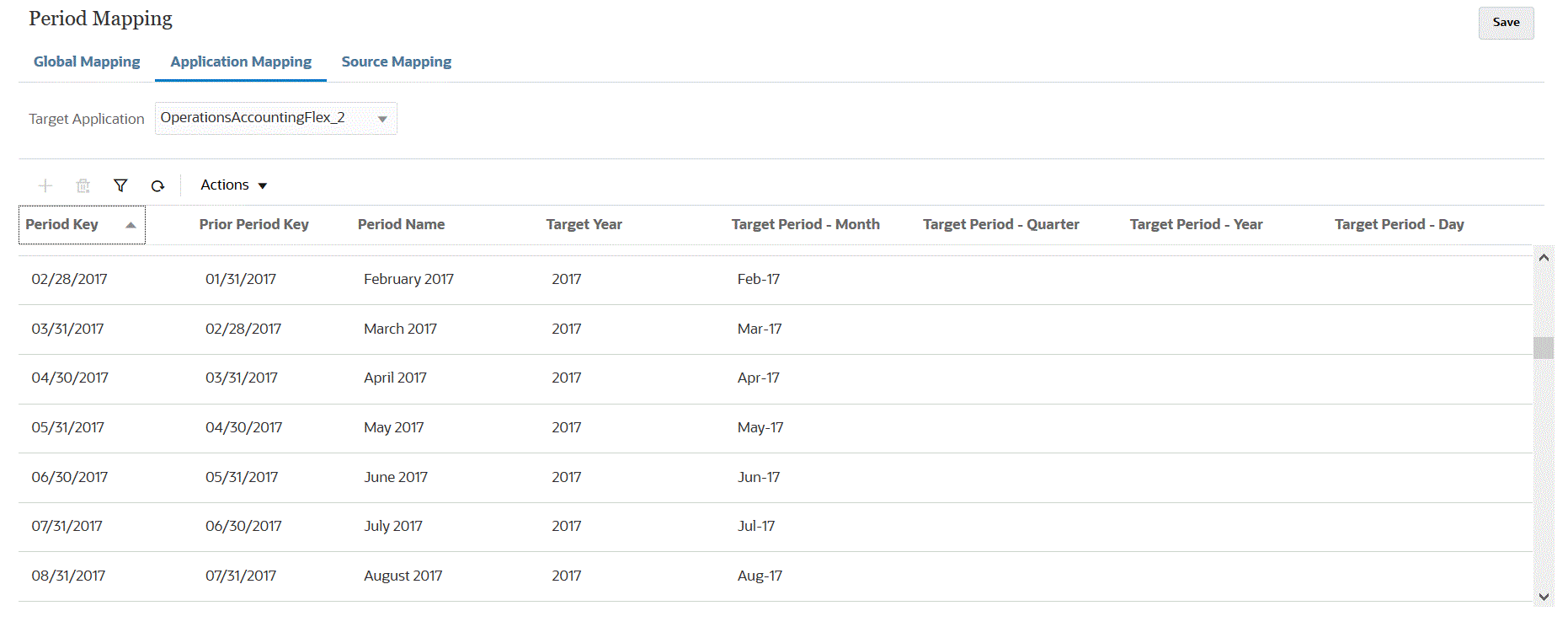Application Mappings
You can define application mappings in cases where you want to define a special period mapping for a specific target application. The mappings that you create here applies to an individual target application. If no application mappings are selected for the export target application, the system uses the global mappings defined for periods in global mappings.
To create period mappings for an application: