Creating a Reconciliation Compliance Balances Integration
You can load balances imported as source system and sub system data sources to a Reconciliation Compliance Balances target application by creating an integration.
-
From the Data Integration home page, click
 , and then select Integration.
, and then select Integration.
The General page is displayed in Create Integration view.
- In Name and Description, enter a name and description for the Reconciliation Compliance Balances integration.
-
In Location, enter a new location name, or pick an existing location to specify where to load data..
-
Click
 (Select a Source).
(Select a Source).
-
From the Select a Source page, select the source system to use for the integration. File.
The source can be an ERP, an on-premises database, a file, or any source system.
-
(Optional): If the source system in step 5 is file-based, from the File Browser, select the transactions file from which to load to the Reconciliation Compliance Balances application and click OK.
You can double-click the inbox or outbox folders, or any other folders to see a list of files in folders.
You can also click Upload and navigate to a file to upload it.
Optionally, you can create a file-based load in which you designate the file to be loaded at runtime. However, the column number and column name are designated only when you map the dimensions. See Mapping Dimensions.
You can select the following types of files.
- comma separated file (CSV)
- tab separated file (TXT)
- custom delimiter file
-
Click
 (Select a Target).
(Select a Target).
-
From the Select a Target page, select the Reconciliation Compliance Balances target application.
-
From Category, select a currency bucket.
Options include:
- Entered
- Functional
- Reporting
-
Click Save.
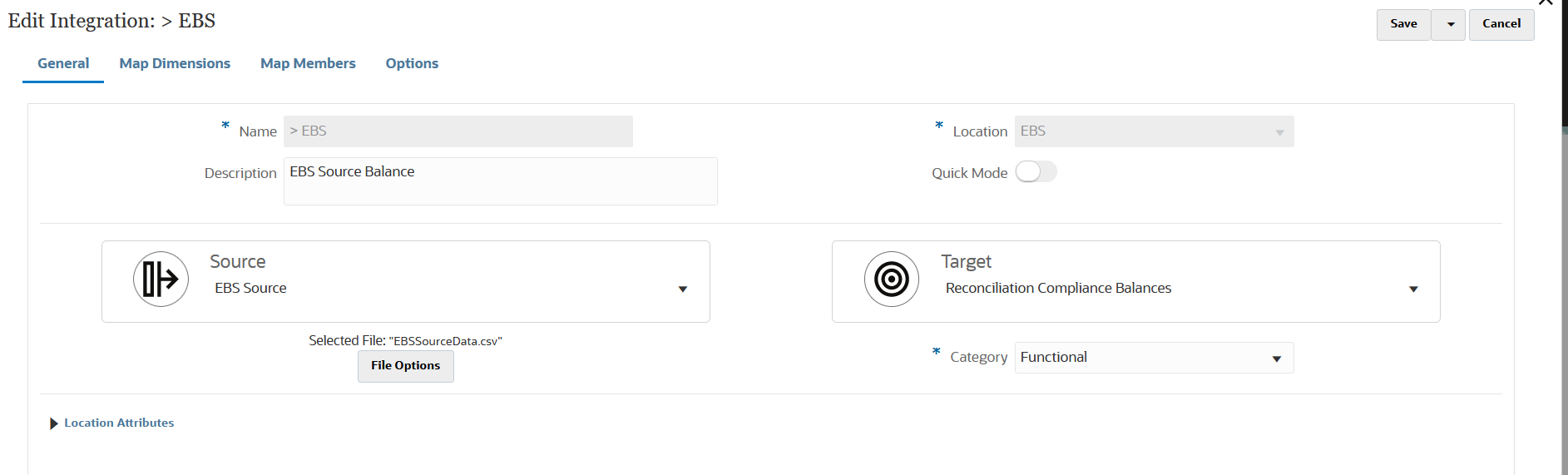
See also: GL and Subledger Balances from a File using Data Integration