Registering a Reconciliation Compliance Transactions Application
You register a Reconciliation Compliance Transaction application by selecting the "Data Export" category and "Reconciliation Compliance Transactions" as the application type, and then you select the application name.
To add a Reconciliation Compliance Transactions target application:
-
From the Data Integration home page, and then from the Actions menu, then from the Setup actions drop-down, select Applications.
-
On the Applications page, click
 (Add icon).
(Add icon).
-
On the Create Application page, and then Category, select Data Export.
-
From Type, select Reconciliation Compliance Transactions.
-
From Application, select the Reconciliation Compliance Transactions application transaction type.
Application Name is a drop-down list with the following transaction types:
- Balance Explanations
- Source System Adjustments
- Subsystem Adjustments
- Variance Explanations
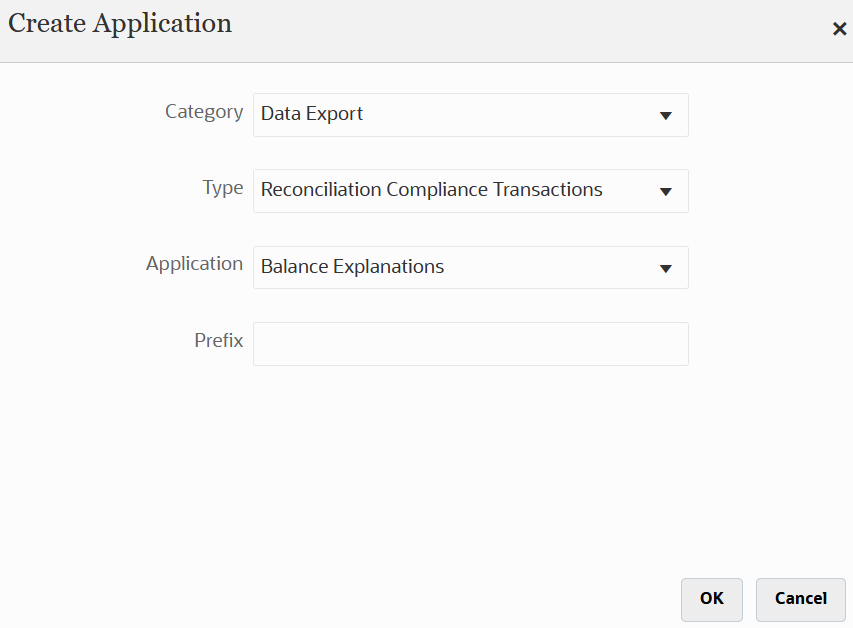
-
In Prefix, optionally specify a prefix to make the application name unique.
The prefix is concatenated with the application name to form a unique application name. For example, if you want to name an application with the same name as an existing one, you can assign your initials as the prefix.
-
Click OK.
-
From the Applications page, select the Reconciliation Compliance Transactions Application that you just registered above, then click
 to the right of the application, and then select
Application Details.
to the right of the application, and then select
Application Details.
-
Select the Options tab.
Your selections on the Options tab apply to the target application.

-
From Data format
Available options:
- MM/dd/yyyy
- MM-dd-yyyy
- MMM d, yyyy
- d-M-yyyy
- dd-MMM-yy
- dd/MM/yyyy
By default, the date format is blank, which enables the system to use all date formats to parse date values.
-
From Use commas as decimal separator, select Yes to use a comma as the decimal separator.
Select No to use the user-locale for number parsing.
By default this option is set to No (the decimal separator is based on the user-locale and not a comma.)
-
Click Save.