Registering Budgetary Control as a Data Source and Importing Applications
This step shows you how to register Budgetary Control as a data source and how to import the Budgetary Control applications.
To register Budgetary Control as a data source and import the Budgetary Control balance Essbase cubes into Data Integration:
-
From the Home page, click
 (Application cluster).
(Application cluster).
-
Click
 (Data Exchange icon), and then select the Data Integration tab.
(Data Exchange icon), and then select the Data Integration tab.
-
From the Data Integration home page, and then from the Actions menu, then from the Setup actions drop-down, select Applications.
-
On the Applications page, click
 (Add icon).
(Add icon).
Note:
Make sure you click on the Application page and not the home page.
on the Application page and not the home page.
-
From Category, select Data Source.
-
From Type, select Oracle ERP Cloud.
-
From Connection, select the connection name used to connect to the Oracle ERP Cloud.
-
Enable Budgetary Control.
-
Click Import Applications.
The Import Applications button brings over Budgetary Control balance Essbase cubes into Data Integration as Budgetary Control target applications. A control budget dimension member within each Budgetary Control target application represents a control budget in Budgetary Control used to load and write back data from and to the Oracle Fusion Cloud Enterprise Performance Management.
Tip:
You must rerun Import Applications when there are changes to your control budget dimensions or when you add new control budgets.
The control budget balances are stored in an Oracle Essbase cube. To obtain the cube name for a control budget, mouse over the control budget name in Manage Control Budget page. The name of the budgetary control cube will be used as the target mapping.
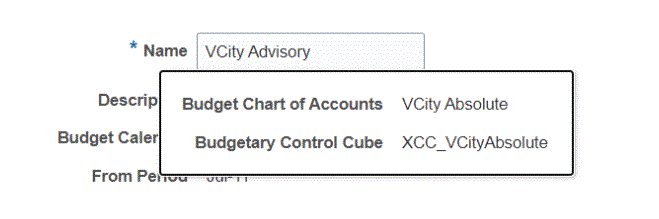
-
Click OK.