Defining a Custom Drill Region
You can specify a drill region, which provides an Oracle Essbase drill slice defined using member names and member functions.
To define a drill region:
-
From the Data Integration home page, and then Actions, select Applications.
-
From the Application page, select a local application, then click
 to the right of the application, and then select Drill
Details.
to the right of the application, and then select Drill
Details.
-
Optional: From the Drill Details page, click
 to create a new drill definition.
to create a new drill definition.
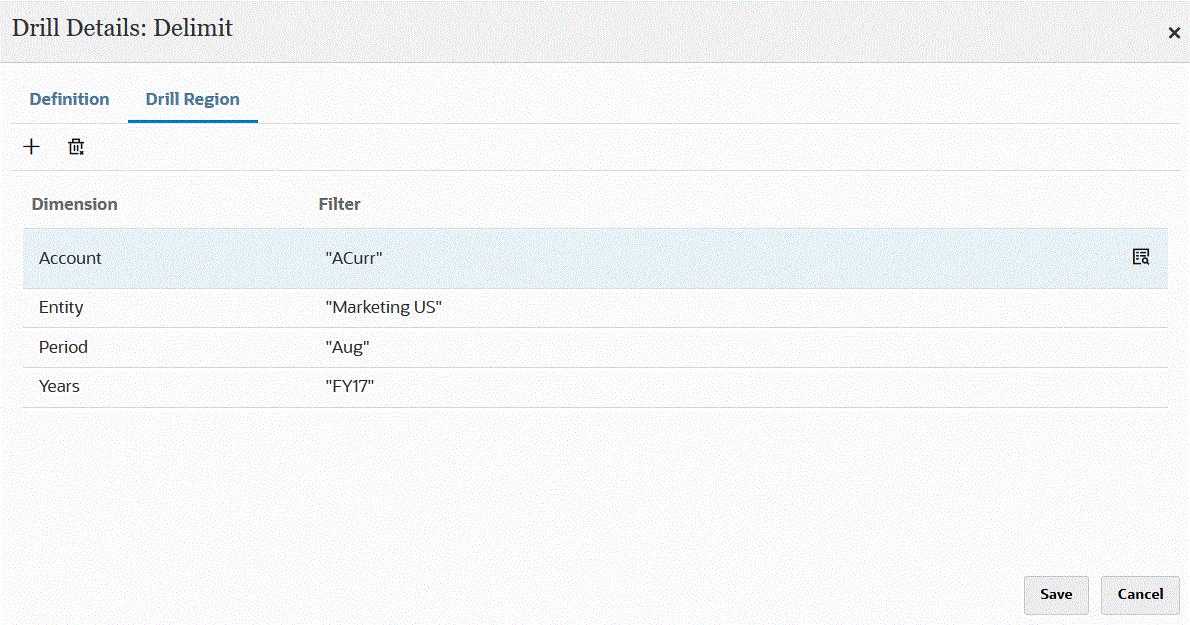
-
Select the Drill Region tab.
-
Click
 .
.
-
From the Dimension drop-down, select the dimension(s) to add to the drill region.
-
From Filter, specify a member function for the selected dimension to limit results only to the specified members.
Specify the member between quotation ("") marks. For example, specify the member July as "Jul".
Click
 to display the Member Selector page and navigate to a selected
member. For more information, see Selecting Members from
the Member Selector in the Smart View for Office User's Guide
22.100.
to display the Member Selector page and navigate to a selected
member. For more information, see Selecting Members from
the Member Selector in the Smart View for Office User's Guide
22.100.
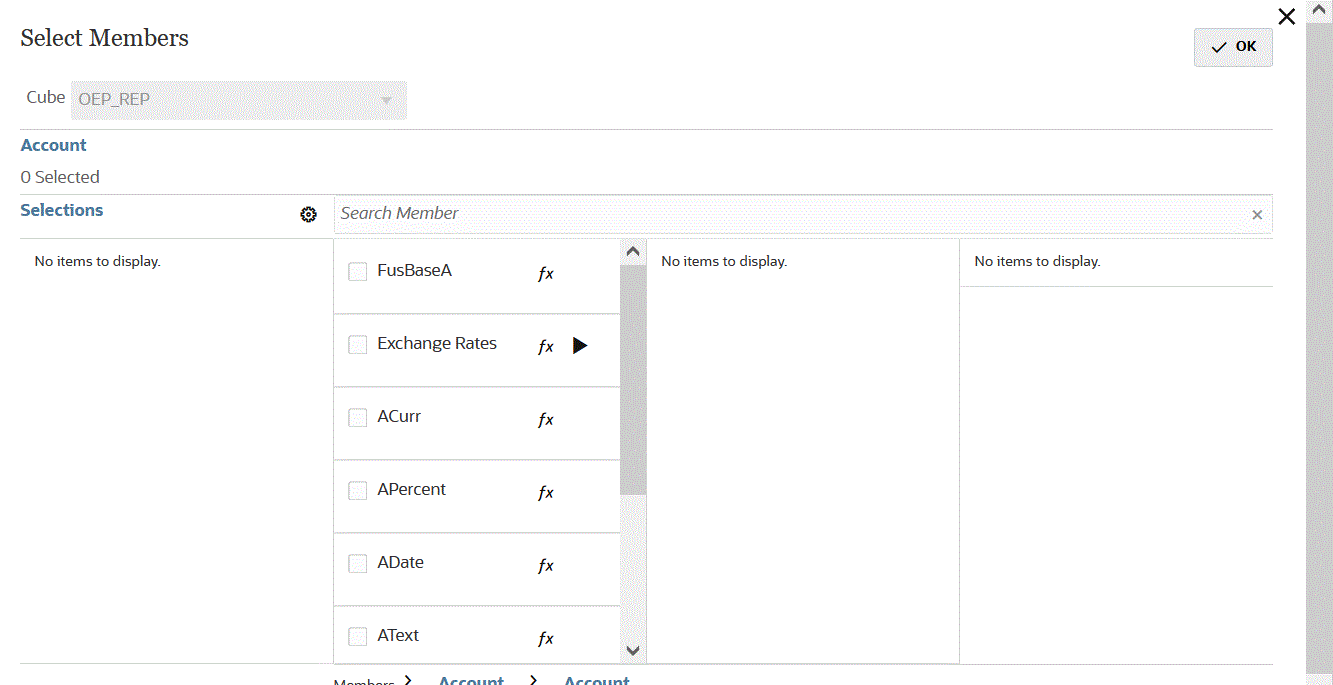
-
Click Save.