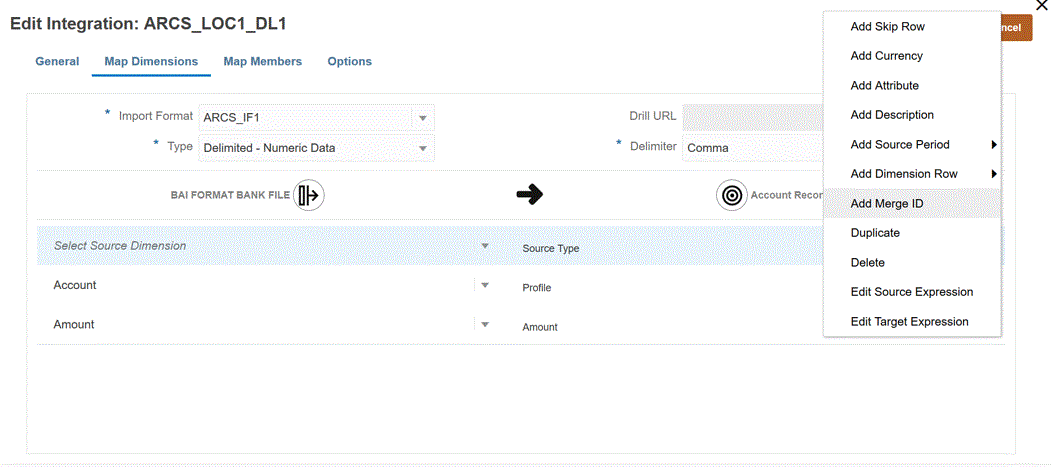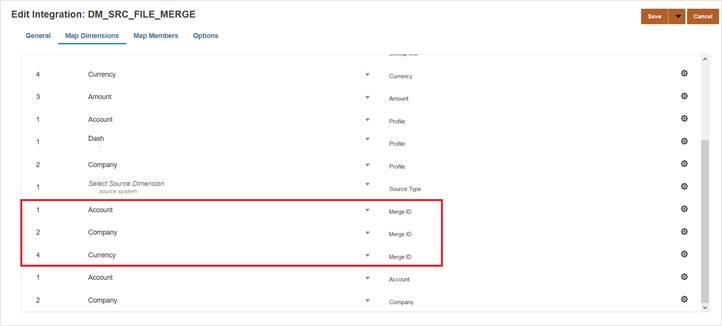Adding an Account Reconciliation Merge Balance Dimension
When loading data, Account Reconciliation customers can merge
only changed balances and retain existing data for the same location. This option
eliminates the need to run an entire data file load when only a few balances have
changed since the last time data was loaded into Account Reconciliation. The process requires that
customers set up a merge ID dimension for each new balance to be loaded to the target
application. All the individual dimensions that make up the profile segments along with
currency should be mapped to the Merge ID.
Note:
To ensure correct drill back results from Account Reconciliation to Data Integration, it is required to add a new merge ID for each new balance to load.To map a merge balance dimension: