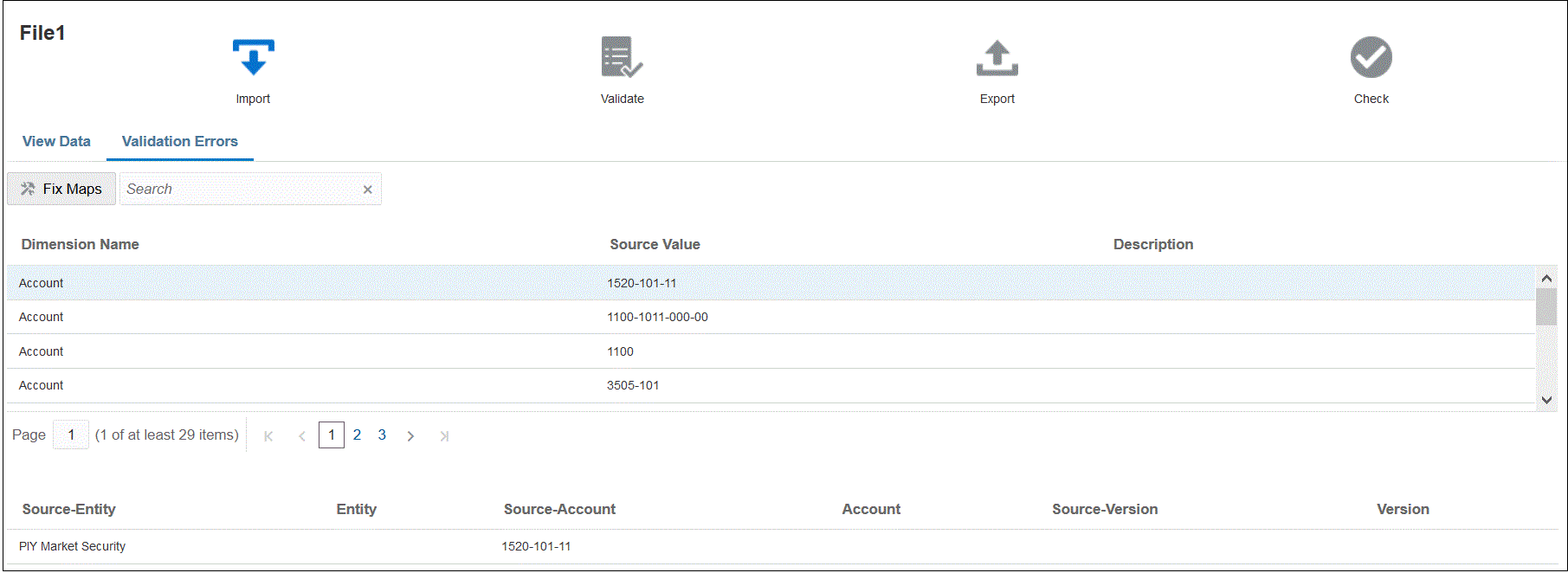Validation Mapping Errors
Because newly added dimension members may be unmapped, the addition of dimension members to source systems can produce validation errors. If a dimension member is unmapped and you validate the load, a Validation Error page is launched automatically in the Workbench, which shows the number of dimension members that are not mapped (consequently, undefined). You must correct any unmapped dimension members before running the validation again.
To validate source data: