Configuring a Source Connection
To begin integrating the Oracle General Ledger with the Oracle Enterprise Performance Management Cloud, you first create a connection to the "Oracle ERP Cloud."
To define a connection to the Oracle ERP Cloud:
-
From the Data Integration home page, and then Actions, select Applications.
-
On the Applications page, click
 (Configure Connections icon).
(Configure Connections icon).
-
On the Connections page, select Oracle ERP Cloud from the
 (Add drop-down icon) drop-down.
(Add drop-down icon) drop-down.
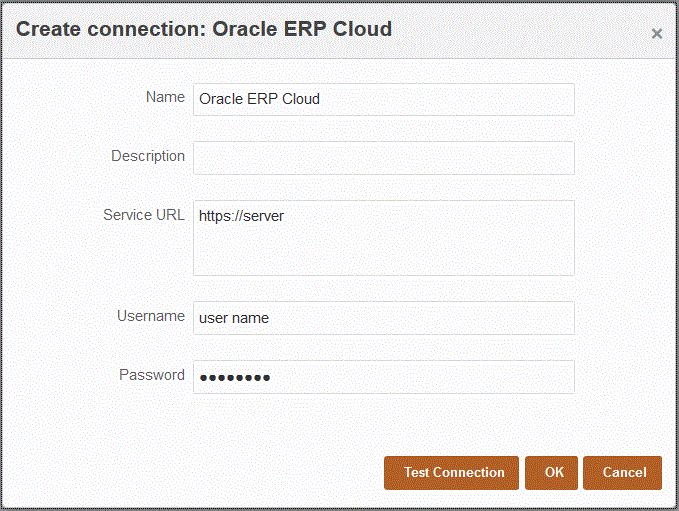
-
In Name, enter the source system name.
-
In Description, enter a description of the source system.
-
In Service URL, enter the server information for the web services.
-
In Username, enter the Oracle ERP Cloud user name.
Enter the name of the Oracle ERP Cloud user who launches the process requests to send information between EPM Cloud and the Oracle ERP Cloud. This user must have an assigned Oracle General Ledger job role such as "Financial Analyst," "General Accountant," or "General Accounting Manager."
-
In Password, enter the Oracle ERP Cloud password.
You must update this password anytime you change your Oracle ERP Cloud password.
-
Click Test Connection.
When the connection has been tested correctly, the information message "Connection to [source system name] successful" is displayed.
-
Click OK.